I find a bug ? I have selected move the navigation to the tools on the right. Now, I don’t know where it is. I tried everywhere and I haven’t a secondary screen. Marker for navigation tools is marked. No idea
When you move the Zoom tool and close it (by mistake), it looks like this
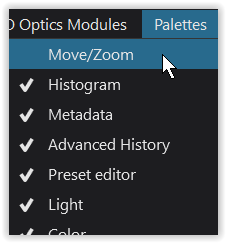
… just tick it again in the Palettes
have fun, Wolfgang
Thanks but this don’t work !
I move this palette once and this is impossible to find it again.
Maybe, it’s because I use a 3840x1080 screen ?
When you move a palette, it usually appears in the column where you moved it, all the way at the bottom. I’m not sure what’s going wrong. Most likely, you’ve selected a filter in the right-side column that limits the tools you can see. If you uncheck all the other palettes in that menu Wolfgang mentioned, does the one your looking for appear on the screen? If not, check the filter panel near the top of that column.
If the problem is with the image browser (filmstrip navigator), there is an option to dock and undock it. Sorry, I’m not at my photo-editing computer right now, so can’t tell you exactly where that option is.
Problem is when you clic on icons on the top (light - color - detail - geometry - local - fx) : move/zoom don’t appear when one icon is activate. So I find the palette here and I have learned something today : an other way to use the tools on the right with personal palettes. Thanks !
As you’ve discovered, when any of the pallete icons on the top right are selected, they will temporarily overlay any other features on the right hand side of the interface. That is by design and is not a bug. As a result, I do not put any features on the right hand side that I want to remain visible all the time.
Mark

