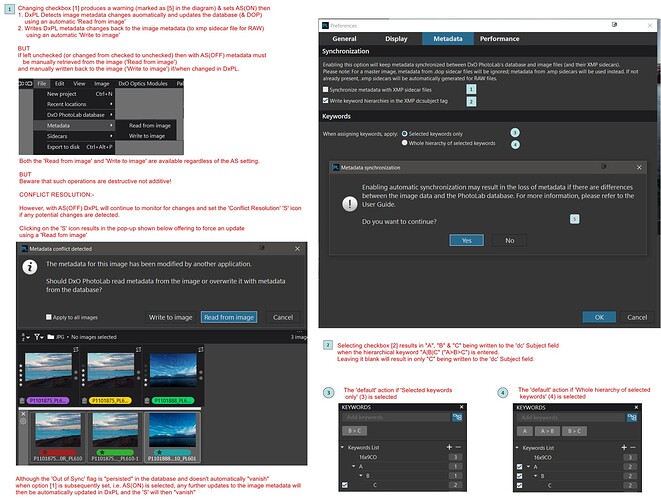My copy of Photolab is moving to a new home. It will be very happy there with more hard drive space, bigger screen and more RAM. Are there files that can be moved from the old computer to the new that will make the transition easier?
Which OS are you using on your old and new computers? Windows or macOS?
Windows 10 Home
Try your luck here:
You’ll want to copy the database and your personal preset and workspace files or folders. The current license file will probably not work on your new computer, you’ll then need to enter the license on first launch.
Hi,
I’m fairly new to DXO, having used it for the past 2-3 years. I’ve been very happy with the colors I can get out of my camera using DXO.
But I recently got a new computer, a MacBook Pro 16" M1 machine. This to replace my 2013 Intel MacBook Pro, which still works but is getting slower.
I have DPL 5 on the old machine, DPL 6 on the new. I have all my photos on an SSD external drive.
I contacted support about what the best way to move my metadata in PhotoLab from the old to the new machine. They said my only recourse was to import the sidecar files, one by one. That’s it.
I’m horrified. I said, what about installing DPL 6 on the old machine, backing up the database, and then restoring that database on the new machine (the exact procedure other software uses for this sort of thing)? They said other customers have tried this and not been happy with the results.
I really only care about editing history. I don’t think I’ve done anything with keywords or ranking, and if I did, it wouldn’t be the worst thing in the world if I lost it. But the editing history I DO care about.
When I said I was very unhappy with this, and that I was considering moving to other software because of it, the support person simply replied they’d pass along my feedback. I didn’t get any sense that they cared, at all. I even said I’d be happy with something as crude as pointing DPL at my top level folder, and having it search recursively for the sidecar files and import them automatically as it found them.
It doesn’t bother me that PL doesn’t support easily moveable catalogs like other software, but not having ANY (good) story for when a user upgrades their computer, a fairly common use case, is inexcusable. Making the user remember to do something, one by one, is tedious and not my definition of good.
From the replies here, it seems like others have done what I want to do. The thing that concerns me is the moving of the metadata files themselves, is that really the right way to do it? I really would have thought using Backup/Restore would be safer, and work better.
Once I have everything on my new computer, I want to move the files from a smaller SSD to a bigger SSD external drive. I told the support person I thought I could just do the move within DPL, and that should work. Again he said users have tried that but not been happy with the results. How have others accomplished this rather simple task?
Thank you,
Brian
I use windows so beware as DxO have differences between the programs on the two systems. As I understand it you do not have images on the old computer just on an external SSD. You are not worried about non processing information really just processing data. The dop’s that are with each imige are that data so just having PL read the images on your SSD will recreate the database with editing data.
Some of us do not use the data base just the dops, there are somethings the data base only keeps, virtual copies and I think things like ranking etc. But I am not very knowledgeable on these as I use a DAM and it creates an xmp file all of the geo tagging ranking etc. which I know PL will import so I would think any data PL adds to a xmp file will be read as well.
I fear DxO support isn’t very good/helpful at times. There are many users here who hopefully may be able to give you better advice than I have, but I think just reading the data onto the new computer will recreate the data base, but honestly I wouldn’t bother. When you need to update or recreate editing and go to your images it will do that anyway. With the intrduction of version 6 DxO withdrew most staff monitering here so almost all contrabutions are from users only now.
But be aware there are differences between PL 5 and 6 and spending some time scanning the posts on this forum will help explain these and the possible pitfalls they can create and how to overcome them.
If you don’t use projects, then the easiest way to access your files on an external drive is simply to open them in DPL6, which will read all the DOP files and update the database.
The only other thing to consider is transferring any custom workspaces and presets that you might haver created.
On a Mac, there is no persistent editing history apart from the DOP files.
As long as you don’t intend ever using DPL5 on files you have worked on in DPL6, you definitely don’t need to do any moving within DPL. Just use Finder.
Hold your horses… On a Mac, “Advanced History” shows all edits even after a DPL6 restart.
Indexing the photo archive on the new machine should work to a) import all settings from .dop sidecars and b) metadata from the original files and .xmp sidecars…but history will be lost, as it’s only stored in the database…
One way to get previous edits, metadata etc. is to back up the “old” database and restore it on the new computer, but again, history comes along on Macs only. Luckily, @bjnelson works with Macs.
Ah! Have I got that the wrong way round? I thought that was a Windows only feature ![]()
Is that going to work if the disk/path name is different?
I’ve restored backups of databases across machines and as far as I remember, things worked as expected…which does not mean that it will do so in any and every case. You can’t lose trying it though.
I can see a possible problem with this approach; if the file structure on the new PC was different from the old PC (as references within the database would be confused).
In your case, however, I gather you’ll simply be moving the external SSD across to the new PC - so, its file structure and references within the database will remain consistent … provided you attach it with the same storage-system reference (assuming that’s how it works on Apple gear).
As Mr. P notes; it’s worth a try.
Before you do so, tho, I suggest you switch the first of these options (Save settings …) to OFF;
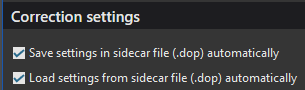
- just in case PLv6 decides to update your sidecar/.dop files in some way that you do not expect or want
- switch it back ON (assuming that’s how you normally work) when you’ve confirmed all is good.
Also, you may not need to install PLv6 on the old machine just in order to save the db - It should (?!) work to save the database (on the old machine) from PLv5 - and then restore it on the new machine (with PLv6) … Again; nothing to lose by giving it a try.
John M
" ![]()
![]() PhoLab’s just another word for nothing left to lose
PhoLab’s just another word for nothing left to lose ![]()
![]() "
"
Always very entertaining to read about things which should be easy to do, but come with tons of traps and not much help by the “manual”. ![]()
@bjnelson This is not a trivial topic and this is not an easy response because there are or could be many caveats. I believe that your “best” course of action is to copy the files and DOPs to the new SSD and introduce that to the new machine but you will lose certain things (some of which may have been “lost” already)!!
Having posted this, it is way too long @bjnelson please DM me so that I can direct you to the bits that might fit you scenario or help evolve a suitable scenario!!
I believe that is utter rubbish, in the worst case “just” “discovering” your old directories on the new machine, with the new DxPL release and a new database, directory by directory should resolve things essentially as you go iff (if and only if) you have AS(OFF) (‘Auto Sync’ = “unselected”! see the following for an explanation
Hmm!?
Because the import process is tied to the image discovery process then just opening a high level directory does not initiate an import of all the sub-directories, otherwise users might never be able to start using the product while it imports every image (431,301) images in my case!!
In fact having an empty database and directories full of image files with DOPs is fine. When you are interested in editing a directory opening it will populate the database but only to the extent of the contents of that directory!
@Musashi It should be unnecessary for a user to come to the Forum because there is no written procedure for executing the move to a new computer or a change of hard drive albeit one set of instructions for each platform please!! That written procedure would then be available to the DxO support team who would be able to guide the user appropriately! Instead of some “half-truths” that are based on anecdotal “evidence” of what users have or have not or might have experienced in the past.
I am fairly aware of the issues surrounding elements of this process on my Windows machines but do not own a Mac (or two) to test out the correct strategy and there is no-one from DxO present in the forum any more. I want to be able to throw facts back at @JoJu instead of “listening” to his remarks, which sadly have an element of truth in them, and not be able to adequately rebut his claims.
Plus I feel the strain of writing this document without any form of backup from DxO personnel whatsoever!!
Back to the Task at hand!
One problem is that if you have already installed PL6 on the new machine then some of the automatic migration actions cannot occur. the opportunity has come and gone!
I have discussed these in greater detail below and it depends what you want (or need) to preserve and what you are prepared to “recover” by manual intervention!?
“At risk” are
- The edits (not really at risk)
- The export presets (may already be lost! Uninstalling PL6, copying the correct directories to the new machine (you might need help from the Mac experts) and re-installing PL6 might resolve that!? )
- ‘Projects’ if you have any they should be recoverable by loading an old copy of the database in PL6 but they will be pointing to images located on the old drive what will happen when you move drives is …!
- ‘Presets’ would have been carried over if PL6 had been installed on the PL5 machine or it might have been possible to copy PL5 data to the PL6 machine and then install PL6!
- Metadata should have come along with the DOP “for the ride” and will be loaded automatically when directories are discovered or when the PL5 database is loaded into PL6 see earlier chart for details
.
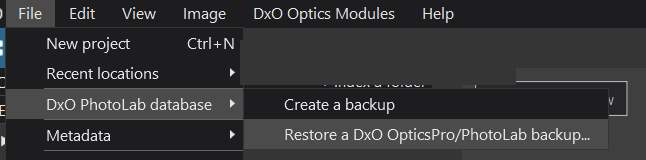
Please note @platypus’s comment
I believe but cannot be sure that the biggest “problem” will be moving the data to the new drive which would certainly cause an issue with Windows!
More details:-
I can only comment on what I have found “playing” with DxPL(Win) but, hopefully the Mac experts can add to what I write and put the Mac slant on things, i.e. correct things which are different on the Mac.
Arguably regardless of which platform you are using the following are the things that might be most “precious” and which it would be good to have carried over and/or be able to recover:-
The edits:-
Which are contained in the database and should be up-to-date in the DOP.
But while later releases can read earlier DOPs it doesn’t work the other way around! So, arguably, once PL6 reads a PL5 DOP then that DOP is “suitable” only for that PL6 release.
In truth, on DxPL(Win) the urgent “need” to update all DOPs appears to have “vanished” in later releases and they seem to be left alone until an edit or a metadata change is made in PL6.
So if you are going to move to a bigger SSD it might be worth copying all your “old” DOPs to the new drive and
-
Either use the new drive with PL6 (keeping the old drive as backup), I believe that there will be problems with the new drive that I will address in a minute.
-
Or use the old drive with PL6 (keeping the new drive as backup initially but there may be problems with Volume Id when it comes into use!)
-
Or simply abandon any use of the old database and the old drive and copy the files to the new drive and use that to populate the PL6 database from scratch
and please note
The export “presets”:-
Which on DxPL(Win) are kept in the Config file and each new release (including interim releases) reads the old config and creates a new one. Without an old config when you install a new release the export “presets”, amongst other things, are lost and DxPL will revert to the standard default exports.
‘Projects’:-
‘Projects’ have no external existence, their only home is the database and without a database to use when installing the upgrade release the automatic upgrade will not occur. However I believe that a database backup can be “imported” at any time (it can on Windows) and DxPL will undertake any “conversion” automatically!?
Presets:-
‘Presets’ are automatically copied by the installation process from the PL5 location to the PL6 location (and converted?). If the presets are not available during an upgrade then this will not happen!
I compared my PL5 presets with my PL6 presets and almost all (in fact I believe it was all) had been copied over without change. But you would need software to be able to merge the old presets with the new, which in this case will only be those supplied by DxO!
DxPL(Win) will detect all the presets when restarted and they should then all be available for use!?
Metadata:-
‘Metadata’ can reside in the database and (optionally) also be written back to the image. If it is in the database it will also be in the DOP. If AS(OFF) is “set” then all new “discoveries” of image data and DOPs will use both the edit data AND the metadata from the DOP as per the chart earlier.
Volume Id.:-
‘Volume Id.’ may only be a Windows “thing” and is “explained” here Fresh new database and project start - #3 by BHAYT but the DxPL(Win) database contains a ‘Folders’ structure (table) that holds the details for a Volume.
This Volume Id. is assigned when a directory is formatted on Windows and stays the same on the drive/partition/directory unless deliberately changed by the user with “special” software!
This issue with the Volume Identifier means that the current drive should be fine when presented to the current database in PL5 or PL6, or so I “guess” and have verified in testing with DxPL(Win).
However, when the contents of the drive are copied to a newer drive, which on Windows would have a new Volume Id. then it would not match the “Volume id” in the ‘Folders’ structure and DxPL(Win) will treat it as a new drive!
The existing database entries will be left (“impatiently”) “waiting” for the “old” drive to return but new entries will be created for the ALL the images on the new drive. Any ‘Projects’ would be relevant only to images from the old drive, i.e. essentially none at all and all data used to populate the database would come from the image files and their accompanying DOP as follows
-
Edit data is always taken from the DOP regardless of any ‘Preference’ settings
-
Metadata will be taken from the DOP only if there was any previously and then only if AS(OFF) (please see above!) or if the ‘Import’ command is executed but this should be unnecessary.
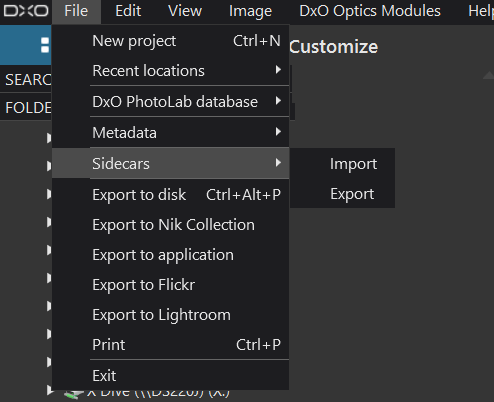
You already threw back 1730 words (in one post). I’m just waiting to see if the dust settles anytime soon to read some of them, but although I know books offering less to read than your posts @BHAYT ![]() I also know books more effortless to read than these post-monsters (in my language).
I also know books more effortless to read than these post-monsters (in my language).
Bryan does provide a lot of detail in his posts. I sometimes wonder where he finds the time. ![]()
Mark
@mwsilvers it was a cold(ish) day which started out sunny, i.e. gardening or DIY would be possible but turned very grey and with it my “urge” for both sank so I decided to make things even worse by embarking on that post!!
The OP uses Win computers. Some things that apply to DPL on Mac don’t apply to DPL on Win , differences have been listed in this thread: Differences Win / Mac
@platypus I know, but most of the differences being logged are about features and facilities and differences in appearance and function and are important to better align the two versions.
But my main concern in this case is how the workings of the products differ, e.g. a database location that is “hard-wired” on the Mac but configurable on Windows, which is mentioned!
In the context of replacing the computer and then replacing the drive my concern is about what can be done to recover presets, export options but particularly with respect to introducing a new drive to an existing database, regardless of how that database comes into existence, i.e.
- Using an old PL5 database as input to PL6
- Using PL6 to discover images and the DOPs having started with an empty database!
On DxPL the ‘Folders’ table looks like this
The Uuid contains the Volume Id for my F: drive on which my image files etc. reside. In my tests on Win 10 I used 2 USB 3 SATA SSDs with identical names and drive letters and directory structure and images but DxPL(Win) was perfectly happy because it used the Uuid (Volume Id) to differentiate between one and the other.
If DxPL(Mac) uses an analogous field then what I tested will continue to work on the Mac but that means that copying from one SSD to another will not “work” because DxPL will detect the difference in the “Volume Id equivalent” and treat the copy as a new drive, i.e. abandoning the current entries and “simply” rediscovering anew.
Hence, save the database and do whatever you need to on a Mac to start with an empty database and discover the new SSD and start processing the images as and when desired!!
Even when cloning drives the software I use offers the ability to copy the drive Id (which I presume is the same thing!?) as part of the clone operation but does not recommend doing that!
The product I use to access the database is DB Browser for SQLite and is available for the Mac and appears to be compatible with M1/M2 hardware if you want to look at what is in the ‘Folders’ structure!?
Today, I tested your situation
- Mac1 with DPL database
- External SSD with photo archive (26k image files)
- Mac2 as target for the copy
I followed these steps
- Back up the DB to the external SSD
- Eject the SSD
- Connect SSD to Mac2
- Restore DB Backup
As far as I’ve seen, everything came along.