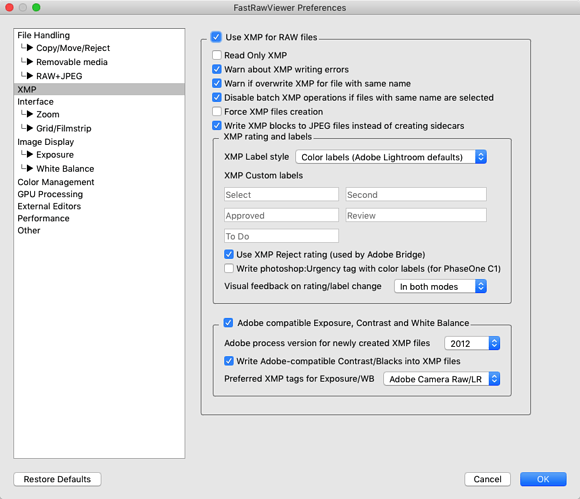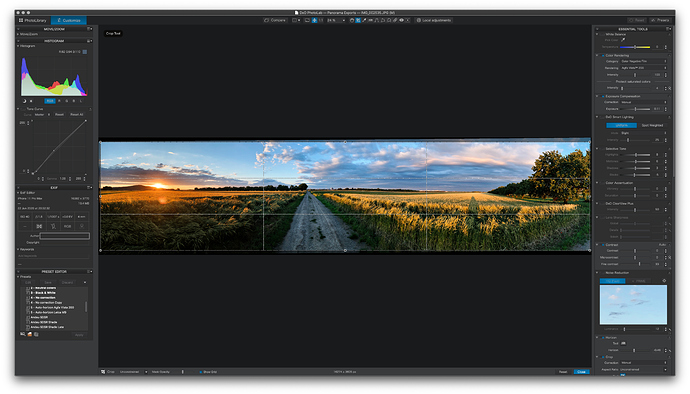Actually, if the folders are on the same drive, left button dragging without pressing shift does move the file.
Sorry Svetlana but the actual system is very confusing.
“Actually, the functionality is the same as on Windows”
IF you work with differents hard disks (partitions or network drives)
It’s not the same behavior if your work with on the Same disk.
This is the home primary use.
- Simple drag&drop MOVES your files to another folder.
- Drag&drop while keeping CTRL pressed COPIES your files to another folder.
- Drag&drop while keeping Shift pressed moves your files to another folder.
Pascal
Sorry, was not clear enough.
But anyway the following is actual for PL:
- Simple drag&drop copies your files to another folder.
- Drag&drop while keeping Shift pressed moves your files to another folder.
Regards,
Svetlana G.
Sure
But it’s confusing for a usual Windows home user 
In fact in my tutorial I give a handy solution.
“Move the file and press SHIFT key just before release mouse button”
Pascal
Or just use windows explorer outside DxO PL. to move and copy files.
refresh in DxO organisor by switching folders ones.
right mouse button om dxo folder does give selection “open in explorer”.
Do the things there what you need return to dxo organisor.
If you don’t use .dop files, wouldn’t you lose the settings on the picture when you move it outside of PhotoLab?
YES
Same question to OXIDant.
Don’t forget dop files with explorer / finder files manipulations !
Pascal
i don’t…
(are you sure that the dop file’s are moveing also when using the dxo shift click methode on rawfiles?)
That’s why i go manual to be sure.
same as the remove/delete file in dxo , the dop file stays behind i believe, becoming a orphin,
So before i transfer my folder of developed rawfiles in raw archive i clean up in explorer.
YES dop files move too.
NO dop sidecars do not remain in the folder.
That’s the reason why I use this wrong interface.
Pascal
Exactly!
Regards,
Svetlana G.
Hello,
all agree with you to move the file rather than copy it, but I can understand that some prefer the existing rule, this allows additional security
I move/copy in Windows File Explorer - but I don’t use drag and drop. Too easy to accidentally drop a file in the wrong folder and have to search for it. Instead, I use Ctl-C (copy) or Ctl-X (cut) on the files in the original directory, navigate to the destination and Ctl-V (paste) to drop the file(s) there.
Sure would be nice if PL had this capability…
To avoid file confusion, I’d strongly suggest doing all your culling in another application before opening a project in DxO. You can use an application like FastRawViewer to cull, rate and then select your keepers and move them into a single subfolder (Keepers or Selects, whichever catches your fancy). Then open that folder in DxO Photo Lab and process single mindedly. It saves a huge amount of slow down when opening a folder full of images (most of which you won’t process).
DxO Photo Lab can read the ratings and labels from FastRawViewer which is useful (you can see which images are four star and five star for instance in the image browser). You don’t have to use FRV. You could use Lightroom in sidecar mode for culling or Adobe Bridge. I like FRV as it’s inexpensive ($15) and entirely sidecar based (no database), not Adobe and very fast once you have it tuned for your preferences (RAW previews or accompanying jpegs, which panes to have open). I should write an article on how I use FRV with DxO Photo Lab with screenshots for fast workflow when processing a full afternoon of soccer with over one thousand images on intake and about 80 images on output.
BTW, DxO Photo Lab does an absolutely awesome job with high ISO Canon 5DIII, 5DS R and 6D files. Rich colour is retained, noise slinks away into the night.
What with or by what means ?
On a JPEG file by XMP code but how it works with raw files.
Can you please explain how it works ?
thanks
Pascal
Hi Pascal. FastRawViewer creates sidecar XMP files (the same kind used by Adobe Bridge for example) for ratings data and IPTC (limited). Here’s a sample file with rating, label, title and description:
<x:xmpmeta xmlns:x="adobe:ns:meta/" x:xmptk="XMP Core 5.6.0">
<rdf:RDF xmlns:rdf="http://www.w3.org/1999/02/22-rdf-syntax-ns#">
<rdf:Description rdf:about=""
xmlns:xmp="http://ns.adobe.com/xap/1.0/"
xmlns:photoshop="http://ns.adobe.com/photoshop/1.0/"
xmlns:dc="http://purl.org/dc/elements/1.1/">
<xmp:Rating>2</xmp:Rating>
<xmp:MetadataDate>2018-11-09T23:41:27+01:00</xmp:MetadataDate>
<xmp:Label>Green</xmp:Label>
<photoshop:SidecarForExtension>JPG</photoshop:SidecarForExtension>
<dc:title>
<rdf:Alt>
<rdf:li xml:lang="x-default">Clock</rdf:li>
</rdf:Alt>
</dc:title>
<dc:description>
<rdf:Alt>
<rdf:li xml:lang="x-default">Top shelf of the bookcase</rdf:li>
</rdf:Alt>
</dc:description>
</rdf:Description>
</rdf:RDF>
</x:xmpmeta>
Normally I only use the rating and label features. The EXIF data is stored in the file as usual.
DxO Photo Lab reads the XMP sidecar files (just as with Adobe files) when you open a folder with images. The XMP sidecar files have to have the same names as the original files to work, so if I usually do my renaming not on candidate files but on finished jpeg or tiff exports after processing.
DxO Photo Lab unfortunately only reads the XMP sidecar files for RAW images. Even if you choose the option to write the rating into the jpg (not recommended by FRV as file integrity is at risk if the write operation is interrupted), the ratings on jpegs don’t show up in DxO Photo Lab (I was able to confirm the presence of the internal jpg rating with Lyn image browser).
So the rating metadata only shows up for RAW files in DxO Photo Lab for now. DxO Photo Lab could fix these issues fairly easily. First I’d like DxO Photo Lab to check for XMP data for jpegs and then for internal jpg data if there is no XMP.
The key to my workflow with DxO Photo Lab is to only include files which I want to process in the processing folder. That way I don’t need to filter or sort or rate the photos within DxO at all. I just go through the RAW files (I rarely shoot jpeg only) one by one, sorted by file name. The DxO file browser thumbnails do reflect changes to the RAW so it’s fairly easy to determine which files one has already processed visually within the Image Browser.
FastRawViewer makes it very easy to move selects into a subfolder for processing. You only need to filter the files by your criteria (i.e. 4 + 5 star RAW), select all and choose Move to from the Select/Batch menu.
I hope that helps. After checking these issues for you, I know more about the technical inner workings than I did before answering. I’m even more convinced that the less DAM and file browsing capability which DxO promises and implements within Photo Lab, the easier and more productive the application will be for us. What’s essential for me is that DxO Photo Lab plays well with others in terms of accepting incoming files and exporting files. There’s some accepted/open standards like the Adobe Bridge XMP sidecar files which programs like FastRawViewer emulate. It would be great if DxO Photo Lab would follow these useful conventions as well and avoid building an elaborate, messy and less than half compatible file management system (example: Capture One).
Thanks Alec for this full description.
I had noticed DxO read XMP internal datas in JPEG files.
Now I note “DxO Photo Lab reads the XMP sidecar files for raw”, I didn’t know that.
I currently use XnView, indeed this software uses a database.
Pascal
Alec, did you ever write an article on FRV? Or on your workflow in general? That might be helpful for a lot of people.
Would you still recommend FRV today?
Thanks for the question Roseblood. I continue to recommend FRV. FRV is the core tool in my photo management arsenal. I even use FastRawViewer for browsing jpeg folders as it’s very easy to switch between thumbnail and individual image and all info is available at all times. My culling workflow is above.
At one point, I did post about how I set up DxO PhotoLab but can no longer find the post here. There are three keys to my workflow with PhotoLab. Point one is covered above: start a PhotoLab session with only selects visible. I’ve written and posted a long article covering points two and three: DxO PhotoLab: How to Build an Efficient Processing Workflow.
Please let me know if you find the workflow in that article useful or if you have any questions.
I have now found a post here which includes some additional notes on culling and post-processing photo management. It doesn’t cover processing (covered in DxO PhotoLab: How to Build an Efficient Processing Workflow).
" Focal Length, Focusing Distance . I don’t know what these do. As far as I know, focal length and focusing distance are a done deal after the shoot. Must investigate to find out what I’m missing sometime. For now, just another potential distraction."
interesting view in your workflow.
about above, it’s an extra distortion correction for wideangle lenses. See my post and example of my fz200 wa shot:
FRV is indeed great little tool. If they build in a hieracycal keyword IPTC EXIF editor it will be boss and done. Now i have to use Adobe Bridge for that step. XnviewMP uses older IPTC structure which causes glitses in PL.
Last clip is broken, have to see which that was and if i deleted it or not.
I displayed a cabinet structure of a fz200 image i think.
But in general you can give the optical correction module a extra mile when you hit the wall in automode.
Thanks for the clarification, Peter.
I normally don’t shoot anything under APS-C so that the difference between 17mm and 18mm which would be important for small cameras is unlikely to matter much to me. Great that the setting is there but happy not to need it. There’s quite enough to adjust per photo without more.