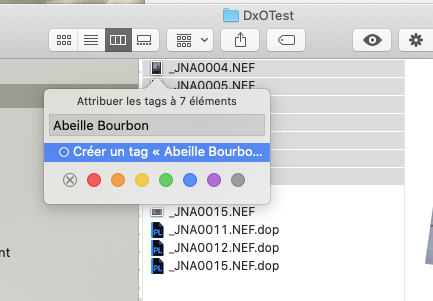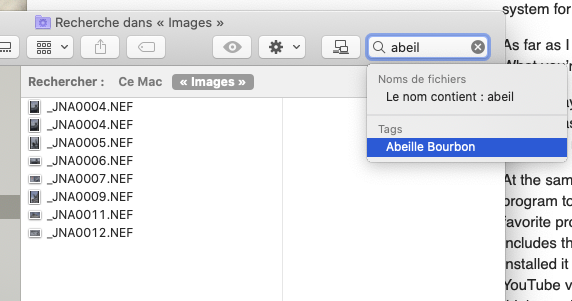Thank you John.
I was still debating which image processor to use. I got an email about PL4 and bought it, hoping it could be my replacement for Lightroom and the other programs I have tried. At roughly the same time, I decided to learn all about my Leica M10, which I bought back in March, but haven’t really learned how to use it. So my other cameras were put away, and by trial and error I got to learning the M10. At the same time, I realized how little I knew about PL4, which resulted in posting several things in this forum to better understand it. As of today, while I’m no expert at either, I feel comfortable using the M10 and doing my work in PL4.
Since it was a learning exercise, I created new PL4 folders every day, and over time, I got much more comfortable with the whole process - and at the end of the day, exporting the best images to a sub-folder with jpg images to post on-line or mail.
This has left me with lots of silly folder names such as Biscayne Bay 1, 2, 3, and so on. All these images are similar in that they have photos from in and around Biscayne Bay, Florida. Until a few days ago, I wanted to combine all those folders into one large folder, but now I’ve been reading how PL4 maybe slows down too much with huge folders.
My tentative solution is to create a new folder “Biscayne Bay, 2020” and move all those existing folders into the new folder. From what you have just told me, this will not create any problems.
So, assuming this is my goal, do I need to do this file manipulation from within PL4, or can I close PL4 and do it using Apple’s “finder” utility. (I’m only asking this because I know my Lightroom program won’t allow me to make changes like this using ‘finder’ - if I make the changes while I’m inside of and using Lightroom, all is good.
If it doesn’t matter, I will do it while using ‘finder’.