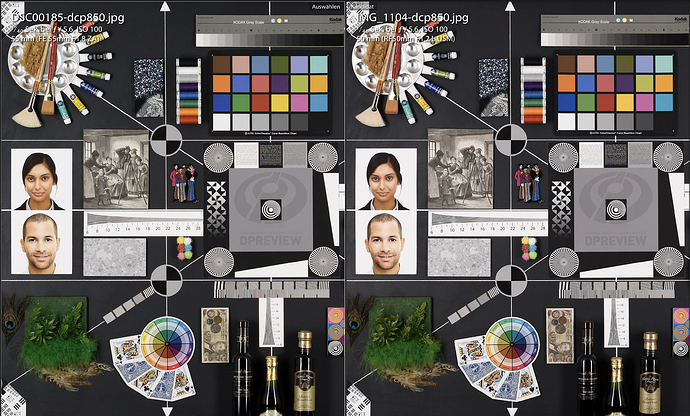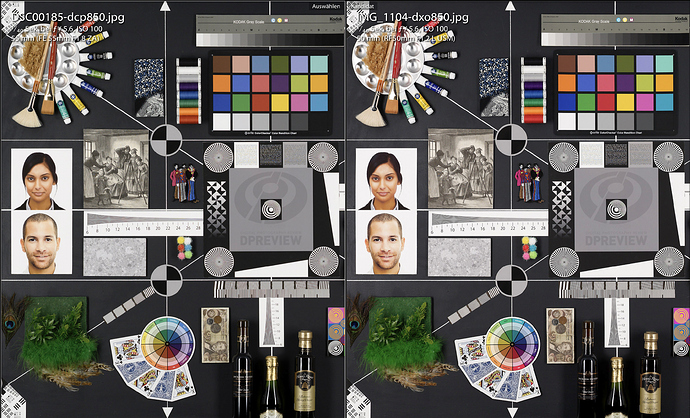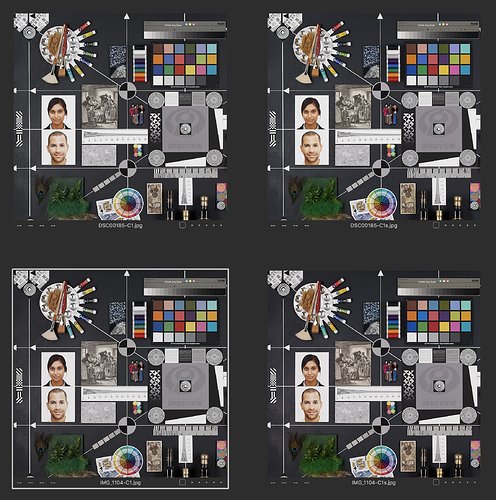My own comment on the original post: I don’t think particular body renderings work this way - though it might be reasonable to expect them to. In practice, I find I have to modify the renderings and save them as new presets in order to make one camera’s processed RAW truly look like another camera’s JPEG.
And the results don’t seem to be consistent to me. Sometimes, I have chosen a Sony A100 rendering for an Olympus E-M5 II RAW, for example, because I like the way terrain or water or sky was rendered. Or a Canon rendering. But I can’t say I like these renderings for all of my images: they don’t look that consistent from one image to another like the FilmPack film emulations do.
In my experience, even if comparing results with different model camera bodies within a single brand, using a particular body rendering in PhotoLab won’t give consistent results. For example, if I shoot a landscape with my Olympus E-M1 II, that body’s rendering will be the default for RAW processing and will look a certain way - similar to but not exactly like an E-M1 II out-of-camera JPEG. If I photograph a similar (or the same) landscape with the E-M5 II and bring that RAW file into PhotoLab, it won’t look similar to what comes out of an E-M1 II if I then choose the E-M1 II body rendering. Green will be oversaturated and other colors will shift slightly off. Even if I choose the E-M5 II body rendering for an E-M5 II RAW, it takes quite a bit of work to get the image to look like an E-M5 II JPEG.
There aren’t any body choices in PhotoLab’s color rendering palette for Panasonic micro four thirds cameras. And yet, for my GX85, keeping the generic rendering closely imitates the out-of-camera JPEGs. Not exactly, but more closely than Olympus renderings match Olympus JPEGs. If I choose an Olympus body rendering in PhotoLab for one of the GX85 RAW files, the colors are way off and don’t resemble an Olympus JPEG. Skies are too turquoise and saturated, for example. This doesn’t stop me from liking one of these renderings - but they are unique and need some adjustment to not look garish.
IMO, foliage represents the biggest challenge for Olympus body renderings even with Olympus RAWs. To more closely approximate the JPEG from the actual body, one of the “factory default” renderings must be chosen, and then yellow must be made a bit more red, green must be shifted away from yellow, and saturation and contrast must be lowered. Adobe DCP profiles are only slightly more accurate in some cases, but can blow highlights and can limit the range of adjustments you can make, especially if you like to use FilmPack within PhotoLab.
After all of this, I can’t guess what DxO intended by offering us the ability to choose different brand/body renderings. The case of Panasonic RW2 RAWs demonstrates that these selections aren’t necessary for native body renderings. However, since I’d like to have the ability to accurately emulate the rendering of other cameras besides the one I actually used, I will add my vote to this topic. 

 ) color profiles, there was a workaround. Indeed, the profiles were built around:
) color profiles, there was a workaround. Indeed, the profiles were built around: