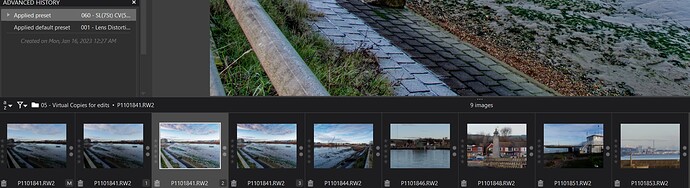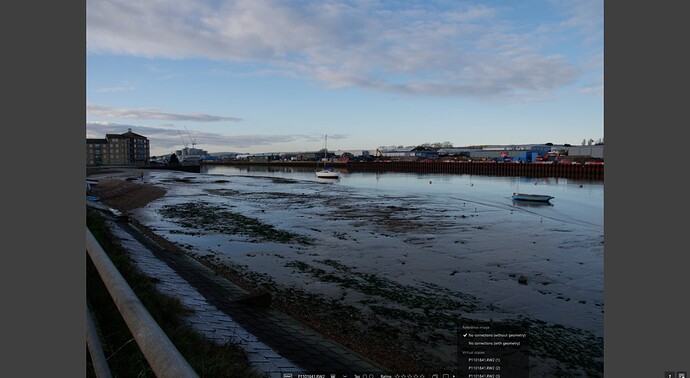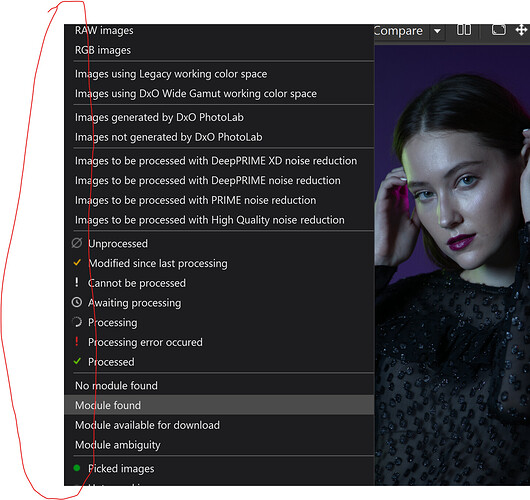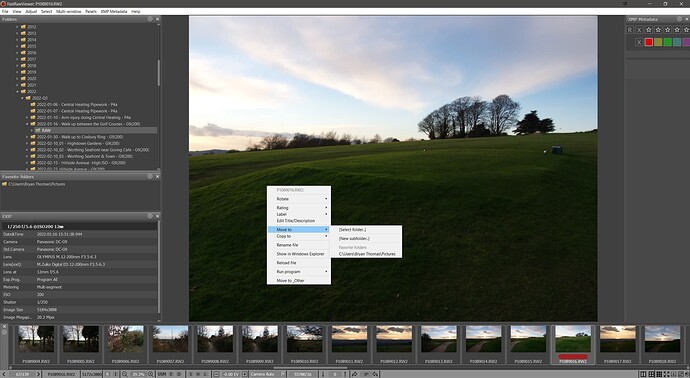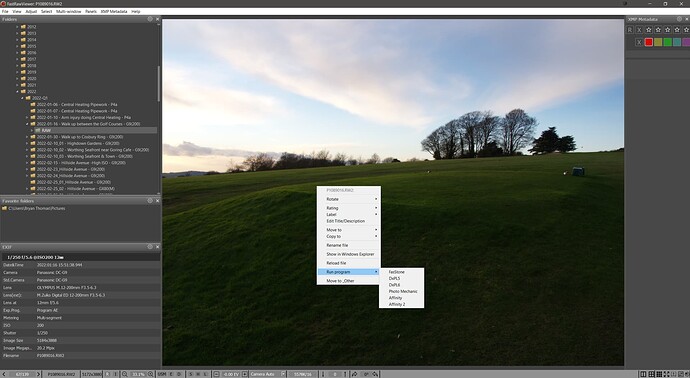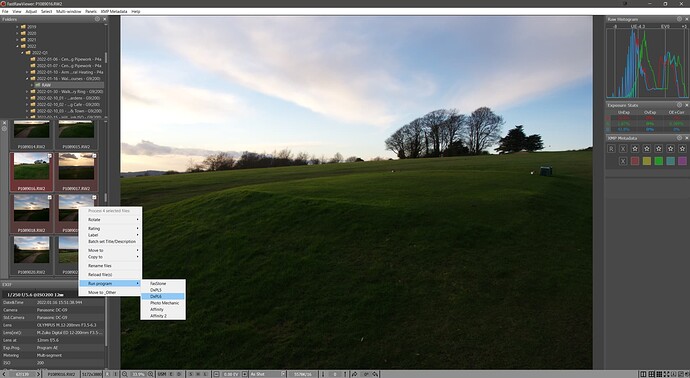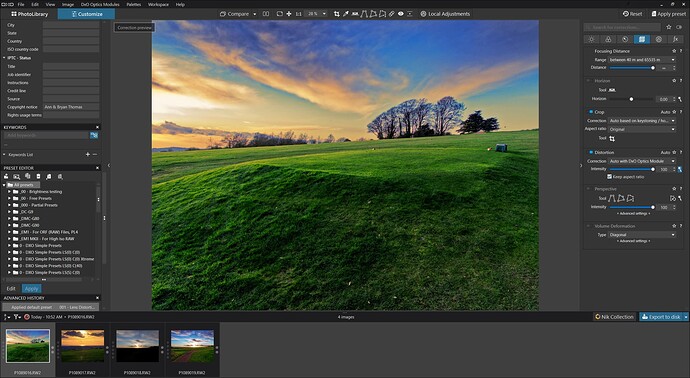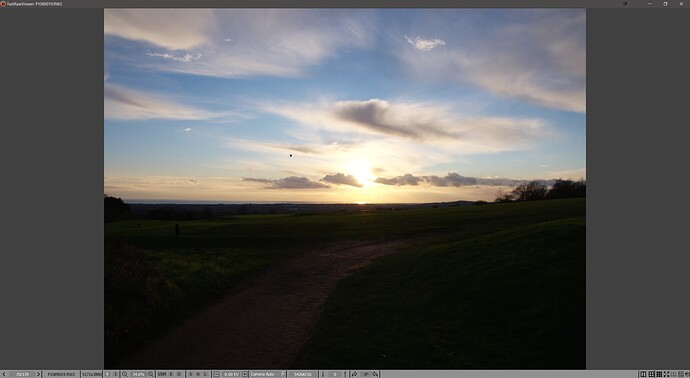When I work on an image, I normally copy the RAW into a “working” folder, open it in PL (currently 6), and begin processing. I then save it as a TIFF or JPG for printing or do some additional processing (Nik and/or Topaz), and go from there, keeping all files in the working folder until the image is “done.” Sometimes this involves another trip to PL6 but in any case, it appears that PL converts the RAW to a DOP, so if I slipped and failed to hit the ctrl key when dragging the RAW file (therefore moving rather than copying it to my working folder), I’ve lost the original RAW file. That’s not what I call “non-destructive!” Is there a way to recover the original RAW file in this case? If not, that’s a nasty “feature” of the program. As with my film negatives, I like to keep all of my RAW files so I can try other approaches. At the very least, there should be some kind of warning that this is happening, but of course it shouldn’t happen anyway, as a “sidecar” file should never overwrite the original RAW! Part of the problem is that when I hover over the file thumbnail in Windows Explorer, it says: “Type: DOP File” but the extension is still RW2 (identical to the original produced by the camera, in this case a Lumix).
This is totally impossible. The RAW file is never touched or moved by PL.
This sounds like a configuration problem in Windows Explorer. Are you hiding file extensions?
The original file should appear as MyFile.RW2 and the sidecar should appear as MyFile.RW2.DOP.
Note the double extension on the sidecar. Check if file extensions are visible.
Thanks. Somehow, View file extensions had in fact been toggled off, but it’s strange that it only showed the DOP and not the RW2 in that case. Those DOPs are also pretty “aggressive” as you have to delete them if they’re in the same folder as the RAW if you want to se the RAW in its original form to reprocess differently (I suppose that’s by design). There are other cases where I can’t find the RAWs either, but even showing extensions doesn’t “unhide” them, so that’s probably another issue.
@dss27 the DOP is not “aggressive” it simply represents the last state of the edit you undertook on a particular image, in fact that edit is held in the DxPL database and a copy of the database entry for an image is also held in the DOP.
To clear all the edits to “restore” the image to its original state then apply a ‘No correction’ preset or create one yourself selecting only those edits, e.g. ‘distortion’ etc., that you consider a good starting point or a good restoration point before embarking on an alternative set of edits.
The following shows the original RAW image left intact the [M]aster, with Virtual Copy 1 containing a copy with just ‘Distortion applied’ and VC2 with an additional set of edits and VC3 with …
To this I can add additional VCs to explore alternative editing paths without needing to “destroy” all the editing work.
The DOP for image one is large because it contains the data for the [M]aster and all the VCs created.
However, deleting the DOP will not destroy the edits because they are also held in the database!? So deleting the DOP for Images 1 & 2
gives the following when PL6.2.0 is restarted
i.e. even without the DOPs PL6.2.0 has recovered the edits from the database. Please do not use the ‘Remove’ command in DxPL because that will remove the DOP(s), the database entries BUT ALSO the IMAGE!
Using the ‘F11’ provides a full screen image and an option to compare between copies
Why you are having issues with extensions I am not sure! For viewing images you can use FastStone Image Viewer, which shows the embedded JPGs for RAW files or, for a small fee, FastRawViewer which shows the embedded JPGs or a render of the RAW, as required!
How have you got your filtering set? Just to be sure, make sure there are no checkmarks in the circled area by clicking on “reset” at the top.
Thanks, but how did you get that dialog? I don’t see it on any of the menus (File, Edit, etc.). As a side note, I see that there’s a Rename image (F2) choice on the Edit menu, but nothing (apparently) happens when I click it. That’s another issue–when using Export to disk, there should be an option to change the entire filename, not just the suffix. It would also be nice if you could see the filename (and EXIF) while in the Customize view. I wonder if any of these issues are Windows-related, as when I see videos on Macs, you can see things like the Nik and Export to buttons on the bottom of the screen–these are hidden as soon as you click on Customize in Windows.
Thanks for the detailed explanation–many elements of PL are not exactly intuitive (maybe I should study the manual more and employ a more systematic approach)… I use Windows Photos to initially view and curate and had to change a setting to see RAWs (I shoot RAW+JPG but only process RAWs). It’s not ideal–it shows RAWs but doesn’t rotate them, so I’ll take a look at those other viewers, as my process is to curate outside of a processing environment, moving images to my working folder as needed and opening them in PL (or Topaz) from there, keeping my archives separate so as to avoid overwriting. I never do any batch processing as each image is unique and requires a unique approach (one of the great advantages of digital over roll film–each “negative” can be customized).
→ How have you got your filtering set? ←
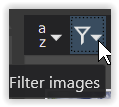
Thanks, but my method has been to view the files full screen on one monitor, scrolling by clicking on the right arrow (twice, as I use the JPGs as “full-size thumbnails”) and when I encounter one I know isn’t going to work, I delete both the RAW and JPG in Windows Explorer on the other screen. The MS product isn’t perfect (in addition to not rotating portrait mode images, it displays a film strip on the bottom of the screen that partially obscures the image), but it’s fast and effective. I was just looking for a viewer that didn’t have these issues, plus it would be helpful to be able to delete unwanted files in the same app. I know you can do that in PL, but you also have to click on an image to see it (rather than scrolling) plus it doesn’t display them as large as I’d like (It would be better if, for example, thumbnails appeared in the left panel, leaving the rest of the screen open for display, and you could arrow up or down to change images). I know–super picky, but that’s how I edit as well and I like things to work certain ways. I’m still on the PL/Nik learning curve (which appears to be a long journey, but worth it).
Can I advise you this site to discover PhotoLab ?
Pascal
Hi dss27,
I’v read your post 4 times and also translated it with DeepL, but I’m not sure how you work and what you mean by "The MS product isn’t perfect ".
For me it sounds like you browse ypur photos with a tool, which is showing you the jpegs, and if you not satisfied, you delete jpeg and RAW???.
If I understood correctly, I wouldn’t do it that way.
The advantage of a RAW developer like DXO is to enhance a RAW image, bring out details that are not visible in the jpeg, and then export the developed image to a format of your choice. Raw files are only deleted if they are absolutely unusable. I’ve been shooting in raw since about 2004, and with each new advance in RAW development, you can get more out of the images.
Many greetings
Guenter
P.S. If you are not satisfied with the speed of browsing your Raw’s for culling process, take a look at FastRawviewer
P.S.S. If you have a rwa file where you think this is too dark, or it’s missing details, just upload it here and ask the forum to deal with it. ![]()
For years I’ve used FastStone Viewer to judge and cull. It’s very fast and its interface is clean and simple. It’s color managed. It can simultaneously compare up to 4 different pictures at a time and can do nearly any kind of batch operations (renames, conversions, resizing) you need. Plus. IMO, it’s easier to use than FastRawViewer. And it’s freeware, totally free for noncommercial use.
@dss27 I also take JPGs and RAWS with my G9 and the program that I have always used for reviewing my photos is FastStone Image viewer from which I “launch” a number of programs, e.g. DxPL.
Unfortunately the launch mechanism with respect to DxPL is “flawed” and FSIV can only pass a single image where other software can pass one or many images to DxPL in a single operation. In addition it has no real metadata features at all but in spite of that is is always the first photo software I start and use for copying images, creating reduced image size backups etc.
It is free but I made a donation many years ago because of the amount I was using the program and FastStone Capture (not freeware) is my normal screen capture software.
The other minus of FSIV is that it handles images (and videos) but not sidecar files and will move an image file while leaving the sidecar file(s) behind!
So that brings us to FastRawViewer as I and @Guenterm have mentioned. FastRawViewer can move the image and the related sidecar files in a single operation and is on offer at the moment (just under £19 in the UK).
It can look like this and offers the ability to set ‘Rating’ and Colour Label (which need a little configuring to bring them in line with DxPL).
The keyboard is totally customisable so that moving files to a “trash” directory is a single key press and from there they can be deleted later (or re-reviewed in case you change your mind) and if you want to check it in DxPL etc, then that is a key press or menu selection away and multiple images can be passed at a time.
You can move the “Filmstrip” to the side and ‘Select’ a number of images and pass them to DxPL as an ‘External Selection’
These images had already been edited in DxPL so there were database entries and/or DOPs available with the previous (over the top) editing so when they arrived in DxPL the edits were immediately applied!
XnView and XnViewMP are also excellent (freeware/donation) products and good for basic IPTC templates, basic means not able to include variables, e.g. the image filename as {filename}.
All the above are in my software library and all can be “launched” from FSIV (and from FRV and from XnView) and DxPL can be configured to export images to those programs!!
PS when reviewing RAW images there is a RAW Render versus embedded JPG option
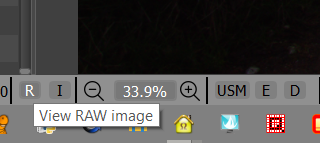
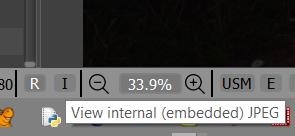
PPS and beware just relying on JPGs, stand-alone or embedded, to judge the image, DxPL can be used to produce some interesting images, albeit my greens are still a little too “electric”, and you may well disagree with the rest of the edits as well but would the image have made the cut on the merits of the JPG alone!?
PPPS and it is a bit too overdone and needs toning down a little without losing all the sparkle!