@polylepis polylepis
… and as already said (elsewhere), button “constrain to image” is enabled by default (according to the old behavior).
You should not have seen this phenomenon.
Pascal
@polylepis polylepis
… and as already said (elsewhere), button “constrain to image” is enabled by default (according to the old behavior).
You should not have seen this phenomenon.
Pascal
I’m seeing the same behaviour from PL 6.3.0 build 44 after install (I have installed fresh version downloaded from DXO dashboard today).
Effect is visible in PhotoLibrary and Customize views
Vignetting, Lens Sharpness, Chromatic Aberration and Distortion are all enabled on launch.
Further to the above. Simply (and fairly obviously) disabling Distortion gets rid of the black areas, but leave s a distorted view of the image as can be observed by referring to the vertical column to the right in the attached images.
Cropping to corrrect the distortion reduces the pixel dimensions of the image.
…
please note
The preset “1 - DxO Standard” contains Crop / Correction Auto based on …
When applied to a newly discovered pic (= my standard setting for raw-files)
the pic gets croped automatically, the Crop tool turns off and the black edges are not shown.
Can confirm this. Same problem on both Intel and M2 Macs. If the ‘constrain by default’ option is supposed to be active - it isn’t. Normally, I have my RAW imports set to ‘optical corrections only’. Now, that produces these distorted previews. If you change to the ‘DXO Standard’ preset, however, no deformations are seen. Good to have an option to see the full field, but it should not be the default forcing manual cropping every time to fix it.
Thanks Andy. I don’t see any difference in behaviour between Standard and Optical Corrections Only presets, but the Constrain to image box seems as though it’s meant to be on when by default. It’s no help to me if I have to pre-process all my images before reviewing them and then having all the .dop files in my folders to manage.
I’ve raised a ticket with support and hopefully there’ll be an update to address the problem - it’s not the full 6.3.1 update after all. I wouldn’t have installed it if the launch splash screen hadn’t indicated that it was there.
Thanks for the input, Wolfgang. I’ve raised a ticket with support.
It is definitely not a bug. All this new feature does is give you a new option to constrain or not constrain the image when Distortion correction is selected. Previously it was automatically constrained. Just leave it set on all the time if you don’t want to see the actual effect of applying the distortion correction to the original image without the crop.
Mark
Thanks Mark. The thing is that constrain is not enabled by default. It has to be enabled for every image, either one st s time or by a bulk action when opening images for processing.
It is on by default on the Windows version. What startup preset are you using.
Mark
Indeed.
I have a preset based upon the camera body I am using with constrain on by default and lens correction, gamut etc, so I have one for my 80D and one for my R7 and simply apply it to all images in the folder taken with that camera.
With the preset, everything is as I want them, regardless of the original on/off default that DxO decides upon.
You can simply edit your default preset so that it includes “Constrain to image” in the active state. ![]()
By default, all DxO-provided presets do NOT default to “Constrain to Image” … which was an unfortunate implementation decision, I reckon, 'cos now behaviour is different by default.
But, there is a fix …
And here are the steps to follow to achieve just that;
Open an Image that PL has NOT encountered before … so that settings for it are not already stored somewhere.
Apply preset: 1 - DxO Standard.
Activate the Geometry tab - go to the Distortion tool - reveal Advanced settings - and tick/check the “Constrain to image” option (plus Keep Aspect Ratio - if that’s what you want. If not sure, try it !)
While you’re at it, set any other options you’d like to see have different defaults from DxO Standard … such as, say, your preferred setting for Clear View … etc.
Go to menu item “Image” - and select: 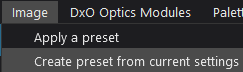 - Name it as required.
- Name it as required.
Select menu item “Edit \ Preferences” - and specify that you want your custom default preset (as created above) to be used instead of the default; DxO Standard.
For example: 
If you already have a custom default preset, you can update it by applying your preset, instead of 1 - DxO Standard, in step #2 above
John M
I found the opposite setting to that, Mark … = OFF in all DxO-provided preset files (Windows version)
Note that it is a little confusing, internally - the OFF setting (as reflected by the UI) is recorded in a Preset as; ![]() … = OFF in the UI !
… = OFF in the UI !
Edit: There’s also another entry I hadn’t noticed before: ![]()
… … Does anyone have any suggestion as to what this might do ?
John
PS. I wouldn’t categorise this as a “Major glitch” … more like a minor annoyance !
Thanks John. That’s very helpful and appreciated.
Thanks to all responders for the advice and guidance.
I’ve created a preset that preserves my original preference for ‘Optical corrections only’ + ‘Constrain to image’ which gives me the desired outcome.
I had never dabbled with the presets before and wouldn’t have thought to go there in search of a solution.
so, not a major glitch then ![]()
Just for clarity, Chuck - I was not the original poster, who used that title.
I do believe there is something counterintuitive in the way DXO have decided to set the default behaviour for this feature for Mac users.
I’m also glad that there is a community of users who help out so readily when a problem is raised.
yup, and sorry about that. The (non) structure of the forums here makes it a challenge to reply to specific notes…
Here’s a tip, Chuck.
Click-&-Drag on a section of text that contains the point you’re responding to … It becomes a “quote” that’s included in your response … Like I did with your comment.
John