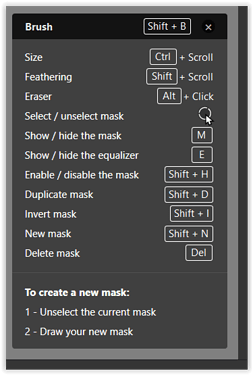It would be useful to use multiple tools on the same layer to adjust a selection. For example, use the auto mask too to set the boundaries of a selection and the brush tool for the interior. Or, use the eraser to eliminate part of the selection made by the graduated filter. This can be approximated by using multiple layers with different tools in each layer, but that requires great care with selection boundaries.
You can mix most tools with the eraser and you can also use the brush along with the gradient.
That’s great, thanks. Can you tell me where this is documented? I have been unable to figure this out on my own.
I doubt it’s documented anywhere explicitly, John - but you can discern this behaviour implicitly … Any tool that’s available for use without having to invoke a “new layer” can be used within the same layer; such as the examples mentioned by Joanna, above.
John M
Have you downloaded the PDF manual? I’m using the German Version (in your face, CaptureOne!) of DxO’s manual and find it very well written. Just open it and search for “local adj…” and found that information on page 161 of 243.
It says (ree-translated)
The radial menu also has the following items: Eraser: corrects or deletes the mask of the local adjustment.
@jln … and use the ?-help (shown here in Windows)
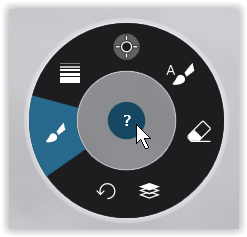
- [ ALT + Click ] to temporarily activate the Eraser = works with Automask + Brush
- Eraser = works with Automask + Brush + Graduated Filter
- Brush = works with Graduated Filter
I see it now. Eraser seems to work with everything, and brush works with graduated filter. I can’t get the automask to work with the brush or the graduated filter, however. I didn’t try the control point.
I apologize for requesting something that was already largely there; that was careless of me. I still think it would be beneficial for the automask to work to work with the brush and graduated filter.
What do you think?
@jln your next apology is already preparing for it’s entrance  Did you read the last three lines of @Wolfgang ? Everything you wish for is already there. You can brush or erase within a gradient (and the gradient is not a filter, but a mask). Don’t apologize too much, we’re all learners. Some of us even read the manual.
Did you read the last three lines of @Wolfgang ? Everything you wish for is already there. You can brush or erase within a gradient (and the gradient is not a filter, but a mask). Don’t apologize too much, we’re all learners. Some of us even read the manual. 
Ok, that was the joke part. While working with the mask tool, you always can right-click on the icon above the equalizer (or maybe “close to the equalizer” and change the tool you like to work with. I suspect it might be sometimes a better strategy to work with more than one mask. But thanks to your question I just tried to click on the tool. I think now, the masking tool is pretty perfect and definitely better than Capture One’s which needs a couple more clicks.
Hi John, just try out everything – don’t worry to ask. 
The “Auto mask”, the “Brush” (= manual mask) and the “Graduated Filter” (= gradient mask), these three are ‘normal’ masks and affect the masked area in relation to the mask’s strength, but otherwise without differentiating.
With “Control Points”, the radius determines the range of influence spreading like a circle gradient, but the selection is based on colour & lightness of the placed point.
have fun, Wolfgang
further information / different workflow
→ Expanding / Contracting tools with a Wacom Tablet and stylus - #4 by Wolfgang