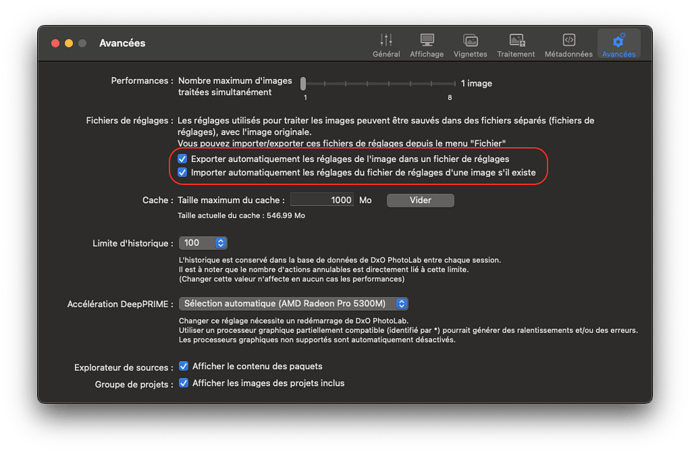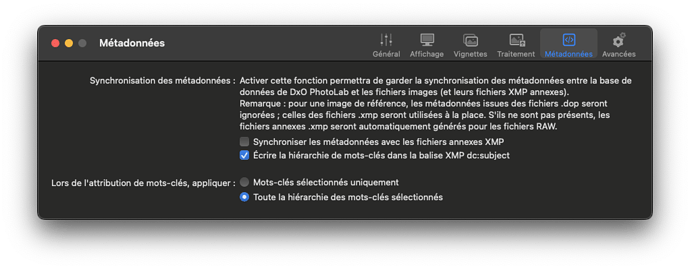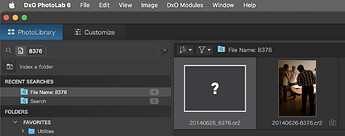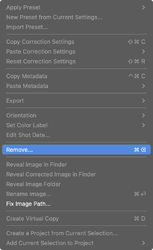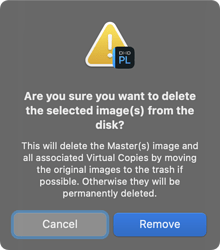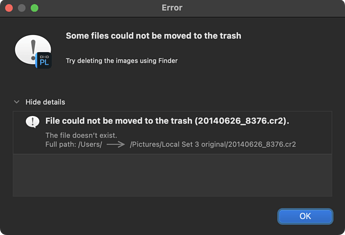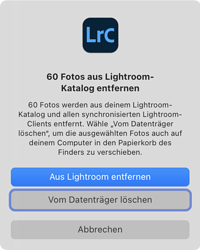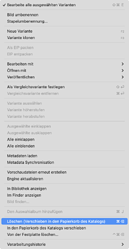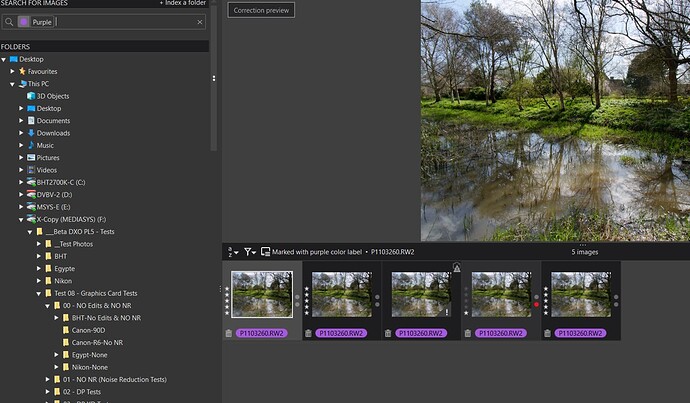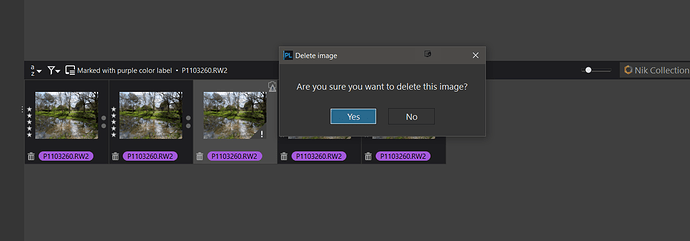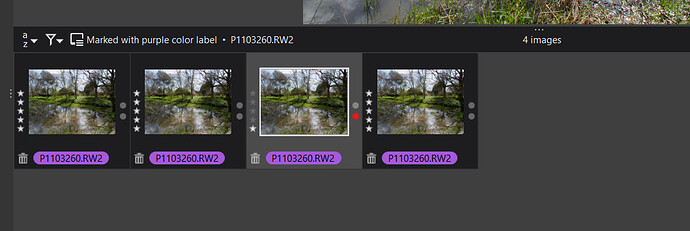@Stenis What data? As far as I know the only data that will not be recovered is ‘Projects’ (and ‘External selections’, unless you have had these options reset rather than set as shown here

when DOPs will not be written or read except by the ‘Files’/‘Sidecars’/Import and /‘Export’ commands!
@Stenis answering from memory, rather than a test, DxPL re-indexes what it finds on disk not what it cannot find!? So after the removal of a database re-indexing is a good way of recovering the lost data but re-indexing when data has been removed from disk will not cause DxPL to remove the data from the database.
‘External Searches’ are effectively ‘Projects’ in the database but with slightly different data entries and both will certainly be lost if the database is deleted.
@Stenis as stated above I an afraid that doesn’t work.
@platypus mostly correct but you have not mentioned the first discovery rules that are also controlled by
from PL5.3.0 release onwards.
If the option is set then metadata is freely exchanged between the image and DxPL whenever it changes in either location, from the image when changes made via additional software are detected by DxPL and from DxPL to the image when made using DxPL.
But, in addition, with this option set, on first discovery metadata will be taken from the image (and/or sidecar) and not from the DOP. Concern over the formatting of keyword metadata by DxPL which may adjust the keyword metadata formatted by other software needs to be borne in mind when selecting the appropriate setting for this option etc…
However, if the option is not set, then the exchange will not take place automatically but can be forced by the user using the ‘File’/‘Metadata’/‘Read from image’ or ‘Write to image’ commands AND on first discovery the metadata will be taken from the DOP and not from the image (complicated somewhat by DxPL4 and earlier DOPs!). If a DOP does not exist then the metadata will be taken from the image (which includes the xmp sidecar).
The option can be changed at any time so arguably if reset (not set) during the initial rebuilding stage of the database, via user initiated traversing of the required directories and/or re-indexing then edits and metadata will be taken from the DOP.
If there is a possibility that some metadata has been set externally that may not have found its way into some DOPs then ‘Read from image’ can be used to “top-up” the DxPL database metadata (and be written into any new DOPs).
The option can then be left unset or changed to set depending on what course of action the user wants for metadata handling but the setting will continue to control both the source of the metadata for all ‘new discovery’ situations that may be encountered and the automatic reading and writing of metadata from and to the image (the two functions cannot be split as a result of the decisions made by DxO, the wrong decisions in my opinion, there should have been two options available not a single “overloaded” option).