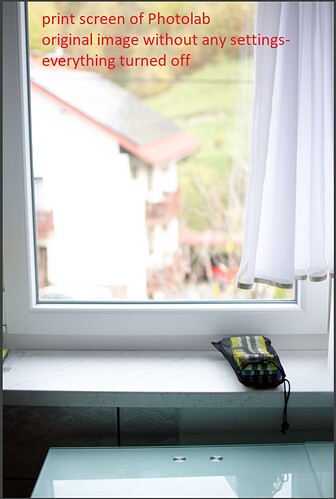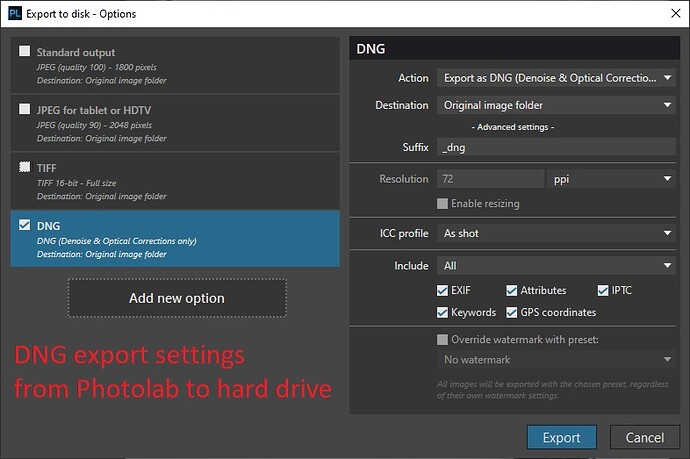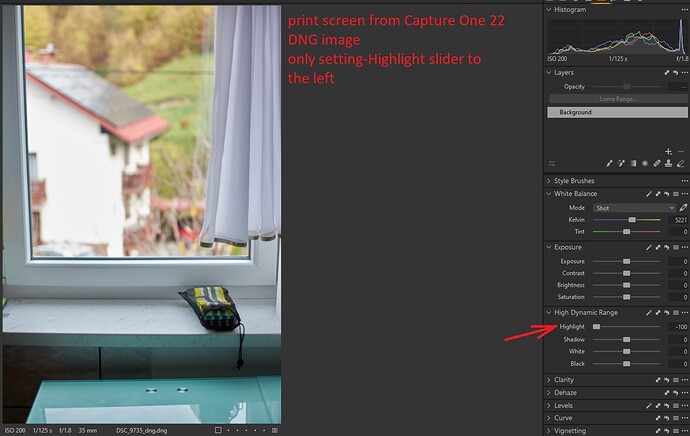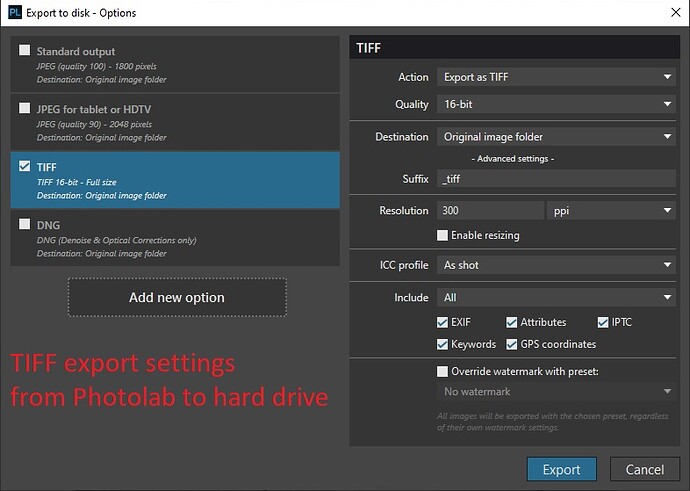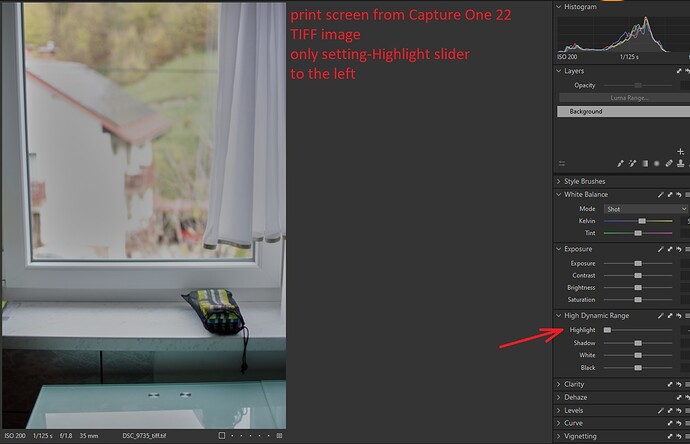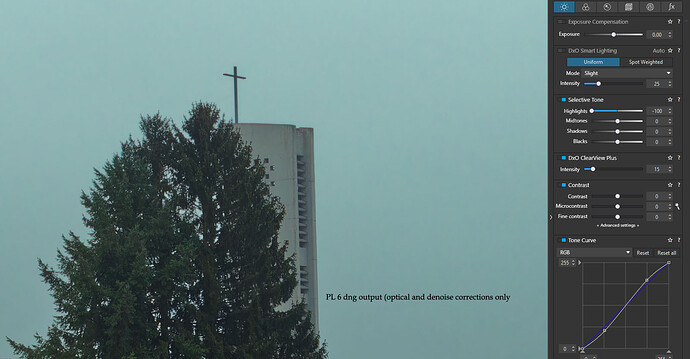Most people also don’t really understand what a camera RAW file is, what’s actually inside of it… and what steps a camera (and raw converter software) does to create a displayable image from it.
And, to be clear, they don’t have to. Photographers <=> technical-wizard people. You can be both, but it’s not a requirement  .
.
The step ‘demosaicing’ often gets confused for ‘the entire process of creating a displayable image’ for instance, and this is simply not correct. Then the whole concept of colour spaces / matrices / working profiles / output profiles… colour management is a difficult topic in its own right, it doesn’t make it easier in this file format  .
.
And DNG is one of those formats that even the more technically inclined people seem to get wrong, or don’t understand fully. And it’s a format that can do a lot, and not every program uses it all the same (this is not DxO specific). So it’s just a hard format to understand.
DxO has always been like this (yes, I know people don’t like it and I understand that, but it’s the fact at the moment)
- DxO Photolab (and the older Optics Pro) can only read formats from cameras they officially support.
- DxO can read DNG files if those are produced by a camera they support.
- DxO can read DNG files if they are created by Adobe DNG Converter, and the source file is from a camera DxO supports.
Adobe DNG Converter has multiple compatibility options and compression options. I’m guessing that not all of them work for use in DxO Photolab. Not picking any of the resizing and compression options is usually the safest bet.
Now, a few versions back, DxO Photolab got two export options when writing DNG files:
- Do ‘optical corrections and denoise only’ (The Pure-raw kind of approach)
- Do all edits
Since then, they support to opening DNG files created by DxO Photolab itself, if they are written with the ‘optical corrections only’ mode. This is specially made for the workflow where you apply corrections and heavy denoising to a file. And then open the DNG back in DxO Photolab to apply your edits, this time making the UI and exporting quicker since most of the heavy work is already done when writing the DNG file.
I believe since that version, it’s also possible to open DNG files created by DxO Photolab itself in the ‘do all edits’ mode… although the result you get might be a bit ‘trial and error’.
So, only files by supported cameras (in their native format or saved by Adobe DNG Converter without funky options), and DNG files written by DxO Photolab itself (in recent versions, and maybe depending on the DNG-export option picked).
This whole process might be possible to fake(by taking a linear DNG and applying metadata to it, to make DxO Photolab believe it’s from a certain camera). But this is far from user-friendly or a future-proof method of doing things :).
For the technical curious:
I’ve experimented once with trying to make my own RAW compressor, based on some modern image formats out there.
I’ve succeeded in:
- Taking an original raw file from my Olympus (ORF) or Sony camera (ARW)
- Using the tools from libraw to convert the data inside into 4 monochrome tif files (R, G1, G2, B).
- Lossy compress those files with JPEG XL or HEIC or any other image compressor of your choice.
- Then, decompress them back to tif.
- Use imagemagick to re-assemble the 4 tif files back to one big monochrome bayer-data tif file.
- Use the dng_validate tool from the DNG SDK to turn that tif into a valid DNG as if Adobe written it.
- Use exiftool to copy over all metadata from the original raw file to this new DNG.
- Make DxO Photolab 5 open that DNG and have all corrections (like denoising, lens fixes, lens-sharpening) available.
In the end the compression in lossless mode turned out to be not good enough to make this worthwhile (simply 7zipping the raw files often got very close and is way safer), while in lossy mode… well, it’s lossy. And I don’t want to permanently throw something away. So I didn’t do anything with it.
But it was a good learning experience to see what DxO Photolab needs in a RAW / DNG file to even make it think it’s supported. For instance, I had it all working including denoising and lens corrections, but ‘lens-sharpness’ would not be available. Turned out DxO needed more of the MakerNotes of the original RAW file to be copied over. Why it needs that, I have no clue. But simple ‘camera maker / camera model’ in exiftool would only get you so far.