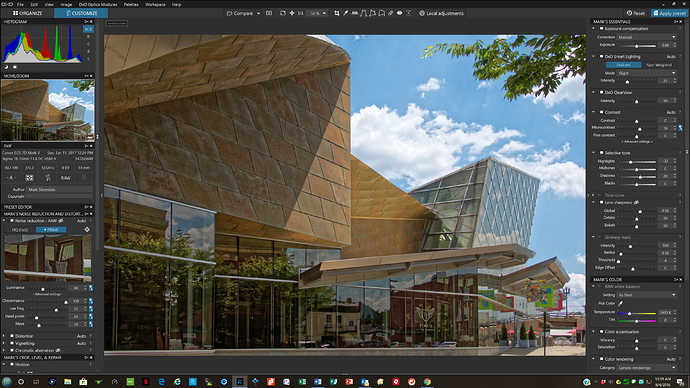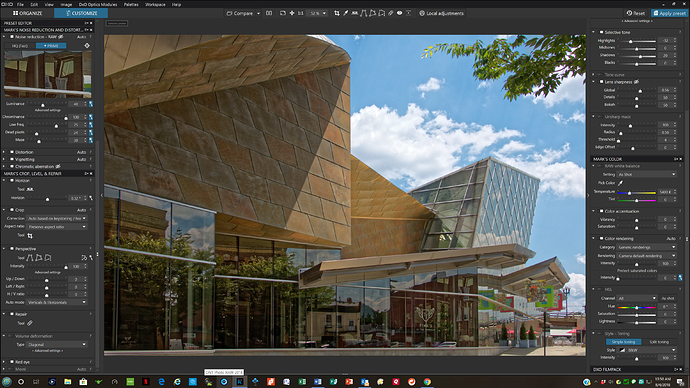A Keyboard shortcut, to actived Prime Noise reduction.
I think that improves the workflow.
To avoid one click!?
Ok for this one in a package of many personal shortcuts.
Sorry, I don’t see a need for it.
Its not the matter of 1 click, its that you can only have a limited number of tools in view without a lot of scrolling. Or it could go in the toolbar and/or menus, in the latter case where mac users at least can make their own keyboard short-cut
Not an issue for me as I have completely reconfigured the interface with custom groups and use both sides of my 28" screen. By using customized groups I also eliminate the current repetition of a number of tools. As a
result I keep most panels in their open position and require relatively little scrolling . I keep Noise Reduction, Vignetting, Chromatic Aberration, Horizon, Cropping, Perspective, Repair, Volume Deformation and Redeye on the left and all the exposure related tools on the right. On the left the tools I either use the least, or which are also accessible from the icon bar on the top, are located on the bottom and have to be scrolled a bit to see. On the right side I also have to scroll a small bit to access the rest of the color options and DXO Filmpack. As you can see from my two images there is very little scrolling. Absolutely no need for a shortcut to noise reduction for me.
Mark
OK Mark, I have been using a 17" MacBook Pro for several years and there was no room on the screen for this sort of thing. However I have now migrated to a 27" iMac 5k, and will certainly give your approach a whirl
Yes, I also do not use a single predefined panel. All my panels are customized, to have everything in view and in the right order. No adjustment is available twice. Scrolling is almost never needed.
I guess you and I are of similar minds about that although I suspect your configuration may look very different from mine. Its all about personal comfort level. As my experience with PhotoLab grows, my configuration evolves requiring small modifications to my tool usage as a result. Sometimes this may mean a slight reordering of tools within a custom palette, or whether a particular tool is displayed expanded or not, or selected or not, by default. Its all about ease of use for me and creating the best configuration for the way I want to work.
When Version 2 is released I will have to review all the default palettes to ensure that I’m not missing any new tool additions to my custom palettes. This all comes from my days as a software developer I guess .
Yes, it is all about reducing the mouse pointer movement distance averaged over all processed photos. As the set of available and used tools changes over time, so does their optimum position on screen. I am a UI software engineer, which explains, why I like to optimize such things. 
Agree. As a retired bank software development manager and programmer, the end user experience was always a high priority for me.
Mark
Mark, thank you for sharing your custom groups and reconfigured interface. I was inspired to try something similar, but I found that I really preferred yours.
Joseph
Mark - I too can confirm that your approach works well. Thanks
Chris
Its just a question of taking the time to do it. I’m retired so I probably have a lot more time than others here. My goal was to keep the palettes I used the most in their expanded state, minimize scrolling, eliminate tool redundancies, display the palettes and tools in the general order I tend to use them, have the auto wand on by default for certain tools, and finally put specific categories of palettes and tools on the right or left depending on their general purpose. It only took me a couple of hours to think this through and actually do it, I’ve tweaked it a number of times as I’ve refined my requirements and will likely continue to do so.
Minor note:
You can save some “screen real estate” by NOT including the Repair and Red-Eye tools on the palettes; 'cos, in both cases, all available setting controls will appear beneath the image, and there are no additional sliders or settings that are unique to the palette (as there are for most other tools).
Regards, John M
You are absolutely correct. That was the reason I put them at the very bottom along with Volume Deformation which I rarely seem to use. But since I really don’t need them at all, as you point out, I will remove Repair and Redeye from the palette. Thanks for the suggestion.
Mark