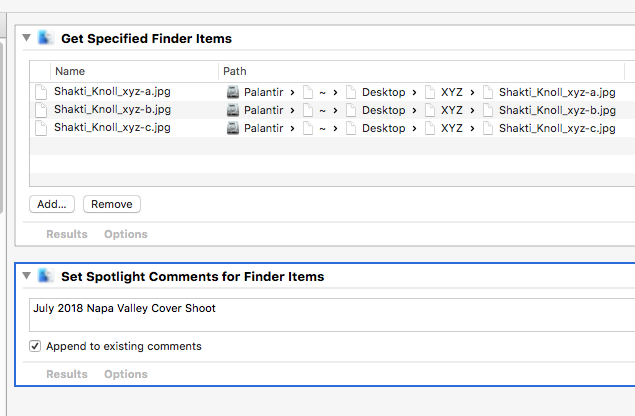Hi all,
Hoping someone can help. I’m stuck.
Spontaneous person here (yes, I’m a millenial).
I made the mistake (very common) of jumping in something thinking I’d definitely like it.
Right now, I just spent $149 out of FOMO to buy PL3 Elite to take advantage of the promotion, after seeing most of the tutorials and being happy with the TOOLS and FEATURES it offers. But now I am panicking because after exploring for 20 minutes, I am now gravely concerned because the most fundamental DAM portion of it seems to be VERY different from what I’m expecting.
Okay, so I came across PL3 while looking for a viable Aperture 3 alternative, something I’ve been stuck on for years. While officially unsupported, I’ve been clinging on for dear life still, but the killer blow was me getting a new camera which is no longer supported natively by Aperture 3.
My workflow is as follows:
- There is a LIBRARY file containing ALL the RAW images, including a record of all the “changes” I’ve applied to each file. Files are categorized/organized in PROJECTS. I IMPORT photos from my camera directly with Aperture 3 onto such projects.
- I store this LIBRARY in my NAS. I have Aperture 3 installed on BOTH my desktop and my laptop. In either machine, the Aperture application looks for and access the LIBRARY file in my NAS. I can CONTINUE working on my files regardless of which machine I’m using and which room I’m sitting in. Being able to do this is rather important to me.
- I then make any exports into the NAS so I can access it with any machine at home. This point is irrelevant but simply included for the sake of completion of my workflow.
So, to understand if PL3 is right for me, I’m hoping to hear back from experienced users on the following questions:
- Where is the PL3 equivalent of the LIBRARY file?
- How/where are (non-destructive) changes to the RAW files stored?
- Where the heck is the IMPORT button in the first place?! I plug my cameras in and nothing appears under DEVICES!! All it seems to do is BROWSE my local directories!!
- Best I can do (following point 3) is to take out my memory cards and plug it into a card reader. THEN I see something under DEVICES. Even then I can’t seem to import ANYTHING!! I try to copy files into a project. They appear rapidly, obviously no data being written/duplicated anywhere. To verify, once I eject the card, the thumbnails go instantly to “?” icon. (BUT WHEN I DRAGGED THE FILES TO THE PROJECT, THERE WAS A BLOODY + ICON ON IT!!! WTF?! AND WHY THE F*** CAN’T IT SHOW ALL FILES WITHIN SUBDIRECTORIES?! ARGH!!!).
I’m suspecting at this stage that this software does NONE of the organising, NONE of the storage, and is pretty much all about processing, and the asset management component of it is done manually by users. Is this correct? - Did anyone migrate over from Aperture 3, and how did it impact your workflow?
I’m expecting this tool serves as a DAM. In fact, it was one of the strong contenders that came out in my google search. My expectations of this tool is that it helps me STORE all of my RAW files, and organises it accordingly. Meaning it MUST be able to import files from a camera and keep its own copy of things, not asking me to pre-store things on Finder and folders for it. That’s asking me to do half its job, which appear to be
I also realise there are tutorial videos, including one that supposedly talks about “from camera to export”, where it’s some German dude talking about himself, all the cool things he’s done, and BOOM!! Suddenly he’s modifying an image!! Video didn’t live up to its title whatsoever and I’m all the more confused and frustrated.
Please help. I only have 14 days to ask for a refund.
Cheers,
Stamp