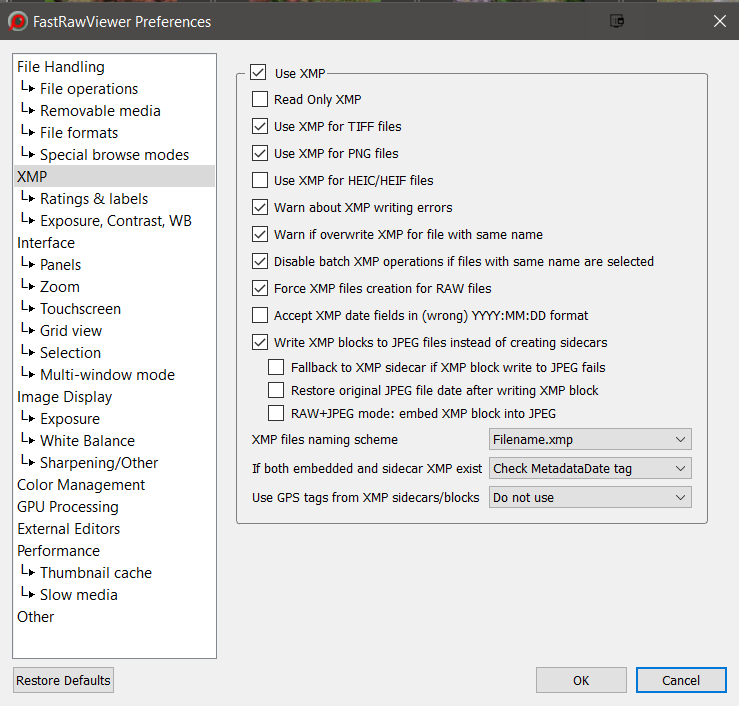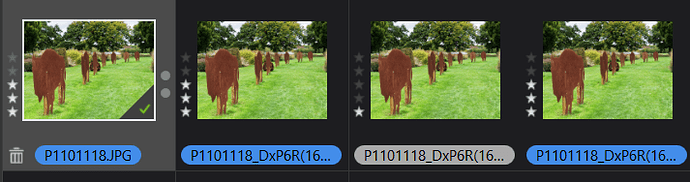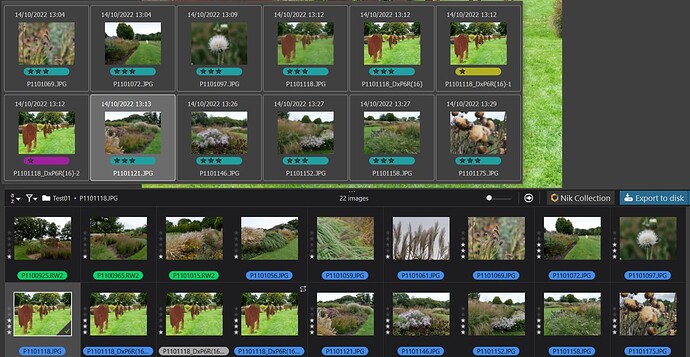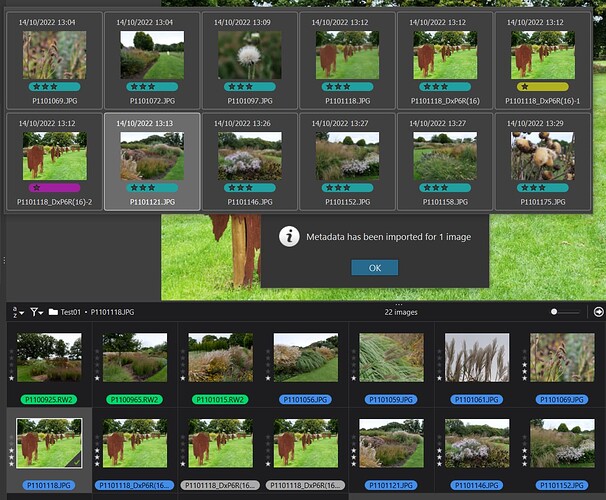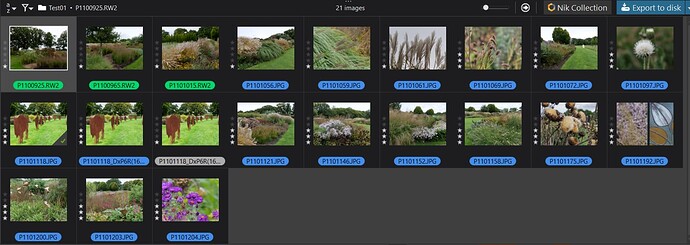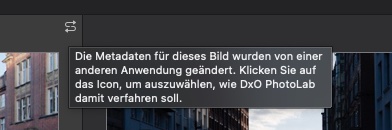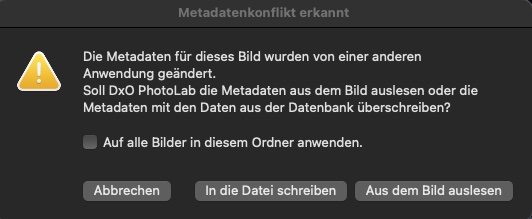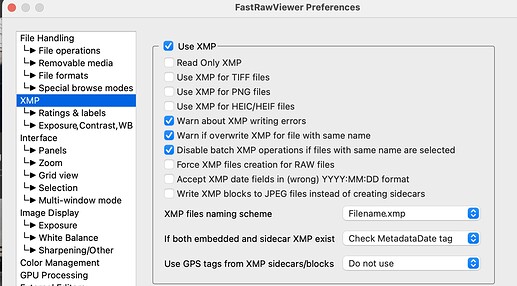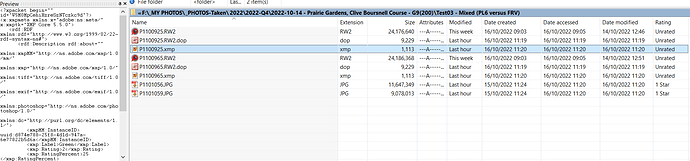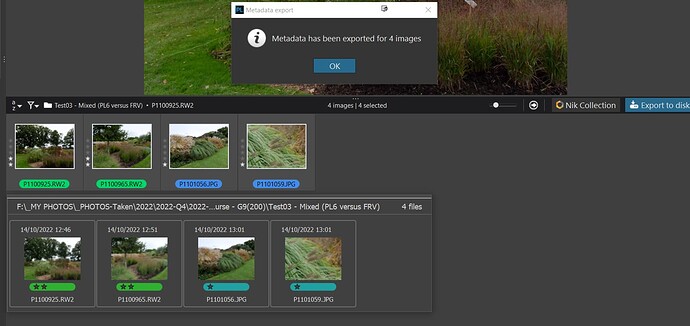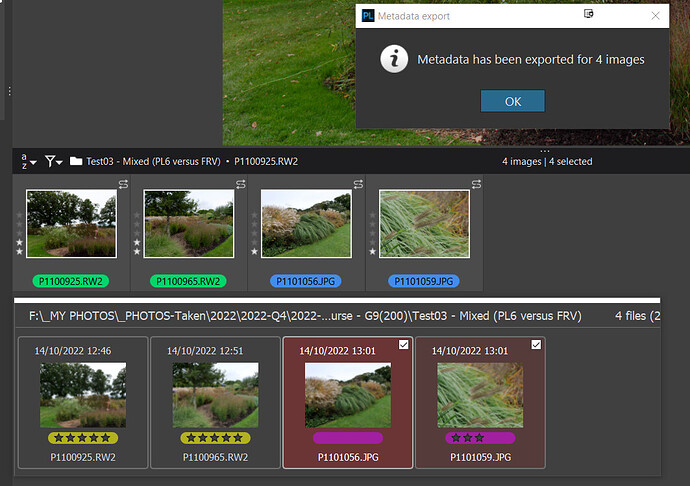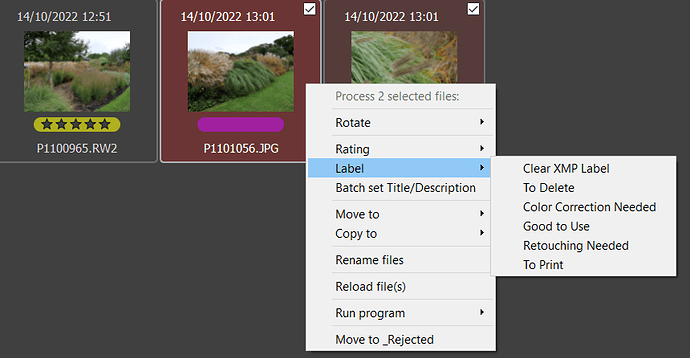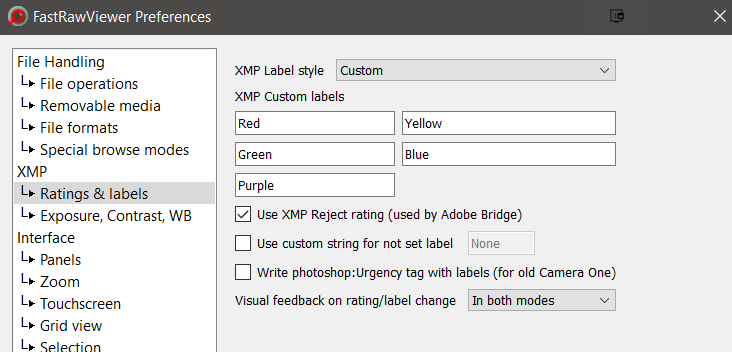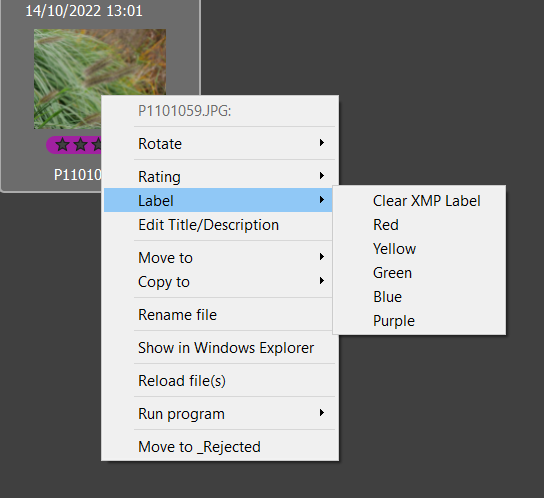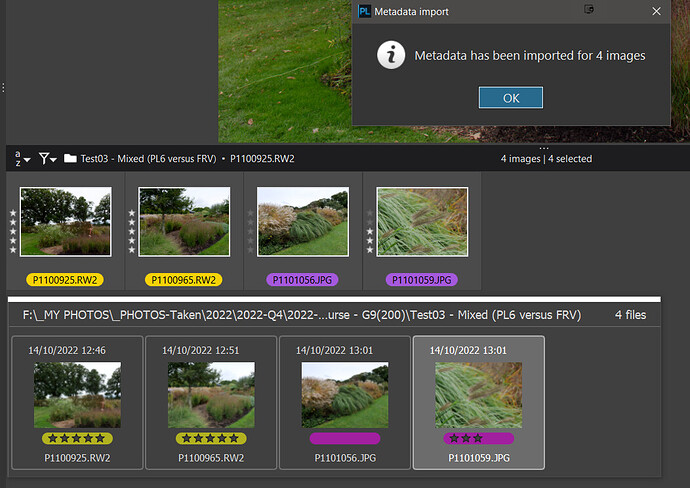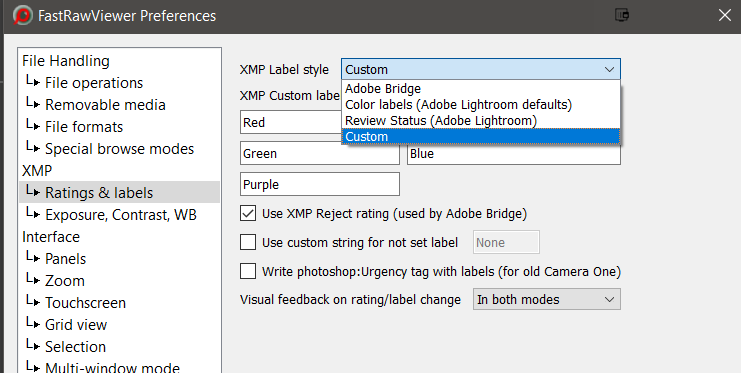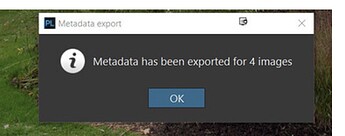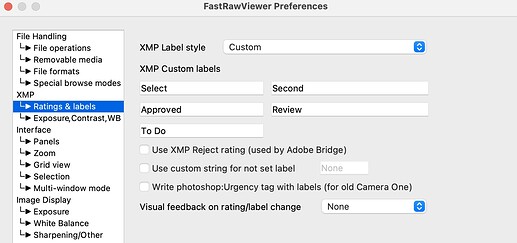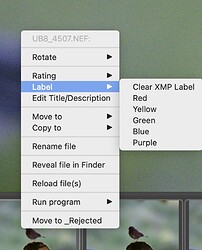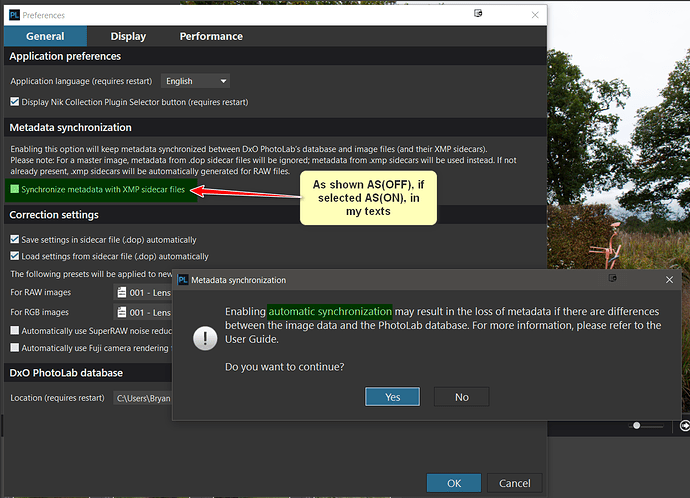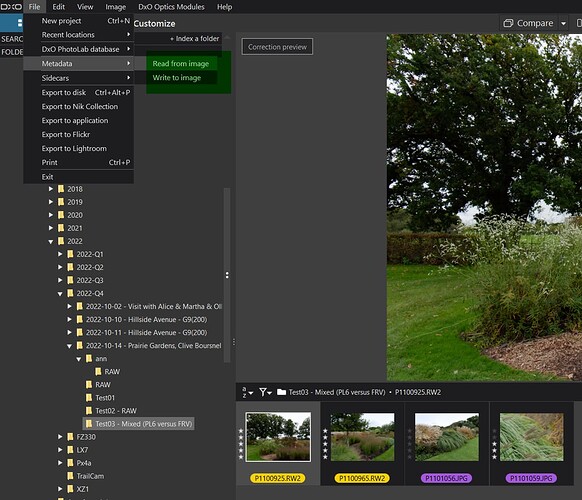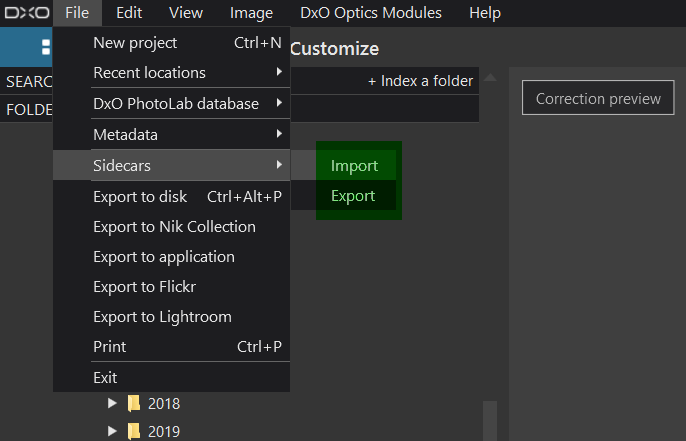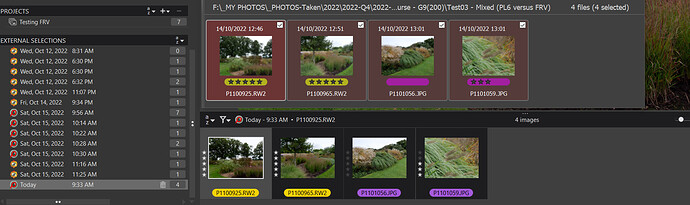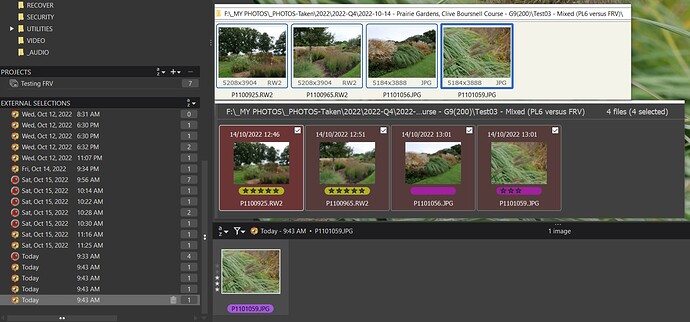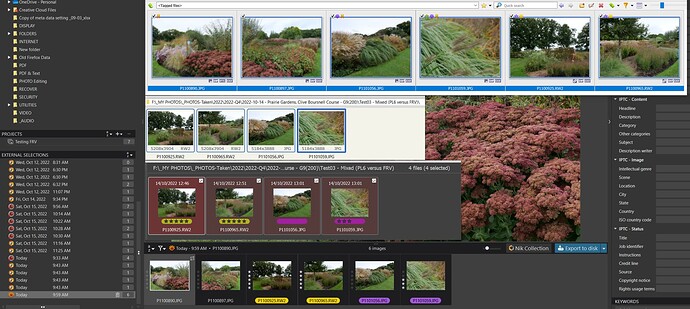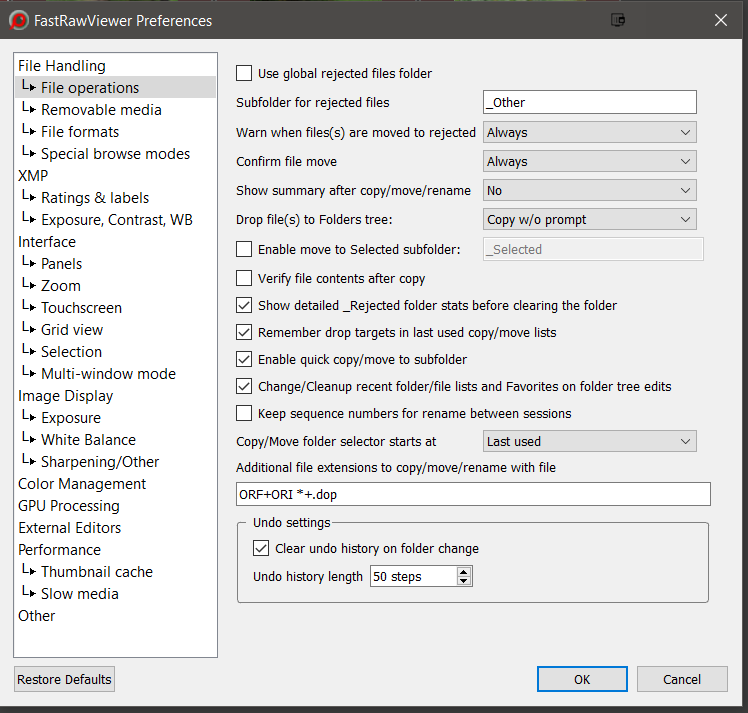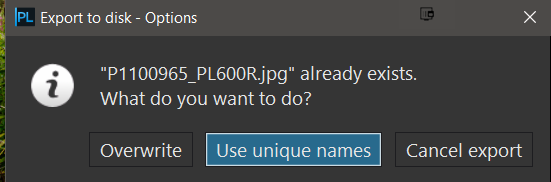@cohen5538 It is an excellent piece of software and you can thank me for the right mouse click for the ‘Reload’ feature, but only for asking, and the author for checking out the feasibility and implementing the feature when I asked, to save having to go to the ‘Files’ menu every time! I put the idea/request forward one day and received the following the next, i.e.
"Dear Bryan:
It takes less than expected, here are new build links:
Changes:
-
Menu - File - Reload file is active in both Grid and Single File View modes
-
Reload file (also) refreshes metadata displayed in Grid/Filmstrip
-
Reload file is available via context menu in both main (single view) window and in grid/filmstrip
-
If several files are selected (checkmarked), Reload (via Menu - File or via context menu on filmstrip/grid) will update metadata for these files.
-
There is a new Preferences setting: Thumbnail cache - (Thumbnail/Metadata fetcher subsection) - Reread thumbnails on file reload.
If not checked (default: checked), metadata refresh will re-read EXIF and XMP only, not thumbnail, this is much faster.
- If separate batch shortcuts are used, there is a new command Menu - Select/Batch - Batch reload files to reload selected files (with separate batch shortcuts enabled, Menu - File -… works on current file only).
Your feedback is always welcome,"
I have attached my own keyboard customisations as a PDF just out of interest but it is important to customise to your own needs etc. 2022-10-16_084036_BHAYT FRV keyboard shortcuts.pdf (3.1 MB)
However, all is not necessarily plain sailing all the way with FRV!? It favours xmp sidecar files and the only place they are considered appropriate is with RAW files, unless you are a Capture One user. So you can discover xmp sidecars being added to JPGs if you don’t choose the right options.
My settings are
I am concerned about the ‘Check Metadata tag’ because I am not sure all software even puts that in and most do what is offered by the FRV alternative which is to always use the sidecar but other forum users may have better ideas for these settings!?
However, changing a TIF in FRV created an xmp file but PL6 picked up the change so I believe that FRV is changing the embedded data and creating a sidecar file!
The files just after PL6 creates another copy of a TIF with no xmp sidecar file!
This is after FRV has changed the ‘Ratings’ and the ‘Label’ and has been detected by PL6 as shown by the ‘S’ icon [AS(OFF)]
and after the metadata has been ‘Read from image’ by PL6
The biggest issue is that the colour labels are not compatible as shown in the snapshots above! FRV can show the colours applied in PL6 but not vice versa!
AS(ON) or AS(OFF) that is the question (or at least a question):-
Please remember that the concern amongst users about not using AS(ON) is largely driven by the risk of DxPL changing the format of keywords whenever metadata is written back to the image, and that reading and writing process is under the control of DxPL, not the user, once the user sets AS(ON). If that keyword data has been placed there by the user’s “favourite” DAM etc. then they are unwilling to see it “damaged” by DxPL, even if the same keyword format will be used for any exported image!
But if the keywords are being set and managed within DxPL then why worry, simply set AS(ON) and “enjoy” the freedom that comes from the simple exchange of metadata updates without any hassle (except incompatible colour labels maybe)!?
But - But - But please remember that the ‘first discovery’ rules reverts to taking the metadata from the image (embedded or sidecar) and not the DOP whenever a “new to the database” image is detected, i.e. the system effectively revert to the pre PL5.3.0 ways, and for that to work any (relevant, i.e. sidecar file accompanying a RAW) must be preserved along with the image and the DOP otherwise the metadata will be “lost”.
All backups, moves and copying of files must the 3 files to ensure data preservation The RAW, the xmp sidecar, and the DOP and the data must make it to the xmp sidecar or the embedded xmp metadata for JPG, TIF & DNG etc.) for those copies to be worth anything!
@John-M You know that I respect the way that you work and disagree with destroying the database, given that I have already saved and then “trashed” databases on PL5.1.4 (Test machine) and PL6 (Main machine) already this morning, in the interests of testing!!
But I disagree that the database is the only source of metadata both the xmp sidecar will contain the metadata automatically with AS(ON) and via the ‘Write to metadata’ command with AS(OFF) and like it or not the metadata has been written to the DOP for the [M]aster and the Virtual copies since before PL4 for ‘Rating’ (‘Rank’) and ‘Rotation’ and for a mass of metadata since PL5.0!
Before PL5.3.0 it was written but never read for the [M]aster, since PL5.3.0 with AS(OFF) it will be the only source of metadata used by PL5.3.0 onwards and PL6 on first discovery unless the user then chooses to execute a ‘Read from image’ immediately after the discovery (importation by any other name) if there are concerns that image metadata changes may have been made after the time of the DOP!!