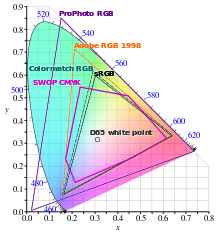That’s a pretty good summary of what I’m doing - I can keep my photos in shoeboxes, or hang them out in public for all to see. I’m not trying to earn a profit, and I’m not competing with anyone other than myself. I assume people are viewing these images on a phone, or their home computer. I doubt people are printing copies, but if they want to, that’s fine with me. Every so often, someone buys a print from Smugmug, but that’s not my goal in doing this.
I don’t learn that much from the Smugmug site, but I’m constantly learning things in these forums.
The “Smugazine” with weekly galleries being posted was an idea from my “Clinical Psychologist” who thought this would be good for me. It’s maybe a project, and it’s something taking up a good bit of my time, rather than sitting around in my condo doing nothing. I’m not allowing myself to do most of the things I’d like to be doing, and the “Smugazine” is as much for me as it is for anyone viewing it. I send out an email to lots of people when I update “the next issue”. It feels almost like “work”, and the only person I really need to impress, is me.
The rest of the SmugMug gallery is a collection of photos over the years. I can share them with friends and family. It’s more enjoyable than shoeboxes full of prints…