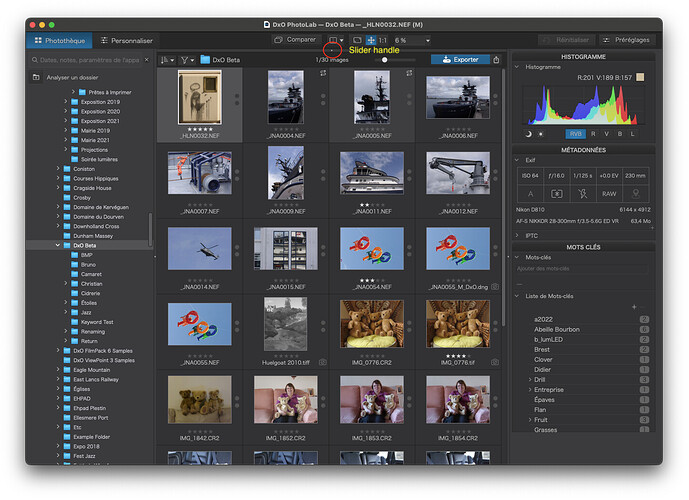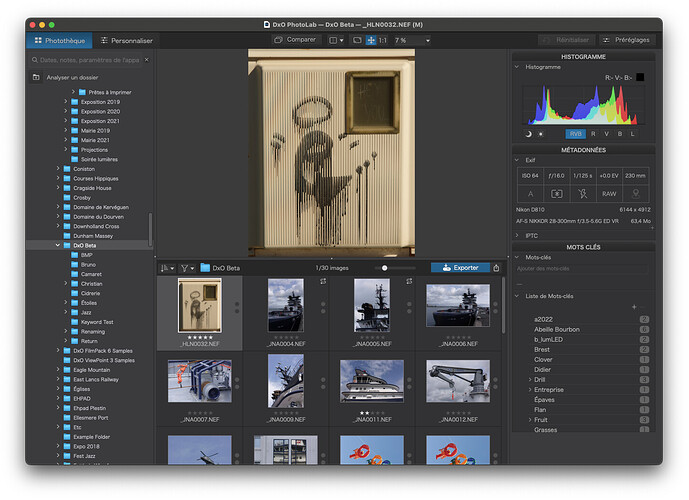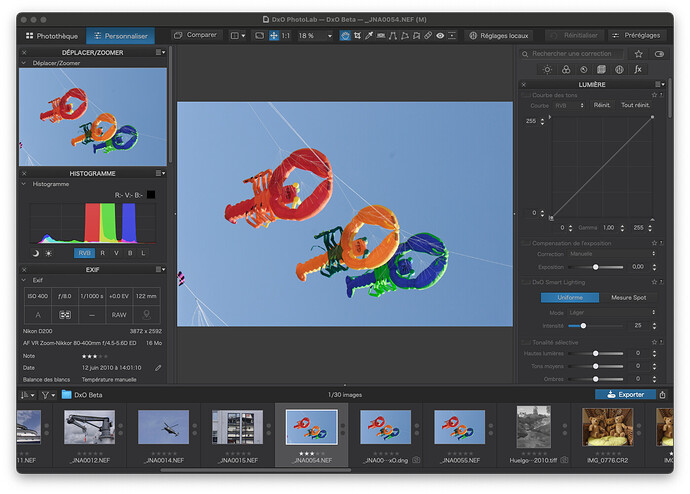Hi Folks:
I am not a techie but I have used PL2,3 and now 4. This issue is undoubtedly operator error but I haven’t found a way around a sudden change in its operation, probably from an inadvertent setting selection.
When I import a file of raw images from my SD card slot on my Imac into PL4 I can begin editing but:
-
The view has changed…I don’t see all the other images waiting below, just one image that can be edited. I can go back and forth docking and undocking the browser and see the other images I imported but not the editable and waiting images at the same time.
-
Worse, when I edit the single image it looks fine but then when I look at the waiting images it’s clear that my changes to the first edited image have been applied to ALL of the imported images. And if I export the edited image, ALL the images are exported and have been turned into jpegs, not just the edited single raw image I was trying to export. It’s like I am involuntarily doing a batch edit and export.
I assume the problem is with either the presets or the options under view but it’s apparently over my head.