Of course I am on a camping trip when the version I have been waiting for is released …
Priorities… Have a nice trip 
Of course I am on a camping trip when the version I have been waiting for is released …
Priorities… Have a nice trip 
Yeah! It works!
Thanks so much for getting this done.
i think you need to change the header in " i gues you should never give up…"


Yes. Perhaps. 
This feels like a big win, but it took a long, long time. Still, I am grateful to those at Dxo that picked up on this and carried the ball to the goal. They have my hearty “thank you”.
Yes too long. But I am happy for you  and everybody will benefit the improvement.
and everybody will benefit the improvement.
I’m not sure if my situation is an anomaly, but I just purchased (upgraded) PL2 & Nik Collection (2018).
I have been trying out “export to application” and sending to various NIK applications, but PL2 gives an error on export & the handofff app (any of the NIK apps) opens with no image. If I quit the NIK app, the window goes back to PL2 as if the work was completed, but nothing was done. I have opened a support ticket, but I can’t help think it may have something to do with the behavior noted in this thread.
My main reason in posting here is to ask if anyone else has had this behavior with export to tiff not working at all. (with error message in PL2 upon export).
I’m glad it appears to have been fixed for others, but I’m a bit disappointed I can’t even export to tiff.
Perhaps I’m doing it wrong. I’ve been watching videos on how to export & reading how-tos, but Something appears wrong on my end. I will try a un-install / re-install next. I’ve rebooted a couple of times with no success.
I am the OP for this thread and perhaps it would help if I clarified exactly what was happening to me.
I could successfully export an image (jpg, tiff or dng) to an application and it successfully opened in that application. I could then edit and save it, but PL (and OP before it) just would not recognize the external changes. It was quite a different scenario than what you are experiencing.
My first question is whether PL is new to you and, if not, was this happening with PL1 or OP before it. If this is new to you I would recommend uninstalling and reinstalling, but the problem may relate to something specific on your system. Are you on a PC or a Mac?
Hi Mike, thanks for the reply.
I’m on a MacBook Pro 2016, 4 Thunderbolt 3 ports, touchbar, 13”, 3.3 ghz Core i7 processor 512GB SSD.
I’ve been a user of Optics Pro for the last 2 versions, I think, upgraded to PhotoLab, and yesterday bought PhotoLab2. I was trying it on demo for a day or 2 before. Yesterday I also bought DXO Nik Collection (2018).
I had the behavior you were having, but hadn’t tried it out since it has been fixed. I was trying to check it out when I ran into this trouble.
It seems for me that my PL2 isn’t exporting the tiff image, as I’m gettin a notification upon export that 1 image exported, 1 error. When the Nik app (any one of them) opens, there is no image. It appears to be like normal behavior, except no image appears.
I did export a raw file successfully, but got an error when trying to save the image in Nik (can’t remember which app I was in.
I have submitted a support ticket, but it only shows in email, not in my DXO account.
I was hoping to see if this is specific to me or if any others have similar experience.
I have rebooted a couple of times, next step will be reinstall.
Thanks for your time.
Never had similar experience in any way. Exporting to TIFF or exporting to Application, which also creates a TIFF never failed for me. iMac on HighSierra latest.
No such issues here (macOS Sierra, iMac late 2012)
No issue for me with MacBook Pro 2016 on Mojave.
Update to my prior messages.
I am on MBP 2016 4 thunderbolt 3 ports, Touchbar, 3.3GHZ i7, 512GB SSD, RAM: 16 GB 2133 MHz LPDDR3, Graphics: Intel Iris Graphics 550 1536 MB.
I was sending my raw file from PL2 to Nik, or PS, or whatever other 3rd party editor, and was getting what seemed to be normal behavior. The export to application dialog box came up, I used default settings, and the image seemed to begin to export as a tiff to the other application…except the other application would open with NO IMAGE. That was my issue.
Fast forward… It appears that in the export to application options window, I think the problem is that I’m not clear about the enable resizing check box and largest size settings.
What has appeared to fix the issue is that the largest size box had 0 when the export would fail. If I change it to say, 1024, or 512, or any other number except zero, the image exports as a tiff & appears in the external application as a tiff, and I am able to edit and send back to PL2. Happy as a clam.
Not so fast. When the tiff came back to PL2, it did not appear in the same image folder that I was working in. At first I thought the image was lost, but I discovered what really happened.
I was working in a PROJECT (I’m not completely sure what a PROJECT is in PL2 since I’m new to PL2)
I think the PROJECT is akin to a virtual folder that is a working environment that points to the actual folder that the images really live in. The PROJECT appears to be like a linked workspace.
What seems to have happened was the tiff coming back from the external application was going back to the ORIGINAL IMAGE FOLDER and did not appear in the PROJECT that I was working on.
I have a support ticket open, and I am corresponding slowly to get to the bottom of it so DXO can fix it thoroughly.
Sorry for the long-winded response, but I imagine someone may have a similar issue at some point.
I hope this helps someone.
-Dave.
I never realized that there is such a dialogue for resizing until now  So therefore, just checked it, its always all to “0”. So there seems to be another issue at your system making trouble to export right away.
So therefore, just checked it, its always all to “0”. So there seems to be another issue at your system making trouble to export right away.
I agree. Here is a screen shot of the dialog box on my system and I have never had the issue you mention. There must be something else going on. Except for the export type (I usually generate a tiff) and the target (which is usually Photoshop) this is how I export all the time.
I am assuming that you have NOT checked the Enable resizing checkbox as I do not know what checking the resize box and setting the value to 0 would o.
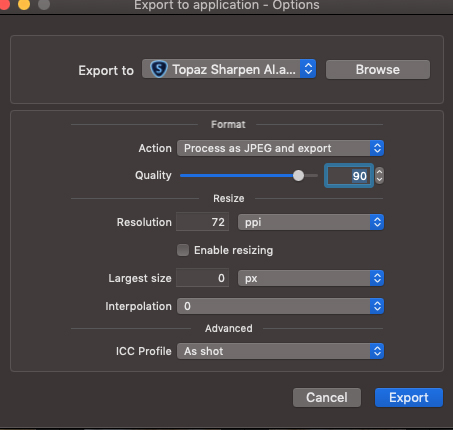
thanks for the input KameraD, MikeFromMesa. I guess I may not have solved it. My options box is like yours, except under Format I have tiff selected. I’m not sure if that would affect anything, but for sure under Resize, when I have 0, is when I have issues. if I put a number there when I export as tiff, exporting seems fine. Hmmm. I will keep investigating further. Now I can begin to narrow things down a bit more.
I received a reply from DxO support but I’m still a little confused.
Basically files coming back from other editors except Adobe Lightroom are not supported.
Once a file leaves PL2 it is not supposed to come back into PL2.
Below is the response from Seth @ DxO support:
For maximum compatibility between your photo files and DxO PhotoLab 2, only the original and unmodified photo files from your camera should ever be used in PhotoLab 2. Your workflow needs to be as follows
ORIGINAL CAMERA PHOTO FILE > DXO PHOTOLAB 2 > NIK COLLECTION 2018 (OR ANY OTHER POST-PRODUCTION PROGRAM) > FINISHED PHOTO FILE
If you need to make additional changes to your original files in PhotoLab 2, you should return to them in PhotoLab to make those changes. The program keeps a complete history of all changes made to your photos.
Currently, the only exception to this rule is if you first import your photo files into Adobe Lightroom. In this case, you can only use the original version of the camera files that you import into the Lightroom database. You cannot make any changes to your files, including no changes added to the photo files while importing them into Lightroom, such as author, copyright or GPS information that is not placed there by the camera. Due to the extreme high precision found in the program code, using processed files in PhotoLab 2 will cause a loss of compatibility between the file and the program, and this will result in unexpected and undesireable issues.
regards,
Seth
DxO Support Team
That response from support completely puzzles me.
I originally filed the defect about not being able to see the changes in returned images after externally editing those images 5 years ago, and when I did I basically got the response from support “Don’t do that”, telling me that I should not edit returned images in Optics Pro (not Photo Lab). That never made sense to me. Why provide a link for external editing and then tell people to not use it to return images to OP or PL?
I thought this whole thing was settled when the developers added that editing ability in the last release, so I am puzzled by their response. Not one other single workflow tool that I am aware of tells its users to not edit externally edited images, so Dxo is alone in this as far as I know. And it makes no sense as far as I can see.
Yeah, I’m puzzled too. I replied to Seth pointing him to this thread, noting that the round-trip issue in this thread had been ‘fixed’ by DxO staff. I also noted that most photo editors I’ve used also have the round-trip feature as standard fare. Hmmm… I have got it to work, except when working in a project, the image returns to the original file folder & I have to go to the original folder to point it to the project folder. Other than that, the feature works pretty well. I’m hoping it is a mis-understanding somehow.
When an image returns to PhotoLab it’s effectively a new image. Here’s the process:
What difference does it make if the file bounces back to PhotoLab (to be handled as a TIFF/jpeg) or if the photographer has to re-import the TIFF or jpeg from the third party software?
Once a file leaves PhotoLab, it’s link to the original RAW corrections is over. There’s no undo – the only option is to throw your work away and re-export from PhotoLab to the third party program and redo all that work (unless the photographer saved the processing in the third party program as a preset).
There would certainly be some convenience value in getting the exported TIFF back with modifications if a photographer likes to use PhotoLab tools a final time on TIFF images before final export. It’s stacking the processing a bit high for my tastes though. If using a third party program, I’d like the image coming out of the third party program to be finished and not need a return to PhotoLab.
Important to remember: PhotoLab is an advanced RAW development tool not an image manager. It’s important that DxO not forget that all its existing customers bought and have supported PhotoLab as a RAW development tool with incredible lens and camera data and advanced semi-automated features like PrimeNoise and ClearView and SmartLighting. With the ever expanding number of fronts on which DxO developers are expected to fight - DAM, GPU acceleration, image comparison tool, focus stacking, HDR, advanced layer masks - choices have to be made.
My choice would be to keep up with new cameras and lenses and to improve performance with existing features, as a priority. When those are under control (and it looks like new camera support is arriving much faster this year - great work DxO), one or two of those features could be added.
DAM or HDR or Focus Stacking or Panorama could each be added as separate paid modules like ViewPoint to allow them to be an additional revenue stream and to sink or swim on the own merits.
I’d certainly buy the HDR module and Panorama module (if good). I’d consider the DAM module (despite my reservations) if truly excellent. I don’t need focus stacking for now but might be interested in the future.
This round-tripping which you are looking would make more sense as part of a full fledged DAM module.
PS. If I’ve misunderstood something in my explanation of the current PhotoLab export and round tripping process, please let me know. It’s very important that all advanced PhotoLab users understand the behind-the-scenes workflow with external applications to plan the cleanest and most efficient production workflow.
I am with you Alec, regards to DxO, I use it to do the heavy lifting and as a new user to DxO Nik Collection, I began using the round trip aspect to go from PL2 to Nik pre sharpen, then click save in Nik pre sharpen, the image is sent back automatically to PL2. So then when the image comes back, I may want to use Nik Viveza, so I now send the processed tiff from PL2 to Viveza, and click save & it opens back up in PL2. As you mentioned, now image is stacked with edits, not really optimal situation.
On this I agree.
Please help me with a better method for me to go from PL2 to multiple NIK modules without all the round-trips. I suspect I am missing something. I would greatly appreciate a better method than the round trips.
Thanks for your input.