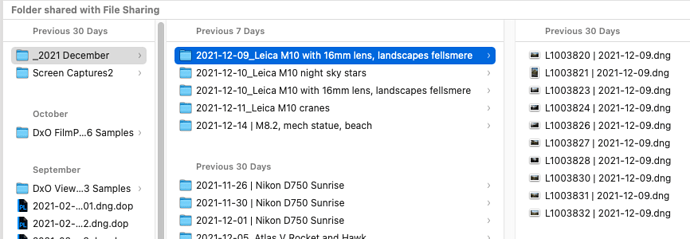Since the 1980’s or so, maybe even earlier, I used PhotoMechanic to copy my files from the memory card into my computer. I have no idea if it would work with a USB port, but why would I want to carry around yet another cord? Getting them right from the memory card is fast, and once I know they’ve all been copied, I put the card back in the camera and format it. For a long time now, PhotoMechanic creates a name for the folder they are being copied to, and renames the files with as much additional information as I want:
In my screen shot above, all my photos taken this month will go into a folder named _2021 December
The next column over shows the folder that is created for that day’s photos
The next column over shows the automatically re-named image files
(This is before I start editing - as I edit, the DOP files will show up, along with a new folder for the exported images, and finally, in yet another column to the right, my image exports from PL5 will be listed.
To answer your question, it’s mostly a matter of “don’t rock the boat”. What I’m doing now seems to work fine, I don’t need to remember to bring a USB cable, and as for Image Capture App, why use that at all when PhotoMechanic does it so much better for me?
In a few weeks, there will be a new folder named _2022 January for all those photos (including those that PL5 will process, and those that DarkTable will process, for all my cameras.
Hmm, what you wrote about the 2016 to 2020 MacBook Pro’s, is why I never bought one. I specifically did not want that touch strip. If anything, I wanted even more ports, not less. Apple thought they were “simplifying”, but not for users - with their way, we needed to carry around dongles, and there were never enough ports.
Also, doing things this way on the MacBook Pro makes it very easy for me to copy all those new folders in my second column, from the MacBook Pro to my Mac Mini. I wish I had been aware of that for the past several years.
One last thing - my brother was copying images using a USB cable, and somehow he managed to damage the USB connector on one of his cameras. I told him to just use a card reader - problem solved. …and as to why Apple puts the card slot on the BACK of their iMac computers is beyond me. I figure for many years, “looks” was more important to “function”, which is why as the MacBook Pro laptops got thinner, the ports were left off. But for that, I wouldn’t now be using an almost 7 year old laptop.