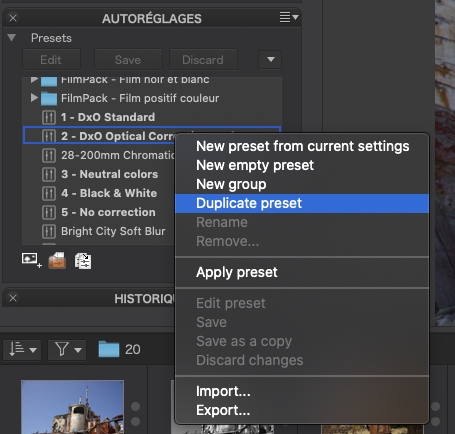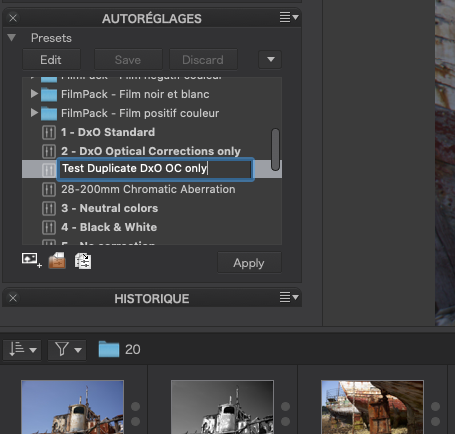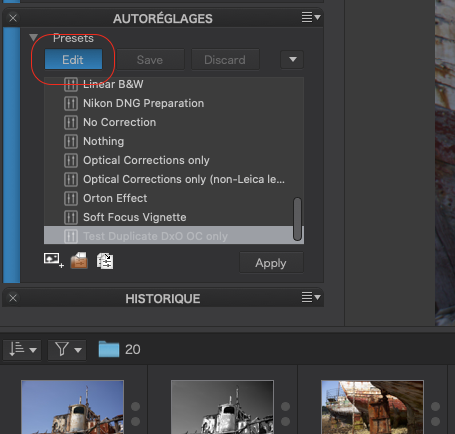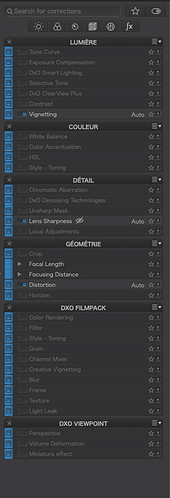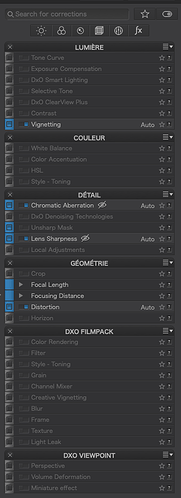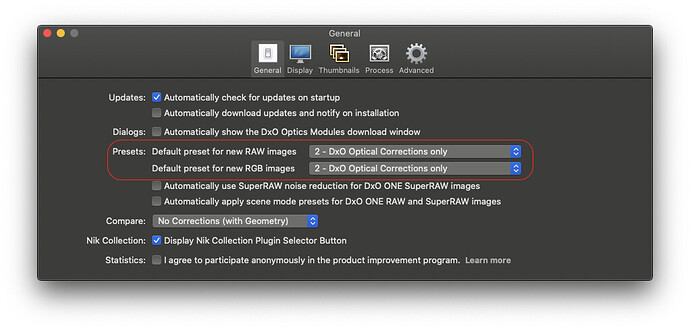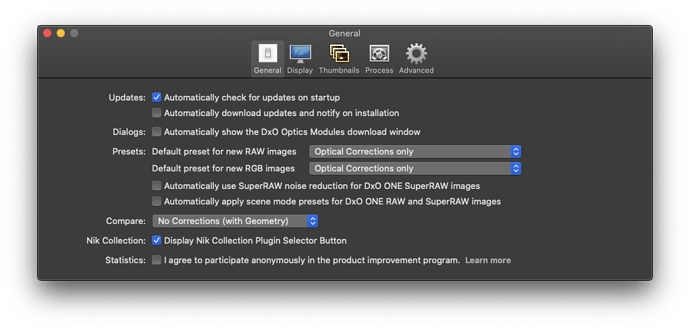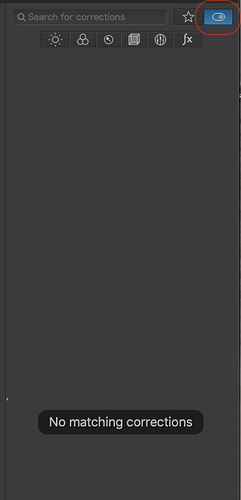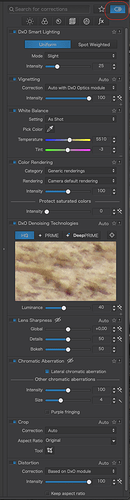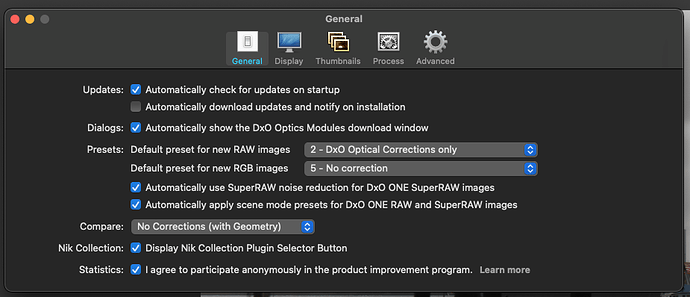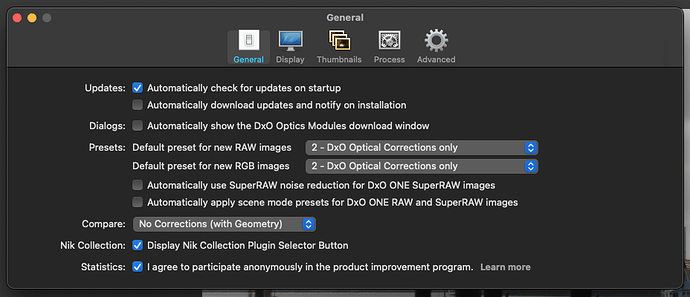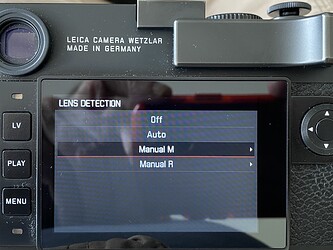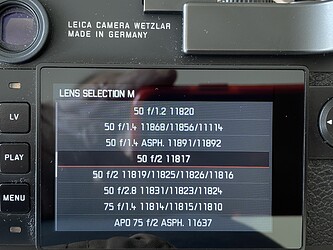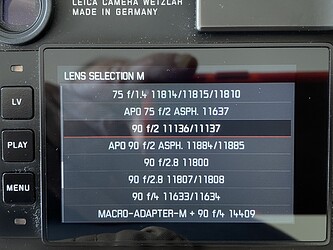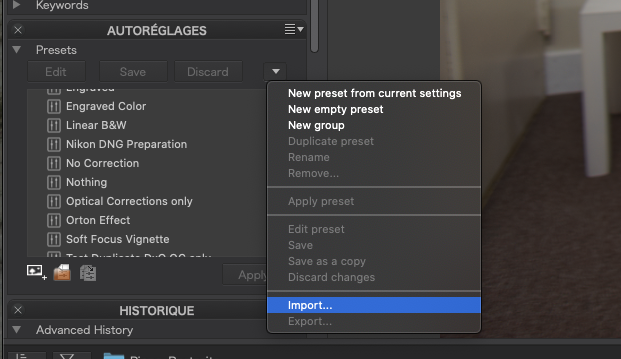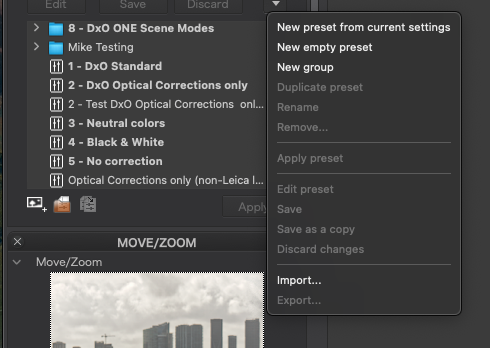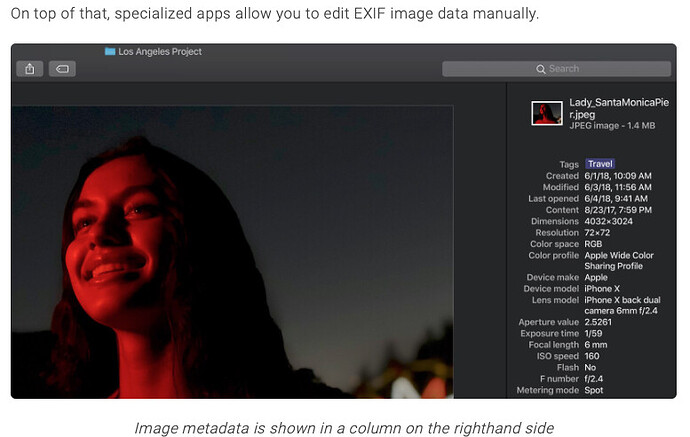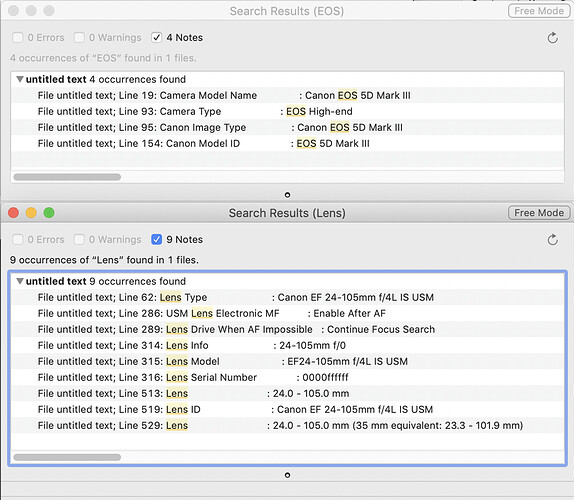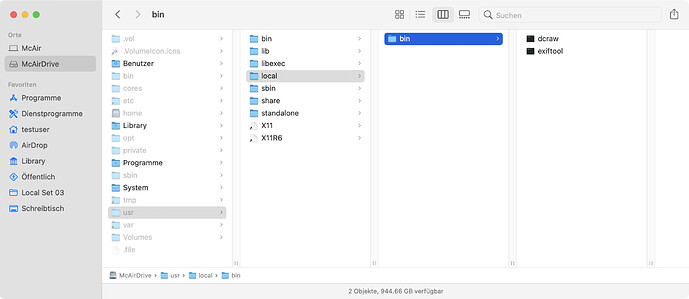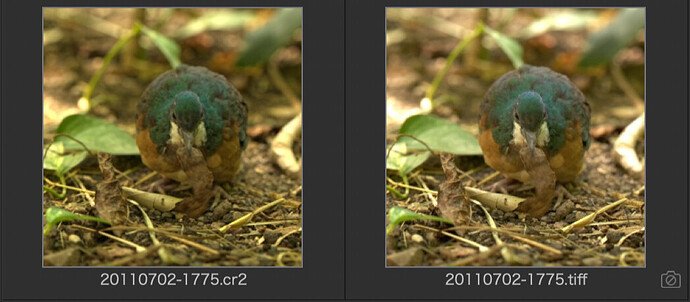It all depends on what you have already adjusted before applying any preset.
But first what does the difference actually look like?
The “2 - DxO Optical Corrections only” preset is a full preset - so called because it is going to change every tool on every palette, even if it is only to turn some tools on or off without actually making any adjustment.
For example, I took the “2 - DxO Optical Corrections only” preset and duplicated it (because the system presets are not editable)…
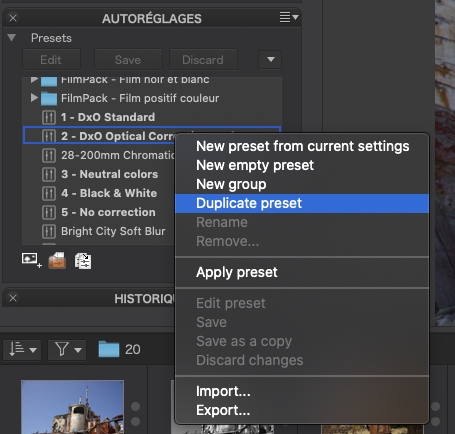
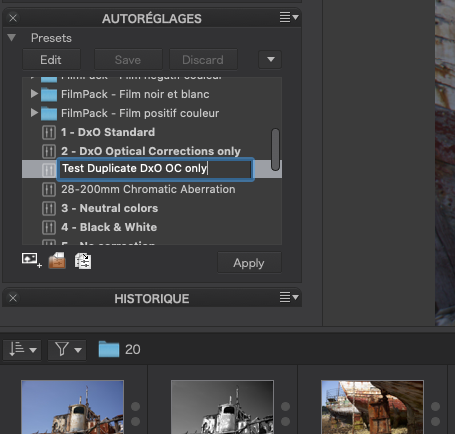
Then I selected the copy and hit the Edit button…
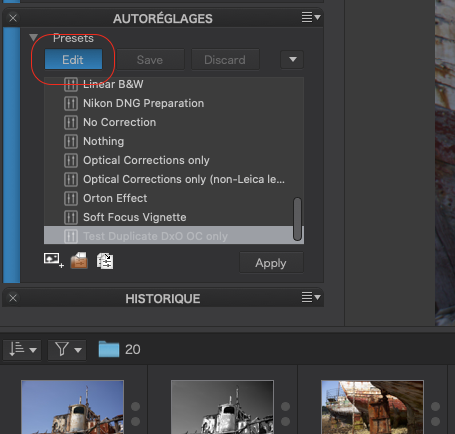
You can see already that there is now a blue stripe down the left of the palettes in the left sidebar - as there is on the palettes in the right sidebar…
For the sake of this example, I collapsed all the palettes and tools
This blue stripe on the right hand palettes indicates that any tool so highlighted will be altered when the preset is applied.
In this shot, you can see that all tools will be affected (indicated by the blue stripe) but that only the four tools with the little blue square next to the title will actually end up being activated (marked on the screenshot). The problem with applying this “full” preset is that it will deactivate all but those four tools, so that any changes you have made to those tools will no longer affect the image until you reactivate them by clicking on the little blue square.
If you compare that with what you will see when you edit my partial preset…
… you can see that a limited number of tools are going to be affected. When you apply such a preset, the only tools you are going to see changes on are those that have the blue stripe on them.
The “2 - DxO Optical Corrections only” preset is really only intended as a default preset due to these blanket changes and you could set this as your default in the Preferences…
This is its primary purpose and it really isn’t good for your sanity to apply such full presets after you have already done any significant editing.
You can also set my partial preset to be the default…
You won’t notice any difference when opening a file for the first time because it only affects the same tools as the DxO one.
What will make a difference is that you can also apply my partial preset “after the fact” and it will only affect those four tools - all the other tools that you might have used so far in an editing session will not be affected.
Does that clarify things or further confuse?