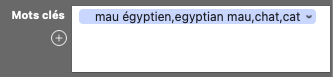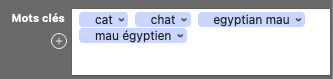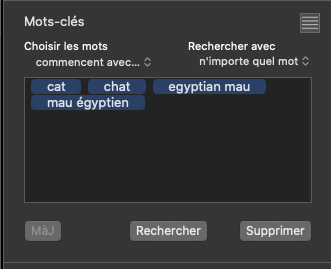Hey, I’m English and it’s not easy for me to decipher ExifTools documentation - and I’ve been working with it for a number of years now 
Its not what it explicitly says but it is what it implicitly means 

The documentation states that the default, if -sep is not specified, is assumed to be “,”
I just set a file using Terminal…
exiftool -subject='mau égyptien,egyptian mau,chat,cat' _JNA0004.NEF
… and in my app I got…
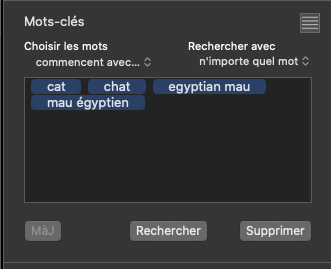
It would appear that NeoFinder is misinterpreting the subject tag.
If I use the -sep argument, ExifTool reads back the subject as…
[XMP] Subject : mau égyptien, egyptian mau, chat, cat
If I don’t include it, ExifTool reads back the subject as…
[XMP] Subject : mau égyptien,egyptian mau,chat,cat
But my app and PL5 interpret both versions correctly.
On further investigation, it would appear that, because you have chosen to put comma-separated keywords within quotes, in order to simplify the command, the subject is being written as one single “keyword” including the commas unless you add the -sep argument.
mau égyptien,egyptian mau,chat,cat
Now, subject is a list or array tag, but both my app and PL5 are being “smart” and interpreting that “single word” as a list.
It would appear that you were right in using the -sep argument but only because some apps are not as smart as others, or maybe they are too smart 
When my app writes keywords, it uses…
exiftool -overwrite_original_in_place -quiet -subject='cat' -subject='chat' -subject='egyptian mau' -subject='mau égyptien'
… which avoids the need for the -sep argument and ensures that the subject tag is read back as a true list.
It would seem, to quote an English expression, “you pay your money and you take your choice”