I was hoping PL4 would allow us to move the local adjustment mask selector disk out of the way. Unfortunately I don’t see a way yet to accomplish that (didn’t see anything in the instructions either). Also, I’ve visited the link to tuto provided elsewhere in this forum, but didn’t notice mention of any tips for moving that disk out of the way (maybe that page has been changed since the link was put here). In the past, I’ve seen someone suggest starting to apply the mask somewhere other than where you want to make the adjustments and then go back and erase under the the selection disk. I don’t like that idea because I can’t see what I’m erasing and also might forget to go back and do the erasure. What are the easy tricks to getting that thing out of the way? Thanks
Sadly, there isn’t that I am aware of.
Only way round (apart from choosing another start point which you know) is to zoom right in. The selector disk stays the same size, so as you move in things behind emerge.
Maybe similar to the way repair/clone has lines drawn to the connecting selections, the mask selector should be able to be moved and when you hover over mask selector disk (whether it’s active or inactive), a line is drawn to show where you started the selection which provides the method to see the associated masked area. Alternatively, allow us to move the mask selector disk out of the way, and then toggle between mask selectors using a hot-key or a button to see which mask the disk is connected to (and/or simply light up the mask while using that method). It just seems wrong (and is so frustrating at times) that you can’t see the whole place you’re trying to work on. Is there a place to vote on this? I think I voted for fixing this once upon a time.
What do you mean by the “mask selector disk”?
This might even be a good example of how you can’t see the iris under the selector while you’re working on it. As tilltheendofeternity pointed out (above), you’d have to zoom way into the eye to see what you’re doing because the whole iris is covered by the mask selector disk (unless your mask brush size was just the same size as the iris before you clicked on the eye). This image came from the PL4 User Guide and I added the arrows. 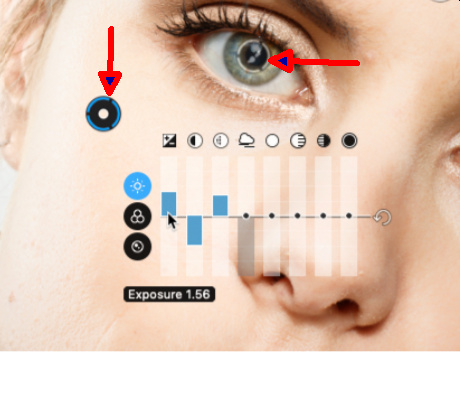
The lowest visibility is when unselected.
And by zooming in 200 300% the accuratie is higher. (can’t remember if the disk is smaller too. )
)
It is. The selection disk stays the same size relative to the screen and so zooming in uncovers bits hidden by the selection disc.
I use this method myself.
It’s not easy and quick for me to zoom without the area I’m working on ending up off screen – no matter which method I use to zoom. Then I have to search for it to bring it back on screen. It’s klutzy
Wasn’t sure, sometimes i do things in automatic way and can’t recal from a distance how it exacly react. Memory …
That’s probably why i use the zoom function alot…
To place that pupil right on the spot.
Ensure your mouse pointer is over the area you wish to work.
This ensures that as you zoom (using the scroll wheel) it stays within view (at least it does on mine - Windows version)
After you place the disk , enlarge the outer circle zoom out and hit “M” then you see the masking and use moving disk and outer circle to fine tune masking.
White is max effect black is no effect. Every thing between is mor or less effected.
Alt? Ctrl? Click does place a negative control to blind a effected area.
So you can zoom out after placing the disk.
no mouse on my laptop which I use exclusively, touch pad – two finger swipe to zoom, often makes the image slide in PhotoLab instead of zoom and hard to make the zoom occur in the center of screen. Maybe if I focus on how exactly to do it it might not mess up so frequently. But I think it’ll always be a challenge in PhotoLab unless there’s another way to zoom that’s more straight forward. In any case, the disk covers something and is annoying to have it smack right where I’m interested in seeing the image clearly. But I appreciate these alternate possibilities anyway.
You’re talking about only control point masks right? I use all types of masks
Yes,
Alt for brush will turn your brush in a erasor when you hold it down., release will return the brush. Move your pointer out the image the mask is nolonger blue.back in blue appeaers again.
I use blur at max or exposure min or max to outline the mask effect.
Ctrl and + or Ctrl and - don’t work on my windows PL4 after just now trying it
Are you saying that if you use the scroll wheel with a mouse, that the brush size doesn’t change size? When I use the pinch gesture for zooming when I have a brush active, the brush size changes. How do you change your brush size with your mouse?
No, I was referring to the control points masking rather than the brush masking
Turns out that control points aren’t really my issue with that disk being in the way because my control point areas are usually fairly large. Also, I can look at the control point circle that’s not under the disk and I can tell where the control point will be applied. It’s the brush masks that I would like the disk to be out of the way for usually.
I see in the “Which Feature do you need?” section that Svetlana G. DxO-Staff says they’re going to address making it possible to move the equalizer out of the way of where you’re working. That’s essentially the same problem as the mask selector disk being in the way (and I have trouble with the equalizer sometimes too – although I think you can move the image around and the equalizer might move if it gets near the frame’s edge-- but the selector disk stays put). So once DxO takes care of either of these issues, the other will be resolved as well, I’d hope. It’s been about 2 years since Svetlana said they’d be getting to the equalizer positioning.
[New Edit] of course you can hide the equalizer (maybe that was the fix) – but not the mask selector disk
