I’ve been using NIK for quite a while, so I’m familiar with control points. However, even after reading the PL4 user guide and googling, for the life of me, I can’t find anything on copying a cp. I know from NIK, and this may not apply to PL, that using more than one cp that has the same settings can enhance the quality of adjustment. Obviously, missing something. Thanks.
just click a point and that is connected to the first. one menu and thus settings.
you need to pick “new layer” for a independed control point and “Alt” ? think it is for a negative controlpoint for the selected controlpoint.
There’s no special procedure, just click on the new location where you want the CP to be duplicated. It will automatically be grouped with the original CP. Repeat as many times as necessary.
Dear @Flycaster,
to copy a control point you can use Shift+D . The new CP has same position as the first one but after moving you will see both.
Take also a look in the Shortcuts in the ? Menu
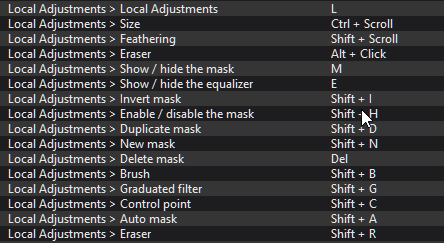
Not forgetting, you can select the one behind from the local adjustments palette
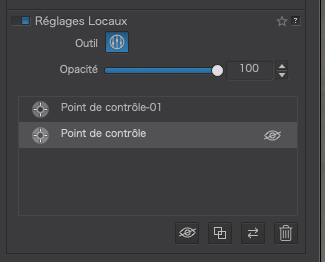
Hi Joanna
correct and there you have also the possibility to duplicate the controlpoint
greetings
What I find useful is the ability to use an Auto-mask (or any other local adjustment) to change something about a subject in the image, then duplicate and reverse that mask to change its surroundings.
Thanks for the tip. But, you know, I’ve always had a problem using keyboard shortcuts and mostly rely on mouse commands. Just never could see how it was faster than mousing; although I must admit that there are certain occasions that I’ll use a shortcut. And, BTW, as a relatively long-time NIK user (with PSE,) I love CPs and it is pretty cool on how DxO integrated them into PL.