Good morning @Timoty and welcome to the Forum,
- No, it’s not possible: you can’t add Histogram, Metadata, History and Preset Editor to Favorites.
Regards,
Svetlana G.
Good morning @Timoty and welcome to the Forum,
Regards,
Svetlana G.
Hi all, and Happy New Year to everyone 
The main objective of my original post was to see if I can get the Histogram over on the right side of the screen with all the other tools (where it was located in PL3).
As previously stated and shown in my screenshots, I like to have a simplified workspace for editing photos, with the photo as large as possible on a single screen, and the editing tools all together on one side of the screen. I do not want the tools, palettes, filmstrips etc surrounding the photo on the left and bottom of the screen, this just wastes too much screenspace and means the photo is smaller.
I’m getting used to the new interface (PL4) with the 6 buttons / tabs (light, colour, detail, geometry, local adjustments, watermark & effects), and think it to be an improvement as it will allow more tools to be added in future, without the excessive scrolling if all the tools were in a single column (eg PL3) - however I think that DXO should do some tweaking to provide users with greater ability to customise the interface and make it more efficient and better suited for their purposes.
(i) The space above the 6 buttons on the right (light, colour etc) currently has a bar containing search for corrections, favourite corrections and active corrections, there could easily be another button for Histogram that expands or collapses as you click on it. In my view the Histogram needs to be locked on screen next to the editing tools, and permanently visible when you are using any of the 6 buttons / tabs. I hope that DXO will enable this in a future update.
(ii) I would like the capability to change the vertical order of all the tools within the 6 buttons / tabs, this will enable me to move all my most frequently used tools to the top and group them together (i.e. right click > move up / down).
(iii) I also have Filmpack 5 Elite and Viewpoint 3, and with Filmpack in particular, I would expect similar tools to be located together. For example, if I’m editing a photo and want to experiment with colour or mono, filters or the colour wheel, or related tools, I would expect them to all be contained within the same button / tab. For some reason the filters are in the Watermark & Effects tab, surely they belong in the colour tab? If you are thinking about converting an image to mono, then the tools you want are: (1) Colour Accentuation > Saturation (to quicky see if the image would look good in mono), (2) Style - Toning, (3) Channel Mixer, (4) Filter, and (5) HSL Colour wheel. All these tools should be in the same button / tab, and able to be moved close together.
When editing photos I very often like to know the camera, lens and exposure details, and it would be very useful if I could move the mouse over to the left edge of the screen and the panel quickly opens, and as soon as I move it away the panel closes, this is the quickest and most efficient way to view the metadata. If you want to lock the panel open then you click to open, and click again to close. A good example of this style of interface is FastStone Image Viewer.
Side note - by accident I’ve just discovered how to make none of the 6 buttons selected / activated - you click on a button twice.
@John-M I don’t think I can get the Histogram over to the right side and locked open in permanent view whilst using the 6 buttons / tabs unless DXO makes some changes to the interface.
Thanks for the input everyone, and I’m keeping my fingers crossed that DXO will make the necessary changes in a future update 
Just on this one;
This option is available now - if you activate the “Info Panel” … via Preferences/Display.
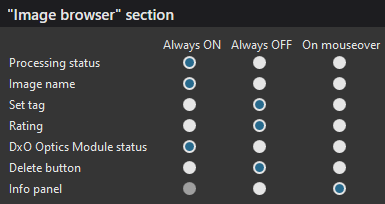 … see the last option in this list.
… see the last option in this list.
John
@John-M Yepp, and I switched just this off.
Didn’t like, when the mouse rests over any pic and the info box pops up ‘continuously’.
I keep Navigator, MetaData, Keywords (closed), Histogram, History and PresetEditor
at the left side, always visible without clicking and dragging.
Maybe @shann has it similar and especially with single screens the proposal (to just hover over the left) sounds nice for general ease of use, which is PhotoLab all about – well, mostly. 
But then, I use an extended screen (all palettes on it, except Light below ‘hardcoded’ buttons) and have everything ‘in place’.
have fun, Wolfgang