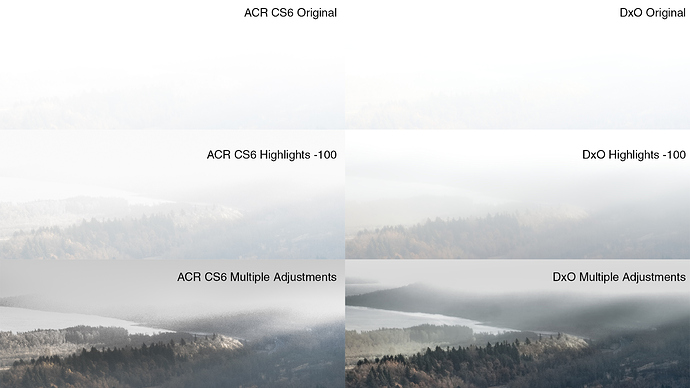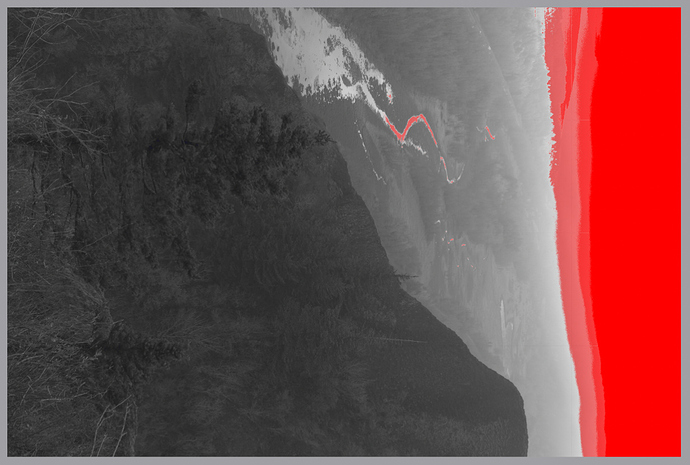Actually, that was not highlight recovery, it was just a case of “dimming” the specular highlight, which has no detail anyway.
My “system” of exposure control comes from many years experience with large format film cameras, shooting B&W negatives and trying to get 14 stops of exposure range down to 8 stops for printing in a darkroom.
The same principles of “dynamic range compression” apply to digital sensors, in order to get the best out of them. You should never need to recover highlights in a digital image - because there is simply no detail to recover.
The problem for a lot of digital photographers is that they don’t realise that a RAW image is intrinsically flat in tonality and very little headroom for highlights, but it does have a load of shadow detail available. Take my camera (Nikon D810) - it has 14 stops dynamic range at 100 ISO but… that range is split very unevenly, with 12 stops below a measured exposure and only 2 stops above.
The trick is to carefully analyse the capabilities of the sensor in your camera and shoot according to the results. When I shoot colour transparency film, with Fuji Velvia 100 film, I am strictly limited to 5 stops range (3 stops under and 2 stops over). For landscape, it’s a case of either using physical graduated filters on the bright areas or not bothering to take the shot.
When your camera takes a RAW image, it also embeds a jpeg preview in the file and it is this that you sometimes catch a glimpse of when DxO first opens an image. However, if you have set DxO to a default preset of no corrections, you can then see an image that appears to be under-exposed. This is not the truth. Because the file is a 12-14 bit image, it contains a great deal more detail than is immediately obvious without any corrections - most of which is in the shadow areas.
Take a look at a high dynamic range image in FRV and switch on the shadow detail boost, then try the highlight detail boost - this is where you discover whether or not you have detail that is recoverable. If any of the “warning lights” appear, you will not be able to recover that area. Anything that is not marked as out of range is a valid detailed image.
I know the temptation of letting the camera do all the work with things like automatic exposure but, as I found out to my cost, it cannot always be relied on and if I find myself with a high range subject, the first thing I do is to switch to manual exposure mode and spot metering.
Once you have ascertained the range of your sensor, it is a simple matter of setting the exposure compensation dial to the “above measured” range of your sensor, which is usually between +1⅓ and +2 stops and taking your exposure reading from the brightest part of the scene. In your case, that would be the white plumage on a bird. As long as you don’t change the direction you are shooting in too much, this exposure will be valid for most other shots taken at the same time. If you were to change from shooting with the light to shooting against it, then you would have to re-meter of course.
Your images may well end up looking dark when you open them in DxO but this is simply because you have not yet “compressed” the range into the limited 8 stops the monitor displays. It is not under-exposed!
No it doesn’t; see my last paragraph. Also, whichever software you use, the same principles apply. I have half a dozen apps that I show to students for them to compare and they all show the same results before making any adjustments. The difficulty is getting used to how the different software does its thing.
With a high range image, I always start with Smart Lighting, which does some very clever stuff to reduce the range and spread the histogram. Sometimes I need more than others, sometimes less, but it is a good starting point. I very rarely use exposure correction. Just as with wet printing negatives, it is more about selective contrast enhancement than it is about controlling exposure. I highly recommend the highlight and shadow contrast adjustments that you get with FilmPack.
But, first things first - get to know what your sensor’s range and start to use manual exposure mode more