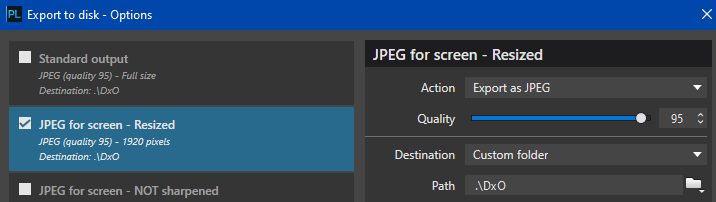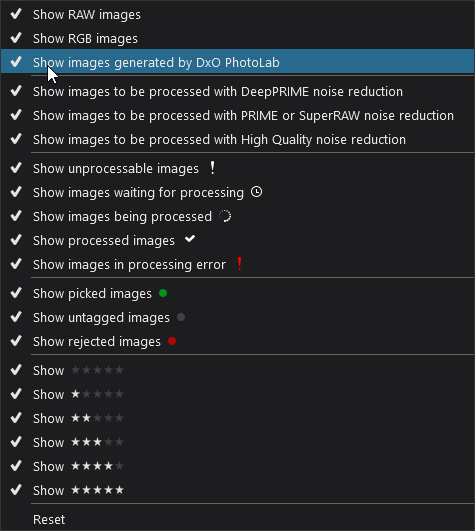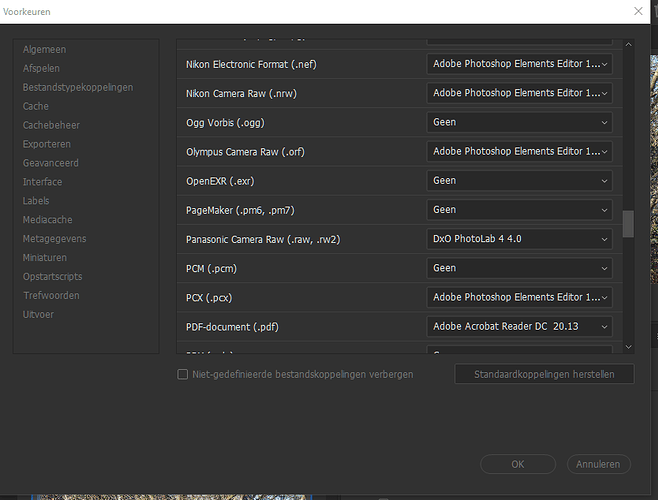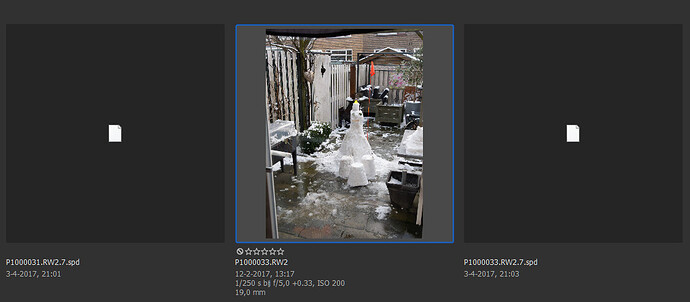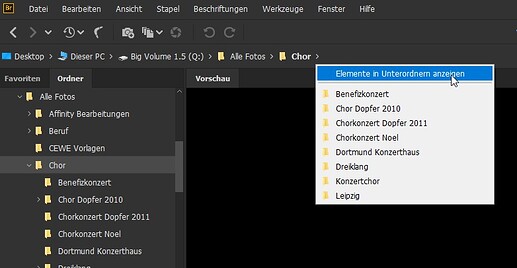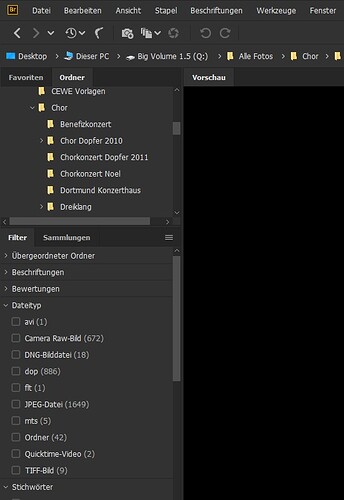I have been using Photolab since a couple of years now and it has become my favorite tool for development and picture management as well, since I like to stay within one software. Since I am shooting RAW+JPEG routinely, both are shown in the image browser. After Raw development, DXO adds another JPEG file with the DXO extensiion in the filename. In the case of several hundred files, it would be preferable to only select the JPEF files coming out of the RAW development. This is not easily possible with the existing functionality.
Thus, I propose a filter should be added: Show only DXO developed files.
Please support this request by your vote
Meanwhile, Gottfried, you could direct your exported JPGs to a subfolder - so that they’re completely separated from your source files … for example, like this;
John M
First question is for what are you using the ooc jpegs? (i shoot also rawplusjpeg but only use the jpegs which arn’t a sibling of a rawfile and for unprocessed viewing on my tv sent by my camera by WiFi.)
Do they need to be in the same folder? Or can it be : Imagefolder ; rawfolder 22-12-2020;oocjpeg?
Second question: Why would you want your finished jpegs in the same folder as the source images?
See also the following feature request as a possible way to implement what you want:
Hello @Gottfried and welcome to the forum,
But you can already filter out the images processed by DxO PL:
Isn’t it what you are looking for?
Regards,
Svetlana G.
Hi @sgospodarenko,
Probably @Gottfried is on Mac as this option is not available in PhotoLab v4 filtering options on Mac:
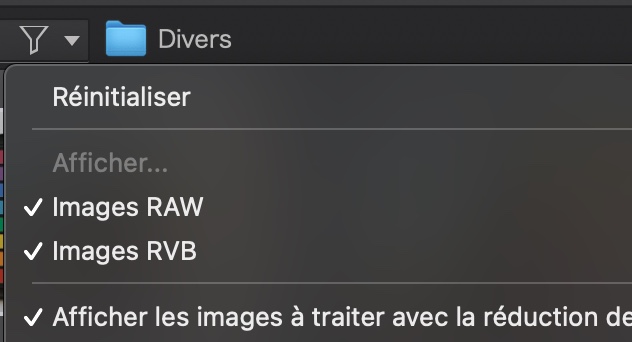
@StevenL,
a new item for the missing features on Mac vs Windows…
@ John-M
Thank you, this is an easy an practical workaround, which I did not think of myself.
It is not easily possible to compare ooc JPEG (from Olympus RAW Files), which offers a multitude of choices with the JPEG exported wfter DXO development. I still try to figure out the best of both worlds, especially regading colors.
Sorry, but I am a windows user. The choice offered in windows is only to deselect the DXO developed files, not to select only them for display. If display RGB is deselected, the DXO JPEG files are also not shown.
Since it is possible so selectively deselect the DXO RGB files, it should also be possible to select them without display of non DXO RGB files.
Thank you, Svetalana, but this does not solve the problem:
John, see my response below. I am not yet familiar with the way how the answering mode here works.
Good questions.
-
The OOC pics out of my Olympus cameras are mainly used to compare the ooc development with the DXO development. The PEN F has a sophisticated color wheel, and allows for nice color variations and further “Art” filters. Still, for many reasons, I prefer working with the RAW file in DXO, but try to mimic the output and develop an appropriate profile. I mainly used Olympus Workspace (slower, but good RAWS) before switching to DXO.
-
I use Bridge as a free DAM, which is very powerful and allows a one click display/hide function according to file type. Thus, I prefer having them in the same folder. I have not yet thought about changing my workflow.
What you could try is use a few characteristic images proces them in Olympus workspace in the default camera style profile. (then they should look like the oocjpeg.)
then open DxO and try to be mimic the color/contrast of both on one image.(create your own camerastyle preset so to speak.)
make a temporaly preset of it and apply them on the other (test) images and see if it is close to the oocjpeg of those adjust until it’s close to “general the same”.
If so, rename the preset as “Olympus camerastyle”
Then you don’t need the jpegs anymore for comparison.
Me too, but only for keywording and tagging and some search functions.
nasty problem in search function is it’s folder by folder and search function needs files can’t search through folder trees.
What is nice option you can remote create projects in DxOPL by multiselect and click “open” (in preferences to be pointed:
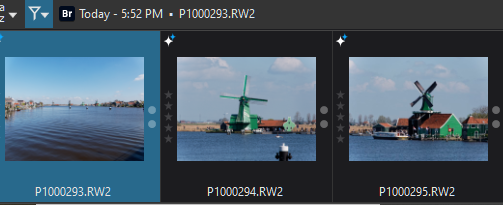
And it keeps them here:
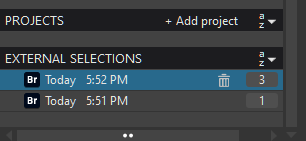
But for searching true all folders for a image is DxOpl more equiped.
(or i forgot about a preference which allows Bridge to collect keyword tagged image’s in folder trees of all folders under the start folder. so if you know a way in Bridge to full foldertree search let me know.  )
)
if you like it it’s fine.
are you on mac as above assumed? (edit i didn’t read your answer discard this.)
i think you toggle from jpeg to rawfile and back so you need them side by side on the filmstrip.
i learned to let the ooc-jpeg go as example because the rendering is a camera engine and difficult to compleetly mimic. i use them mainly for quick show on my TV which allows wifi connection with my camera.
your question i think the workaround is use these:
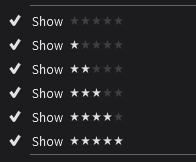
raw file no star or “"," ****","**” (as favorite)
oocjpeg *
dxopl jpeg **
Windows has direct control:
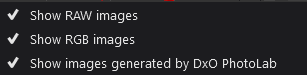
Edit: about placing exported finished images in the same folder as your “source files” is for displaying on digital screen by a Nass or such confusing.
It’s better to have a double tree system like this:
![]()
one is finished Jpeg’s in the same system as the rawarchive.
Based on: yearfolder- 3monthsfolder- eventfolder- files
And i have a stand alone import folder for rawfiles and a standalone export folder.
when i finished with my photo’s the y go to “archive”
rawfiles to rawfile archive and dxo jpegs to the "display archive.
because there twins in treeform find one find the other too.
Thank you; ths is quite an elaborae scheme, I will need to think about what I could adopt to improve my workflow.
Regarding bridge, it is one of the great advantages that you can diplay, search and tag across all subfolders: In the 3. menuline, right klick on the rightmost folder listed, select “include subfolders” and there you are.
Kind regards Gottfried
You ment this?
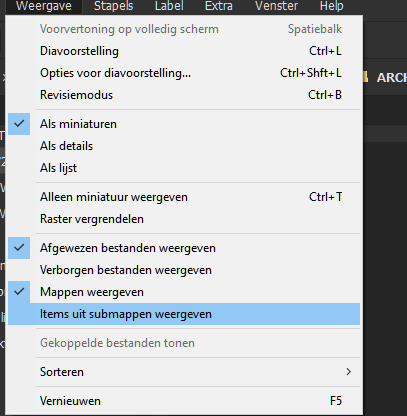
Edit:
ah i understand i need to do this every time i want to search deeper then one folder.
the selection modes doesn’t stick. (not remembered)
right?
Thanks this was what i was looking for in making projects for dxopl.
i selected it and then selected the folder i wanted to search which resetted the choice.
so i assummed it didn’t work or wrong choice… 
first select the search tree
then activate " show items in subfolders"
then select keywords or other selection criteria.
and do you know if in selection this can be hidden in selection view?
the SPD and XML files, dop files?
Peter, I do not go via the menu for inclusion of subfolders rather than in the 3. menu line:

In this case subfolder “Chor”, right click, select show subfolders. Repeat, and the fundcion is off again. This is somewaht faster and cou can control, on which level the subfolders should be displayed. All foldericons are shown, and the all pics form those subfolders.
Regarding your second question: It is easy to deselect from display the xml, dop, raw, jpeg files, using the filter function, in this case by file type. It depends where you attach your filter window, mine looks like this:
.The filter function ca use many attributes, including ratings, keywords etc.
By tha way, if you want tp give a new keyword to all pics in a subfolder structure, Bridge will add them to all subfolder pics. Very convenient.
Now we are deviating from the original purpose of the proposal, nevertheless is find these discussions very helpful.
Kind regards
Gottfried
In windows it’s not sticking.:
if i select on a folder and select a new folder and turn back to that folder i selected “show items in subfolders” it is "off " again.
works the same as my earlier discribed route.
same as the filtering.
what i tried to find was a “preference setting” a “set once use all the time”
This temporaly function is a nice workaround doh.