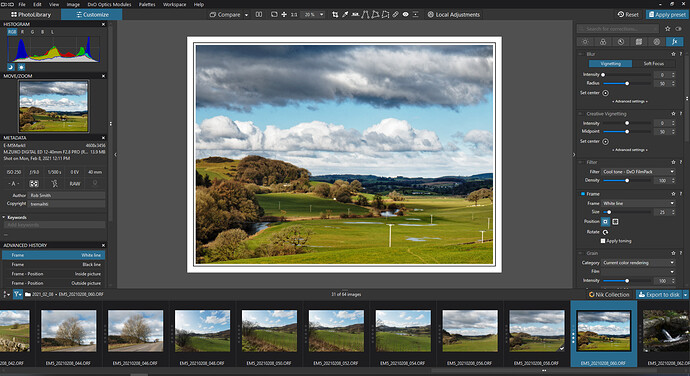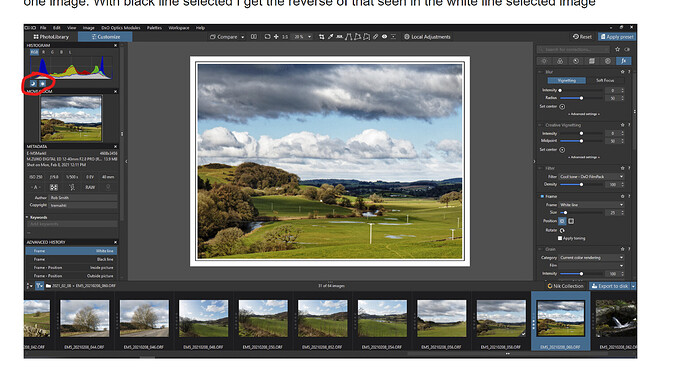I use Filmpack 5 in Photolab 4, when I select a frame it will often display the opposite colour from that chosen, so black shows as white and white as black. In the Photolibrary though it displays correctly. If I restart Photolab it will sometimes dislay correctly but not always, Any idea what causes this and how I can fix it?
Hello @tremaihti and welcome to the forum,
Could you, please, tell me which version of PL4 you use and provide us with the screenshot of the issue (preview+palette).
Thank you,
Regards,
Svetlana G.
Could you possibly have display of highlight or shadow clipping enabled when you see this? Both of these consider the frame to be a part of the image so a white frame with highlight clipping enabled will display as black, for example.
This behaviour is just wrong IMO: the frame isn’t part of the image. I reported it as a bug quite some time ago, but nothing has changed.
Thanks for the reply
PL4.1.1 Build 4479
Image below show White Line selected. Compare the Customize view with the MOVE/ZOOM box and the Photolibrary below;
I tried to upload an image of Black line selected and the about screen but as a new user I can only post one image. With black line selected I get the reverse of that seen in the white line selected image
Good morning @tremaihti,
Thank you for the screenshot. Now it’s pretty clear why you’ve got this issue. @asvensson is absolutely correct:
To avoid it you should just disable the clipping.
We’ll have a look if it can be a quick fix.
Regards,
Svetlana G.
A couple of months ago I spent ages wondering why my frames weren’t displaying correctly with the chosen colour (when I was choosing between black and white frames for b&w images). I finally realised the highlight / shadow clipping was the reason. It would be good to have the frame excluded from the image. My short term fix was to reduce / increase the black / white point level by 1 which removed the clipping display - but this clearly has an impact on the whole image so is not desirable.
Thanks for the help, obvious when you know how!
Rob - You also use Ctrl+W (Highlights) and Ctrl+B (Shadow clipping) to toggle those settings On/Off
John M
PS. Great pick-up by @asvensson on this one 
Thanks for the tip John-M