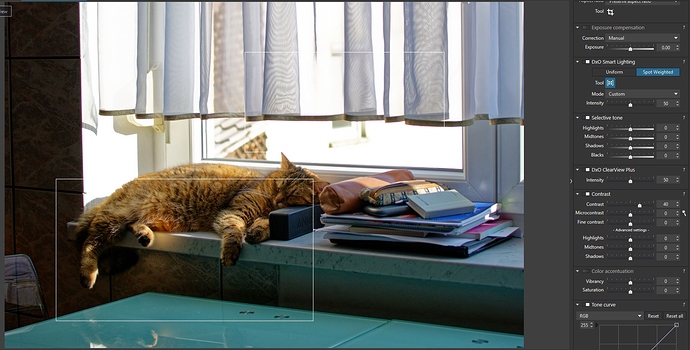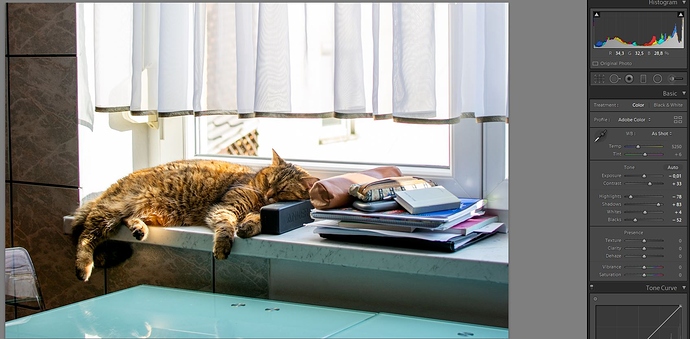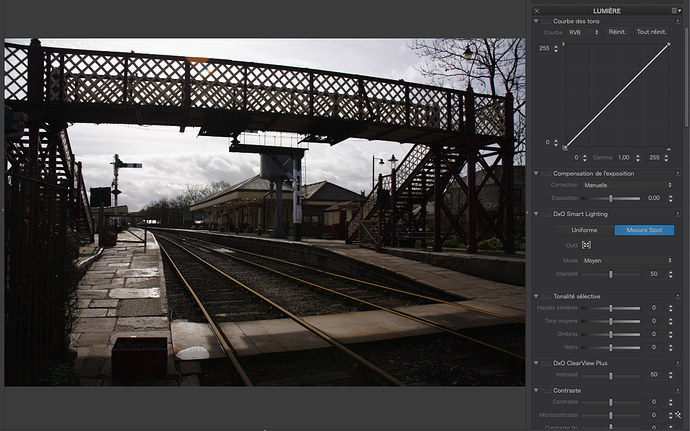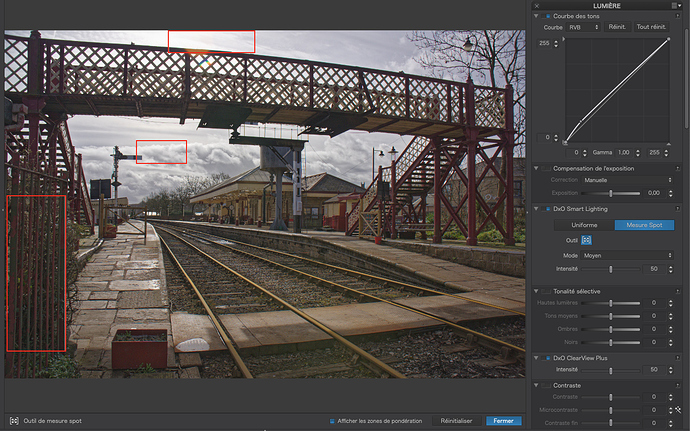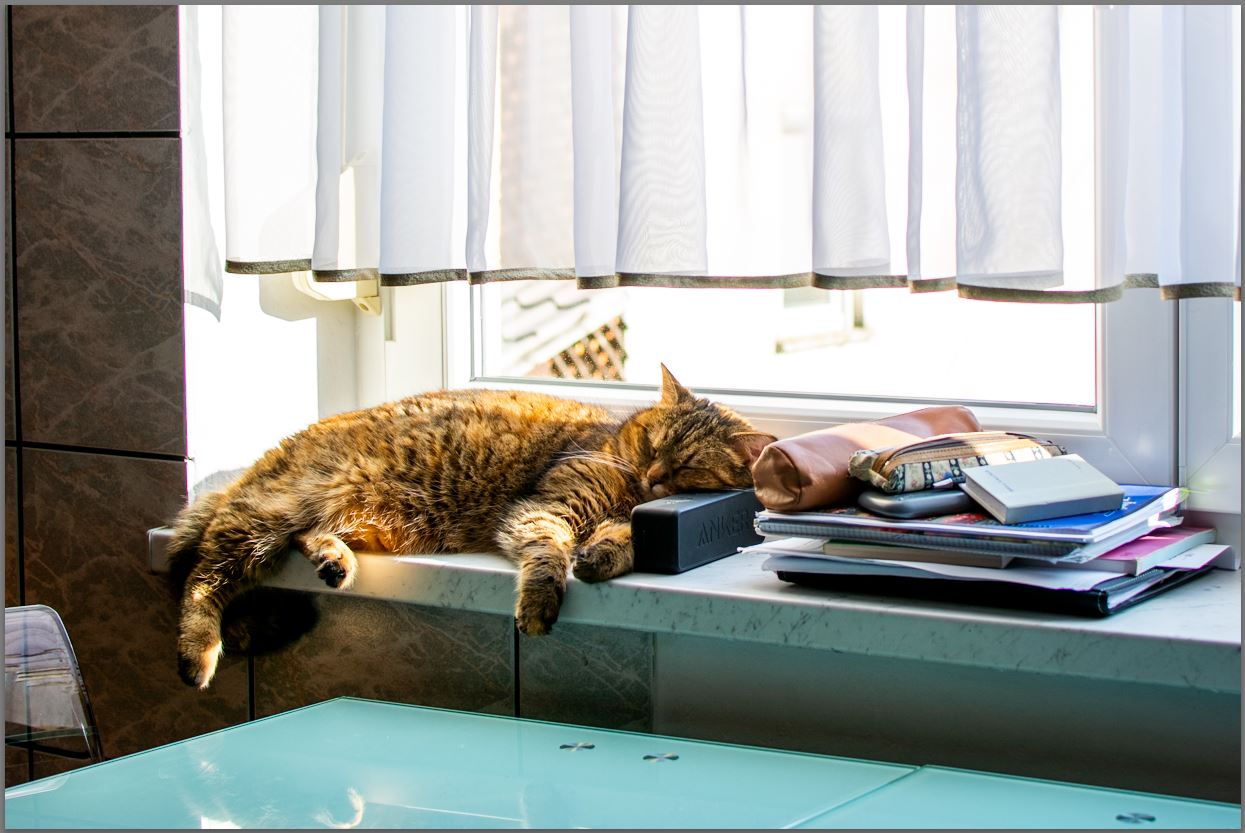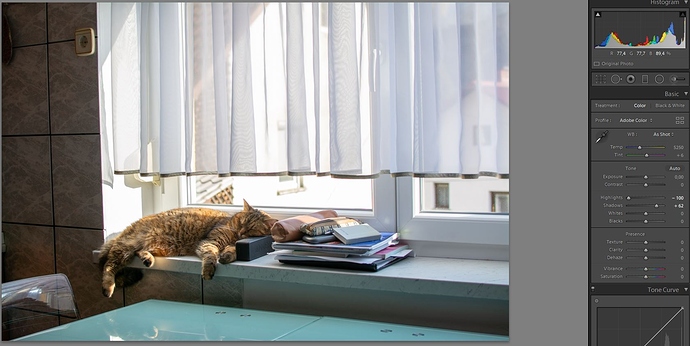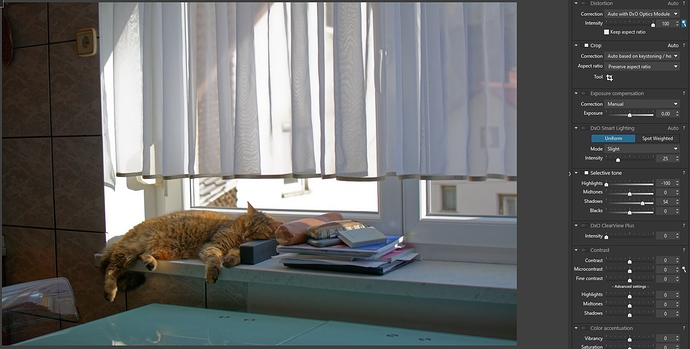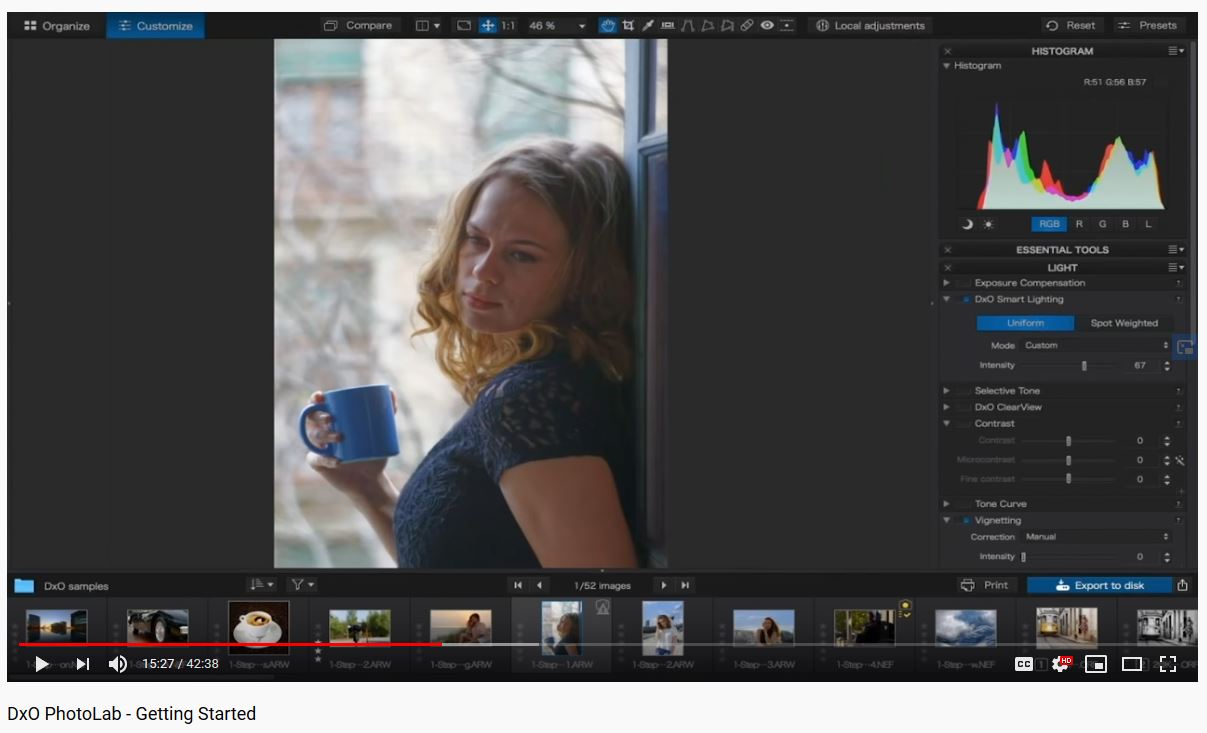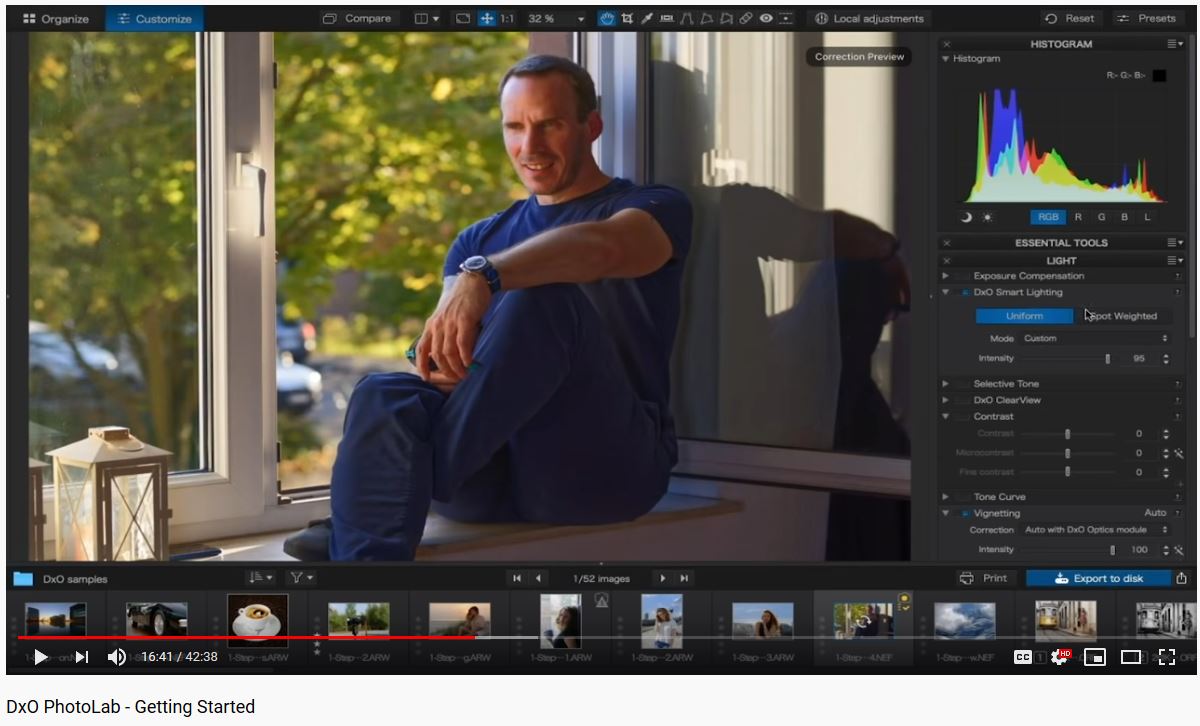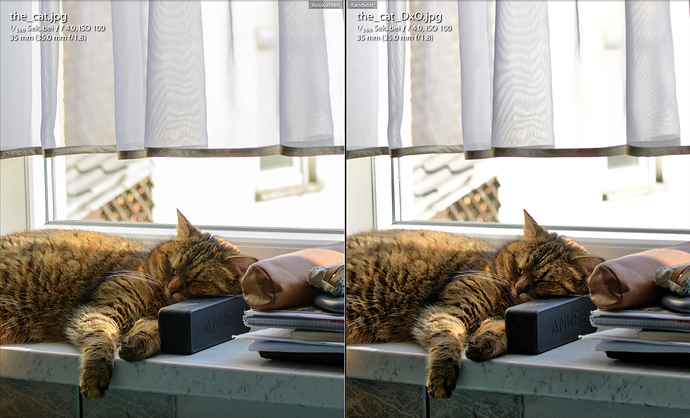I got off smart lighting a while ago and almost never use it. Instead, I mostly tweak tone curve and contrast settings, I have better control of what goes where.
If you like, you can post the raw image - using one of the transfer services like wetransfer - so that we can try to emulate the Lightroom looks with PhotoLab…
OK, try this.
- Use DxO Smart Lighting - and select Spot Weighted mode
- Click on the Tool button (in your cat example it will say “No faces detected”)
- Now go to the image and draw a box that includes the cat AND the curtain.
- Next, with your cursor, move the box in small incremental steps to different parts of the scene - and evaluate the results: Hopefully, you may like what you find.
That is, try using some of PL’s unique features - rather than just replicating the process that you use in LR.
I’d also be happy to send you a copy of my default settings, with which I have replaced the DxO-Standard default settings (which provide a great starting point for the majority of my photos - to my liking, at least) … Just ask.
John M
First I need to thank you all for your answers.
I will also try to answer all your questions and suggestions.
I have lens Sharpness always ON. The thing is you just can’t see it because I posted printscreen and DxO shows sharpness only at 75% or more magnification.
I find this odd. I would like to see sharp image when the image is ‘’Fit to screen’’ in DxO window.
My last attempt was to adjust Smart Lighting and Contrast but results were similar – check the last two images I posted.
I have my own preset in preference tab – No correction with Lens Sharpness activated. When I open new RAW file my preset only adds Lens Sharpness. Then I look at the RAW file as it is and then I decide what to do.
And yes; if I apply those DxO presets I can see the changes on my photos but those presets are not what I’m looking for.
Yes; I agree. Lightroom is adding something to my RAW files. I just haven’t figured it out what it adds and how to get the same in DxO.
For example; check the first two images I posted. I only moved Shadows slider to the right. In Lightroom shadows opens but my cat does not loose contrast and you can clearly see those black stripes on the cats body.
If I move Shadows slider in DxO the image goes flat and my cat is without contrast. If I want to compensate this with Blacks slider then all image goes back to dark because Shadows and Blacks sliders have almost the same effect.
If I try to compensate with Clear View plus it homehow helps.
And here is odd thing; if I use Texture in Lightroom it somehow calculates by itself on what things to make effect – high effect on contrasty things and low effect on things without contrast like white smooth surfaces and similar. If I use Microcontrast and Fine contrast in DxO ALL image is affected no matter what.
John-M; Thanks for the answer and suggestions.
I think it’s natural to compare tools designed for the same job. I have three plunge routers for my woodworking and I compared the results so I use one router for dirty jobs (it has some play in the pillars) and the other router for more delicate jobs where I need to do more precise work and my third router is under the table because it has the best hight adjustment. They are designed for the same work – to do some routing of wood but I can not get the same end results with all three routers.
I hope you all understand what I’m trying to say.
Whenever I write to this forum I get the answer ‘’don’t compare DxO with lightroom’’. Why not? They are designed for the same work. I use Lightroom for years so it makes sense to compare and my goal is to get the same results in DxO in about the same time.
If I want to get rid of Lightroom one day I must be sure I can get the results I like with DxO. As I see Lightroom is doing lots of work ‘behind the curtain’ so I don’t have to do.
OK; so below are three results.
The first image – I draw a box on the cat and on some shadows below the cat and moved the box around
Second image – added Smart Lighting box also on the window
Third image – Lightroom – I did ’Auto settings’ and then moved Contrast slider to the right, Hdadows slider to the right and Blacks slider to the left – 5 seconds job.
Can you see how the image shines and DxO image is dull?
I don’t know what else to move in DxO to get the same result.
Here’s an example of how I use Smart Lighting (spot mode) on a high contrast image :
Unretouched image
Retouched image
All I have done here is :
- apply Smart Lighting (I’ve highlighted the rectangles)
- apply ClearView Plus
- lift the tone curve at the shadow end
It took me all of 15 secs
Don’t try to compare results achieved with another tool’s “magic” settings with what DxO can achieve with its own.
The difference is that, with DxO, I know what has been done to my image and can modify any of the settings if the “magic” isn’t quite what I was after.
OK; below is the link to the RAW file of my cat. I hope the link works.
If you have time please play with the file. I think you will do a better job
https://drive.google.com/drive/folders/1CI6JS-_cqBboJLw5zRIkSzfsrustfNu0?usp=sharing
there is a thread about how to interpretate selective tone tool there is also a gray ladder.
If you have two screens load this “testfile” in LR and DxO and see when what who is done in both.
No use to use a raw file, it’s differently processed from the start when turning it in a screen preview in both rawdevelopers so even when the shadow sliders are working the same it 's outcome would be different. That’s i think why it’s no use to try compare LR and DxOPL in way of use.
Compare endresult yes.
when i am at home i will give it a go. ( please ad a LR endresult jpg as example how you would process the image to your liking.
thanks.
peter
Here’s my version. It took longer than a few seconds but I took the liberty of playing to see how good it could be.
One problem is that you are starting with an image with blown highlights.
Here’s the .dop file the_cat.NEF.dop (11,9 Ko)
Thanks for the effort. Nice work.
Not exactly the same as my Lightroom attempt but much better as I did in DxO…
The thing is; I can get similar results to some extent in DxO but with more work. I can not do it only with Selective tone sliders. I also can not do it only with Smart lighting. I need to use Selective tone sliders, Smart lighting, ClearView, all those sliders below name ‘Contrast’, Curves and some Local adjustments.
There is no way I can get the same result in 5 second.
All the best images tend to take time - unless you strike it lucky and the “magic button” creates something you like.
I come from a large format (5" x 4") film photography background, where good pictures have to be thought out before you press the shutter. With such an image as this, in colour, I would only have around 5 stops of dynamic range to pay with and would more than likely not take this shot due to the excessive contrast involved; due to the bright area only taking up a corner of the image, graduated filters would not work without darkening the wall to the left of the window.
I could more than likely take this picture in B&W, which normally has a range of around 8 stops, thanks to being able to use the Zone System to calculate by how much I would have to over-expose and under-develop the sheet of film to compensate for the high dynamic range.
Here’s such an image taken on film with a dynamic range of 14 stops between the sky through the window and the lit gas mantle on the desk, through to the detail on the hearth around the fireplace.
Some modern digital cameras can now cope with such high dynamic range but you have to carefully expose to avoid blowing the highlights - shadows can be recovered whereas highlights of more than 2 stops over the measured exposure cannot.
In that case, I reckon you’re missing the point of PL - - It will do a lot of the basic image processing steps for you, if you will let it do so.
My suggestion was to use just ONE box - covering both the cat AND the curtain (within the one box) - then move that around - - in small incremental steps. This is easier to manage (and more effective, I’ve found) than moving around two boxes.
John M
Why I need to move those Smartlight boxes? Why I can’t just use those Selective tone sliders.
Check results below. I only moved 2 sliders. Why DxO result is so different (no contrast, dull)?
I guess what I’m (effectively) saying is that if you want PL to work exactly like LR - - then why not continue using LR (?) - it would be easier for you to do so. Alternatively, you could try adapting your process to the PL paradigm instead.
Here is some explanation/advice from the online manual that may explain this a bit better:
DxO Smart Lighting is probably the most complex of our corrections. It has a global and a local effect on the image – affecting the whole picture and local details – and has a strong influence on contrast and brightness. Such a complex correction can only be mastered with practice. However, you will quickly see for yourself how effective DxO Smart Lighting is even for difficult images.
First, generally speaking, DxO Smart Lighting changes bright images only slightly, but has a stronger effect on darker images. It has little effect on highlights, unlike Exposure Compensation. Second, you should stick with the three automatic correction modes as much as possible, as they can cope with most situations, and then fine-tune with the Intensity slider afterwards. If you need to do further corrections, use the Selective tone palette or the Tone Curve.
John
Because DxO is not Lightroom. the developers of each product have decided to do things differently and provide different methodologies of handling a RAW image.
As John says, if you don’t want to do anything more than press a magic button, then carry on with Lightroom. If you want all the goodies that DxO provides, you will need to get to grips with how it works - differently.
Personally, I place one Smart Lighting rectangle over a highlight area and another over a deep shadow area, then possibly another over a more mid-range area if necessary. Look at the .dop file I sent you to see where I placed them on your image.
Don’t forget that RAW images are intrinsically flat and will need contrast enhancement. Maybe Lightroom’s magic gives you what you want but, looking at your screenshots, it would not be what I would expect. I want to be in charge of how much contrast and in which part of the range it is applied.
Yes, it took a little more effort in the case of my version of your image but we are still only talking a matter of a few minutes. Learn to play with DxO, discovering what each palette does. In my version of your image, I used ClearView Plus to enhance the contrast but there are a number of different tools that can give you similar results.
Then, don’t forget local adjustments, which will selectively change only part of the image. Or are you expecting to do everything globally, simply because it is quicker?
Oh, and definitely make sure your images are correctly exposed, especially avoiding blown highlights. It’s easy to do - simply turn on the blinkies on your camera and review the image. If there are blinkies showing, simply adjust the exposure compensation. Don’t forget to choose either spot, centre-weighted or matrix exposure mode, depending on the subject - don’t just leave it in one mode and expect to get good pictures every time.
I notice that you used Aperture Priority mode, which is always good to ensure control over depth of field. But you also used Matrix metering, which forced you to apply +1⅓ stops of exposure compensation. And yet you still managed to blow the highlights.
Might I suggest, for this kind of shot, that you go into manual mode and use spot metering to determine a non-compensated reading for the brightest part of the image. Because you know that the metering will try to adjust the exposure for the highlight to 18% gray, you should set the exposure compensation to either +1⅔ or +2 stops of compensation. This will ensure that the highlights will be as bright as they can be without being blown (at least, that’s what I’ve found on the majority of Nikon cameras). The shadows will fall where they will but, as I have said before, DxO can recover shadows but, once you have blown a highlight, it is completely irrecoverable.
Here’s a shot I often use as an example of correct exposure of high dynamic range without blowing the highlights. Spot metered on the brightest area of the sky and over-exposed by +2 stops.
Before treatment
After treatment
And, no, it didn’t take just a few seconds 
Joanna; that’s a very good photo. Kudos to you.
I have learned a lot how to use Lightroom by watching videos from Julia Trotti, Jessica Kobeissi, Jared Polin, PiXimperfect,… to name only a few.
I didn’t have to watch Capture One tutorials because when you know how to work with Lightroom you can figure out Capture one in an hour or so because they are similar. At least I had no problems to understand Capture One.
So;
would you be so kind to point me to some Youtube videos where I can see how masters work with DxO. I would like to see step-by-step, what they do and how those masters are using DxO.
Can you point me to some world known photographer who is using DxO so I can learn from him to understand DxO workflow?
Well, here it is…
I have found a DxO tutorial and that’s what I was I talking about - ‘‘orange face effect’’ when using Smart lighting.
How to avoid that?
Is this any closer to what you were hoping for? To be quite honest your LR version that you are using as a baseline for comparison looks a bit washed out to me,
Mark
My two cents:
And the sidecar:
the_cat.NEF.dop (12.6 KB)
My feeling is that there are several things that make you uncomfortable at the moment:
- used to what Lightroom creates
- unused to what DPL can do
- general misconception of “doing the same thing”
When I tried other developers after having used Lightroom for a few years, I saw that each developer produces a different interpretation compared to what I had thought was “correct”
Learning other developers, I found that each of them had specific strengths and that none combine these in one product, moreover, things changed over time, new releases brought new interpretations with the “default” rendering.
Doing the same thing gets a bit more complex: Two systems are only equal, when both output and failures are equal. DPL is not Lightroom and vice versa, they have different built-in functionalities and produce what their sw and color science engineers think is “right” or “best”.
I can only propose that we all try to set aside the thoughts of “correct”, “best” etc. and learn what we can do with the tools we have and start to enjoy the multitude of the things we can or cannot do, the later as an invitation to explore even more…
Driving a screw in with a hammer is easier than driving a nail in with a screwdriver 



Yes platypus; yes!!! Thank you.
You are reading my mind. This is the answer I was looking for.
I’m not trying to say what’s best. I’m just looking for the results I like or want and how to get them.
I think we can’t just say that DxO is better then Lightroom or vice verse. They are tools designed for the same job and the job is to convert RAW files.
I’m using DxO and I’m trying to understand why some things are different.
I understand how Smart Lighting works. I can use Uniform and Spot Weighted. I also understand how ClearView plus works. I understand how Contrast works and I also understand how Microcontrast and Fine contrast works and I can use them. I also understand how those advanced contrast sliders work – to adjust contrast only for highlights, midtones and shadows. I also understand curves.
So let’s make this simple for now and take it step by step. I wan’t to understand the logic behind those Selective tone sliders.
I hope my English is good enough so all of you can understand me.
The only thing I DO NOT understand is why those Selective tone sliders in DxO are made like they are.
Why Shadows slider affects midtones so much? Why Shadows slider also affects blacks? Why Highlights slider affects midtones? Why Blacks slider affects shadows?
Of course you can say again ‘’DxO just works different’’ or ‘’DxO has different logic’’. But tell me honestly; do you find any logic in those Selective tone sliders? Why Shadows slider needs to affects modtones and blacks? If I move Highlights slider why all the image goes dull because Highlights slider also affects midtones.
Please; I just want to understand how this would help me to convert my RAW files. And I beg you; don’t just say DxO is different then Lightroom. I also beg you; don’t say ‘’just use Smart Lighting’’.
I would just like to understand how to use those sliders and why they need to interact so much. I’m just looking for a honest aswer.
If I’m pushing just stop me and say ‘’stick to Lightroom’’ and I will understand.
I used LR from V1-6. When comparing software it is necessary to remember that just because a slider has the same name as a slider in LR it does not mean that it does the same job. The highlight recovery slider in LR does just that, recovers highlights. The highlight slider in the tonal range tab is simply a broad tonal range for the indicated regions.
Highlight recovery in DXO is largely done automatically as part of the default correction and can be adjusted in the Exposure compensation tab with drop down menu selections for slight (default), medium and strong.
Similar confusion happens with C1 where the whites slider is assumed to be the same as the whites slider in LR which sets white point. In C1 the levels tool is used to set white and black points. LR does not have a levels tool and so the separate sliders are required.
So if you change software you need to understand how it works.
Personally for the test image the default settings in DXO retain sufficient details in the net curtain that I would simply add a gradient and set:
Exp - 0.6
Cont - 50
Micro con - 15
Shadow - 18
Black - -7
Only took a few seconds. Whether the final image is what you are looking for is personal 
Ian