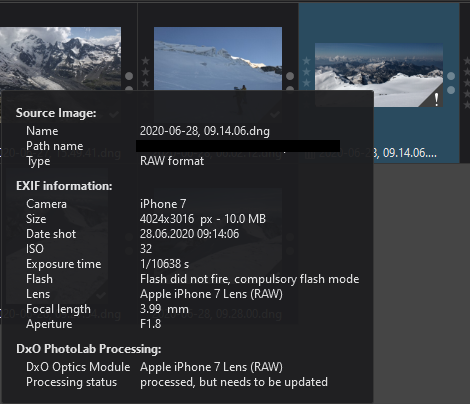The info box on the left (with the EXIF data) contains only the original image size. To see the size of the crop, I have to click on the cropping tool again, wait for it to activate, and then read the crop size displayed in tiny digits in the bottom right corner of the cropping window. It would be very convenient to see the crop size displayed in ordinary font size next to the image.
And it would be nice if we could enter the pixel sizes in there too.
@rwerp Where exactly would you like this displayed? The last thing I’d like to see is the PhotoLab interface become as cluttered as Lightroom or C1. I’m using PhotoLab thanks to the noise reduction on Canon images (offers photographers a new camera with two more usable ISO stops, competitive low light with A7 III, A7R III, D850, S1/S1R, Z6/Z7) and thanks to the attractive simple interface with a clear workflow. Part of the workflow is the simplicity of the interface and the easy to build and modify presets.
Adding too much information on the screen ruins the interface. I have almost all of the info turned off in the display of my cameras as well. The only info I need to know when shooting is shutter speed, aperture and ISO. The rest is just distracting noise. Same deal when working in PhotoLab.
The PhotoLab interface is so good that it might have been created by a team working on a pro app directly under Steve Jobs in his prime. It’s the spirit of what is necessary, not one piece of information more, not one piece of information less.
For example, it might pop up when I hover the mouse over the edge of the image.
I disagree about the “distracting noise”. I use the histogram often, for example.
That’s interesting you mention the histogram. For three months I shot with the histogram and was thrilled to have such available such a powerful exposure tool. At one point, I realised that watching the histogram was getting between me and the image.
At about the same time, I also did some tests which showed my A7 III has a full stop and a half of headroom above the histogram (Sony definitely does not want photographers losing their highlights – part of their marketing proposition). So what I did on my A7 III was enable zebras but my custom zebras start at 106, i.e. theoretically over maximum exposure. This way I adjust to the maximum exposure pleasant still to my eyes (I don’t like EVF but if we have them let’s use them to the max). If I see zebras I know those are burnt out highlights and have to pull back or lose them.
Henceforth no need for histogram and its distractions or even level (I had a view with level as well). If I really want to see a histogram or level, the one view I left was the full info display which includes all camera settings, histogram and level. Amazingly, I need to use it very little as I’ve learned the histogram already.
So, strangely enough, even a histogram is distracting noise when shooting. Same applies to seeing the number of pixels in a crop on a full time basis. Distracting noise. And I’m cropping and changing aspect ratio all the time. This is functionality I use.
Funnily enough, I also prefer to have the viewfinder uncluttered when shooting. But the topic is about the UI of a RAW editor, not of your camera.
Your example rwerp of how useful a histogram can be in the viewfinder. I just showed you how the histogram always on is also distracting noise.
Just as your individual pixel counts which is really just so much mathematical noise to have displayed during what should be a creative process, not a pixel counting process. If a photographer doesn’t know approximately how many pixels a certain crop is just by eyeballing the image and the crop, then s/he doesn’t know his/her camera well enough.
Oh please. “Eyeballing the image” will not tell me if the crop is 2000 or 2100 pixels wide. Which matters because of how DxO export settings work (I’m sure you know what I mean).
I don’t see how DxO export settings affect crop size. I export my images as full size and do resizing elsewhere. Much faster and gives me full masters on export. I don’t find using PhotoLab as an export engine for multiple sizes at all efficient (different formats: jpeg, tiff, dng does make sense to me). And no I would hate to see a busier editing interface so you can have more mathematical information on your screen to plan your export sizes.
On the other hand, the EXIF palette includes image size. There’s no good reason for that palette not to show cropped image size instead of full image size (image size doesn’t change between RAW files from the same camera). Clicking on the crop numbers could show original file measurements.
Yet and I’m testing here – when I have crop turned on I see exactly the crop size under the crop window.
I return to my original perspective – this request just complicates the application, making trouble where there is none.
Well that’s your workflow which works for you. I have a different workflow which works for me. I agree that displaying the crop size in the EXIF palette could work.
I usually work with the crop turned off, after cropping. The area cropped out is too distracting.
I guess we’ll just have to agree to disagree on this one.
I do too. But when you need to get the measurements they are available right there for the taking with a single button press. Pressing “r” will get you to the crop tool and pressing “m” will bring back the hand (“r” for recadrer and “m” for la main in French of course).
Thanks for the reminder about they keyboard shortcuts. Of course there’s still the delay of waiting for the UI to react to it (which is can be non-negligible even on my pretty beefy machine).
I would also like an easier way to see the cropped image size, however this feature is still missing.
In addition to displaying it next to the editing window it should be mentioned in the file properties where currently only the size of the RAW file is displayed: