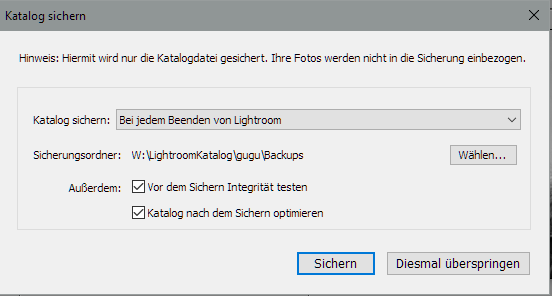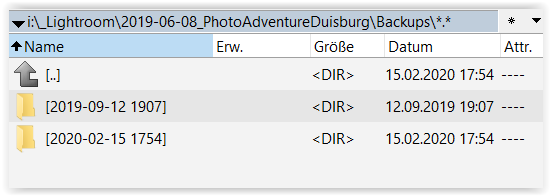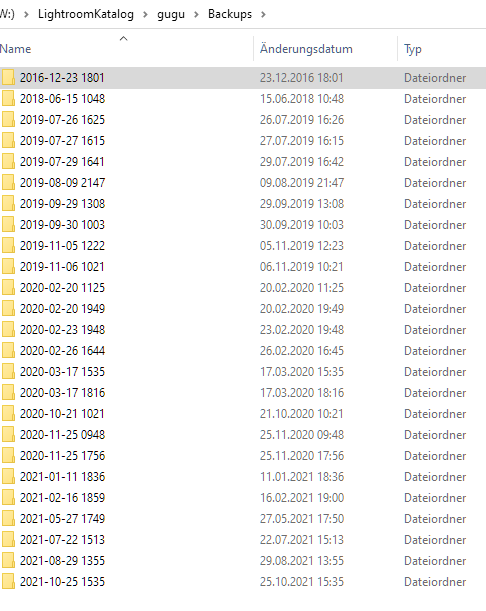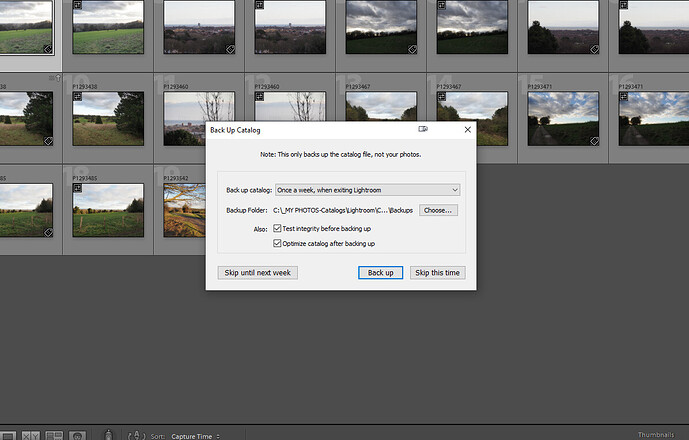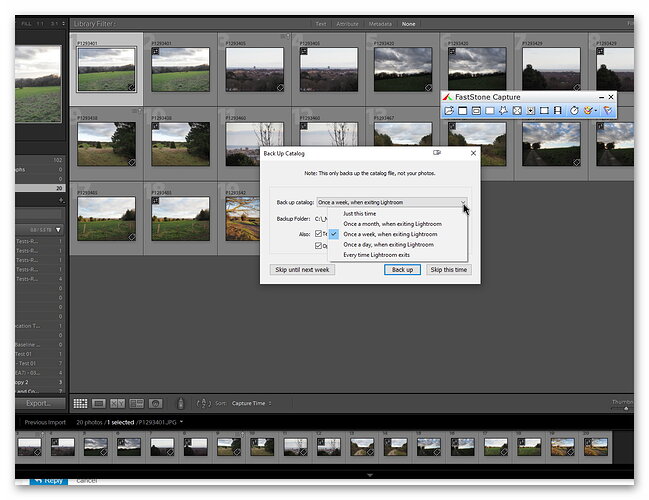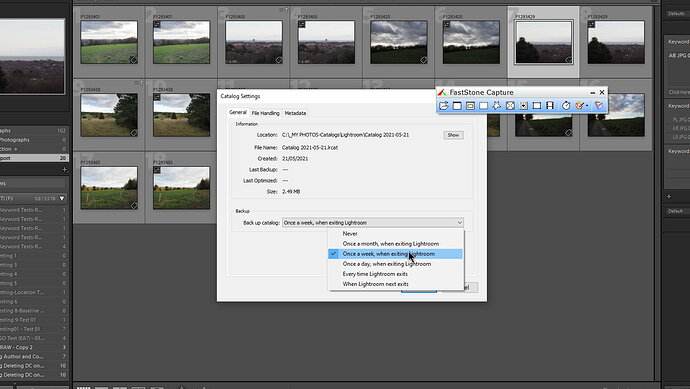rsp I am sorry to hear about your plight. I believe that some of us encountered problems because we had configured PL4 to use directories other than the default.
rsp I am sorry to hear about your plight. I believe that some of us encountered problems because we had configured PL4 to use directories other than the default.
If you actually specified the location that you have indicated then you were using the default, either by design or by accident. Hence, in your case by using the default settings/naming for the location of the database PL5 was able to continue the “normal” naming convention and create the “C:\Users\user name\AppData\Roaming\DxO\DxO PhotoLab 5 \Database”.
However, PL5 should not then have destroyed the PL4 database, that should have remained intact in the PL4 directory! Even if PL5 didn’t successfully carry over the data into the new structures in the PL5 database, i.e. it just started with an empty PL5 database, the PL4 database should have remained intact!?
I believe that the complication for those of us using designated directories is that PL5 could not apply the “normal” naming rules so it simply used the PL4 directory and overwrote the database. This could have been avoided by DxO using a simple naming convention for the different generations of database(when all generations could have happily co-existed in the same directory if required) or by providing a proper upgrade procedure that asked for the name of the directory to be used.
However, this does not help you with your problem, neither does it explain why you suffered problems when you were not locating the database in some “obscure” location.
If you look at the first picture in my post just above you will see files identified as PhotoLab_1520-2.db, for example. I have a number of these in that directory and no idea why there are so many!? But by looking at them I “guessed” that the largest was probably the final PL4 database, which was actually the case and then successfully imported it into PL4.
Do you have any such files in your PL4 or PL5 directories or anywhere on your system?
If you do then it is possible you may be able to recover your PL4 data by importing into PL4/PL5 as I outlined in an earlier post. Please copy the entire directory somewhere safe before attempting any sort of recovery, if you are “lucky” enough to have any of the files I have described. Then start using the database backup commands whenever possible.
Unfortunately the current naming convention for backup copies only includes the date in the title, it would be good if it also included the time to avoid duplicate issues if more than one backup is performed per day!
I was lucky that I could recover my data, albeit I didn’t have anything in the database that I needed, the DOP files cover my needs adequately.
The PL5 DOP sidecars also contain the keywords but that will only help in the future if DxO provide a facility to import that data into the database and is of no help to you because that feature has only just been released.
I just ran a test importing a PL3 database into PL5 using the ‘File’ ‘DxO PhotoLab database’ ‘Restore a Dxo OpticsPro/PhotoLab backup’ and it appeared to work successfully!
Hopefully DxO will read these posts and react to prevent any such damage to other users and possibly help those who have suffered data loss.
It is late here in the UK. bye for now.

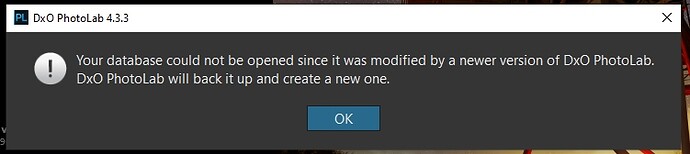
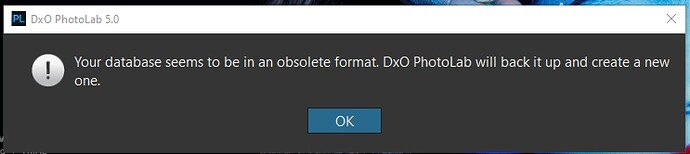
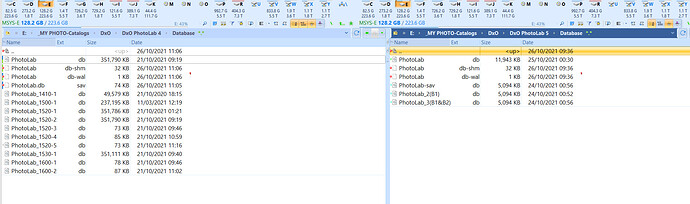
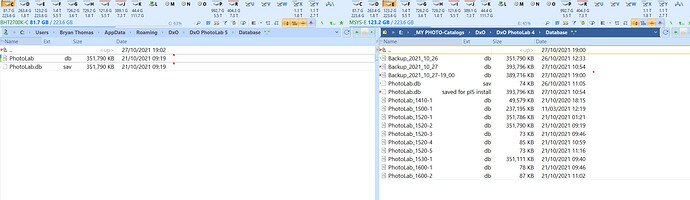
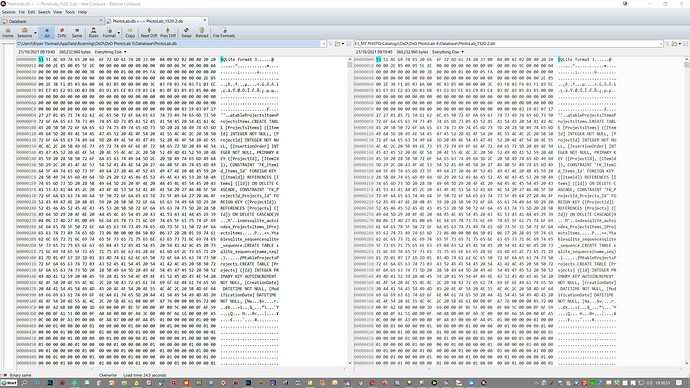
 .
.