Or, you could create a virtual copy before you start “fiddling” some more.
Yes, it does require some discipline - - but it’s very quick and easy to create a copy.
John M
Or, you could create a virtual copy before you start “fiddling” some more.
Yes, it does require some discipline - - but it’s very quick and easy to create a copy.
John M
That’s the way i do it now.
Make a “safepoint” by creating a VC.
That’s what I do as well, but as was recently discussed in another thread, there is a limitation with the implementation of virtual copies in Photolab. If you want to play around with several “what if” scenarios, there’s no naming convention to let you know whether one of your virtual copies is a virtual copy of the original, or it’s a virtual copy of one of your virtual copies. Depending on what you doing, and the depth of your virtual copy tree it can be problematic.
Mark
Ian, your explanation is brilliant. Thank you very much for taking the time to share the theory behind a parametric editor vs a pixel editor.
Mark, your idea is a good one too.
Improving the naming convention and making renaming easier for the virtual copies sounds like a very achievable goal which would not come with any of the considerable overhead, design questions and architectural changes adding sophisticated history would.
As I continue to learn the program, please confirm then, that if you do “not” export in the editing session you are in, and then return later the next day, are all the tweaks “saved” in the RAW file that you made, even if you did not save them?
Christopher,
nothing is saved/embedded in the Raw file - and that is GOOD
Recommendation: the database sometimes crashes and then all your edits might be gone. I would recommend writing dop sidecar files. Then you are on the save side in case the DB crashes. If you don’t care if that happens that is also fine.
If you move your files within a proper DAM software the sidecar files - dop sidecars, xmp sidecars - are automatically moved with the file and also deleted if you delete within the DAM software.
Hope that helps
Your explanation clarifies it all. Thank you!
**@juelsbo As the others said, if you like Lightroom, keep using Lightroom. DxO PhotoLab is a superior solution which delivers much better results in a cleaner workflow. The world doesn’t need an Adobe clone.
The only part of PhotoLab which would benefit from history are the local adjustments as those are not on or off parametric adjustments but often compound on one another.
If you don’t understand or like the idea of simplicity in software – everything the user needs and nothing extraneous – PhotoLab is probably not for you. Many programmers in particular like software where everything is a preference and everything is adjustable all the time (I work as a UX designer so spend a lot of time with programmers). Steve Jobs theory is the role of a software designer is to make intelligent choices for the user so s/he is not distracted by irrelevant information when working.
These forums (Discourse) are a very good example of well-designed software. Just the info and tools the user needs are available at all times in a minimalist yet sufficient interface.
Simplicity and elegance are deeply embedded throughout the PhotoLab experience (Nik plugins are a different matter as they were an acquisition and have not yet been rebuilt from the ground up). There’s someone at DxO who really knows how to design elegant and effective software. Simplicity is the core of the software and what makes so many of us its users so enthusiastic about PhotoLab.
It may have been up before; but I really miss a “History Panel/Tab” like like the one found in PS and LR.
Using Ctrl-Z is not very intuitive or “workable” as You cannot see, what You are doing.
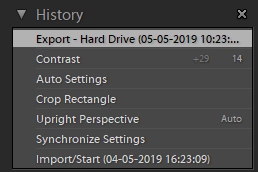
Carsten, there’s a long discussion of history tab (more than one). Before posting to a forum it’s usually better to use search and read and join the existing discussion.
Short answer, there’s no need for a history tab in PhotoLab as you can just turn panels on/off. There’s also the option to create a virtual variant if you want to freeze a particular look just in case.
@sgospodarenko Would it be possible to merge this with existing discussion and delete this post? The forum risks becoming very cluttered with duplicate posts.
I very much disagree on that, as I don´t want a “work-around”, but the real stuff as known from PS and LR. For me it matters.
And when You say, that there are numerous threads about this subject, there must be a demand, right?
Hello Carsten,
a forum meber - IanS - sums it up pretty well why DXO does not have a history panel:
"A history panel is a normal feature for a pixel editor like Photoshop. This is needed because each adjustment builds on the previous one and the order of making adjustments is fundamental.
DXO-PL 2 is a parametric based raw converter. With a parametric editor you are just recording the instructions to be applied but they are not actually applied until you export the raw file to a RGB image. Therefore the order of adjustments does not have any meaning.
So for example in a pixel editor if you start off by adjusting contrast and then later on think I need less contrast you can step back to the contrast adjustment in history and change the contrast. Unfortunately, this will then mean that you have to do all of your other adjustments again. Not a good way to work.
In DXO-PL 2 if you started with a contrast adjustment and then later on want to reduce contrast you just do that and you still retain all of your other adjustments.
A history function is vital in a pixel editor but not required in a parametric editor. Why would you want to loose all of the adjustments after a history point when you don’t have to?
I hope this helps explain why DXO-Pl 2 does not have a history function.
Ian"
Here is the full thread: Confirmation of "undo"
So what Alex is describing is NOT a work-around.
Thank you for the reply, but Lightroom (from which the picture comes), is a Parametric (Non-Destructive) Editing piece of software too in contrast to Photoshop.
We understand your position Carsten
But DxO isn’t a Adobe product and works in a different way.
As already said, with user experience all applied settings are clear 
Pascal
@Marie @sgospodarenko Marie/Svetlana could you please merge this with the existing discussion as multiple discussions of the same issue is a great waste of time to those of us who want to contribute to the community. It also looks very messy to new users and means more to clean up when there is bad information.
Done!
Regards,
Svetlana G.
Sorry to re-open this conversation, but having read all the posts here I still believe that some form of history would be useful. I get that edits are individual and are applied at export. I get that I can look at the right hand panel and for the most part understand what edits have been performed, and that I can revert out changes individually. I also get the idea of retaining a level of simplicity in the software and while I would say that for the most part I use DxO for raw conversion, I do quite often perform more complex edits including pre-sets.
Now if I start editing a photo, then return to the photo at a later date, how do I discern ALL the edits made to the picture, as far as I can tell I cannot (particularly in relation to pre-sets). Using virtual copies seems quite a mandrolic method and also quite messy from an asset management perspective. I would suggest that DxO is becoming quite a complex piece of software and while I am not trying to make DxO the same as something like Lightroom (I don’t use Adobe products by the way), there are certain features within a piece of photo editing piece of software that are useful, some form of history of edits is one of them in my view. Maybe I am incorrect and there is a way of discerning which pre-set was used (other than using trial and error), if there is I not found it.
My view is that editing is a process, a path to be followed, and sometimes the path taken arrives at the wrong result. Sometimes what I would like to do is travel back along that path and take a different direction (rather than reset and start again or have to unpick the edits made by looking at the right hand panel), this is where a history is useful and is why so many photo editing pieces of software have method of determining history.
Regardless of the above I still find myself pressing CTRL-Z a lot to revert out multiple changes if only to take the picture in a different direction than the path originally taken.
I have said my piece and people can agree or disagree with it if they like.
I only read crosswise through the posts. I know this historic menu of undos only from Cubase Pro. But in fact, I never use it. Apple+Z is always fine for me in any program. In the menu is shown which step I will go back, that’s fine. But this for sure just depends on your workflow or needs. Normally when I really want to save a special version, I just create a duplicate, or whatever is possible in the program. In Final Cut Pro for example you can also create a Snapshot.
To be certain you could view the contents of the .dop file - it’s just a text file with a different extension.
That would be really hard work.
All you need to do is review the palettes. All those with a blue check have been changed.