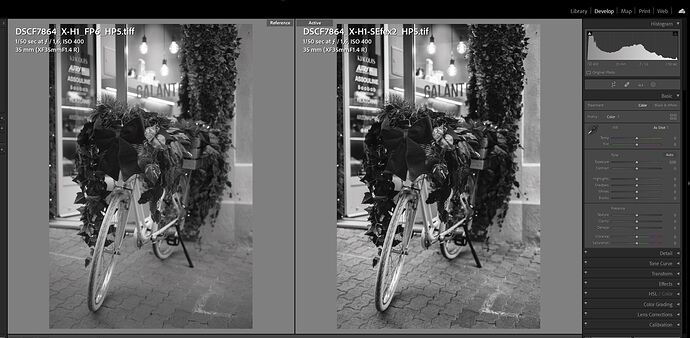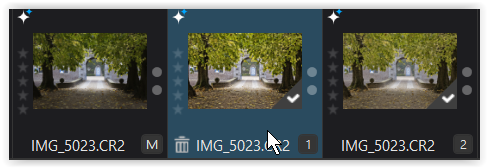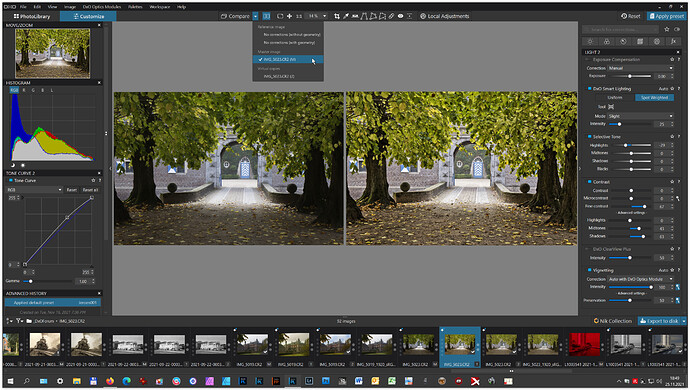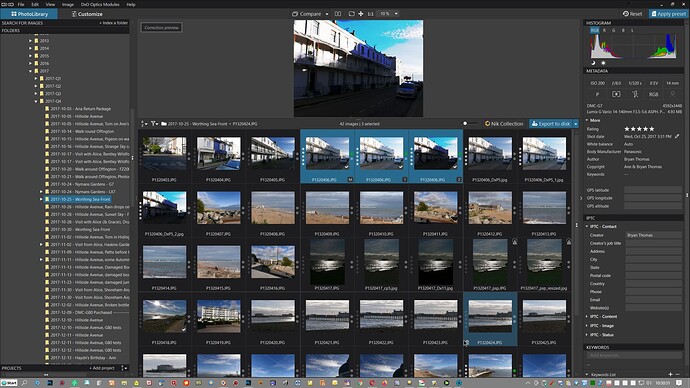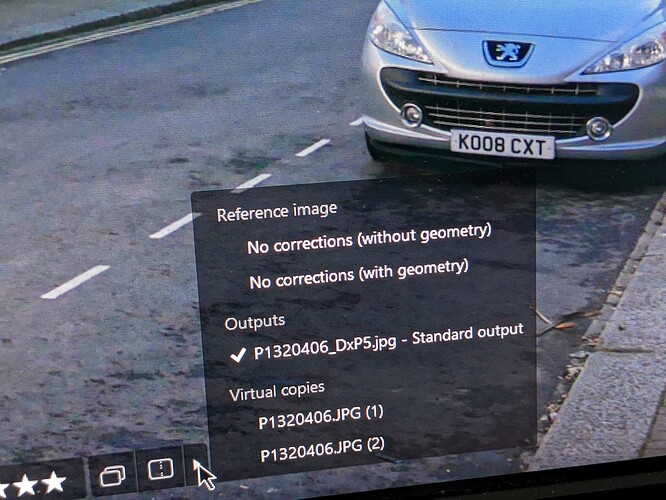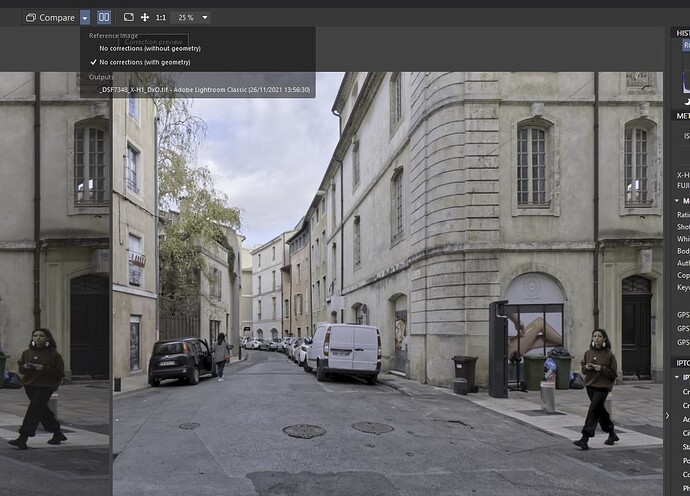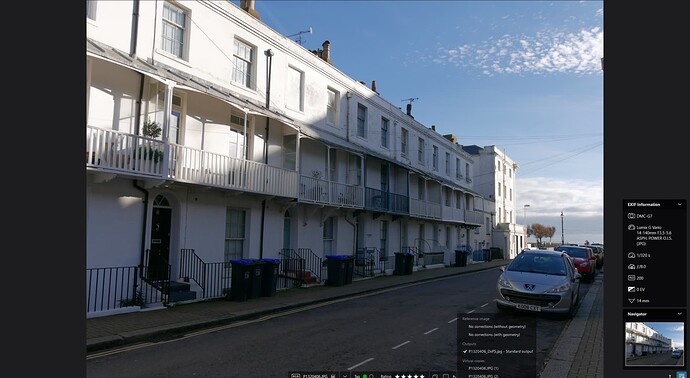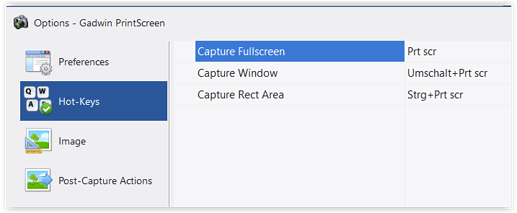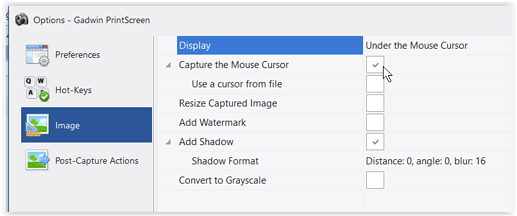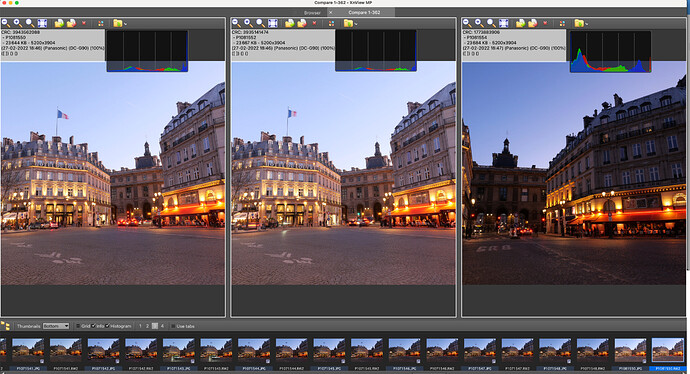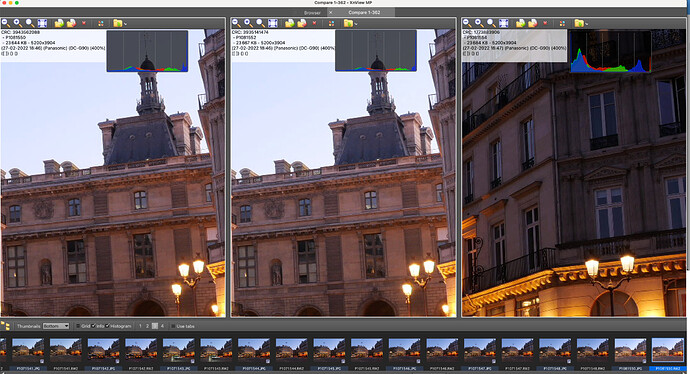Dirk (@Photo-DKO) The following does not “fix” the issue that you reported at the top of this thread, PL5 does not provide an equivalent to the ‘Reference Image’ feature of Lightroom not does the following but I decided to write it to “waste” some of my time and document certain features of PL5 as much for my own memory as anything else.
I saw your thread while testing the issue where some users are losing either the ‘Rating’ (‘Rank’ as was) or the ‘Tag’ (Red/Green/Grey - ‘Reject’/‘Pick’/‘Untagged’) from DOPs created with earlier releases so used DxO 11 to set both to photos with DxO 11 DOP files and then opened the folder in PL5 and all worked as it should - for me, on this occasion! I then used those photos for my viewing “experiments”.
I also use both FastStone Image Viewer (FIV) and FastRawViewer(V2) (FRV) (@Wolfgang & @Guenterm) both of which provide the ability to compare multiple images side by side (not the same as having a ‘Reference Image’ present while editing by a long way but useful in other ways).
In my case I tend to export and then use these viewers for comparison, FRV for sharpness comparisons in particular, as others have also suggested. Essentially the “render” times in PL5 mean that it is not possible to compare images without delays and not side by side at all. I am not criticising the render times they may be better or a lot worse with other packages but it is PL5 that I am using so…
I always “resented” 'DeepPRIME under these circumstances because it delayed the production of the exports until I “discovered” that if multiple images are selected in the thumbnail stirp then ‘DeepPRIME’ can be “toggled” in the ‘Customize’ screen and the same group then exported. This reduces the load considerably but I must remember to return the feature before any “real” exports.
In the example I tested I created multiple ‘Virtual Copies’ of a chosen photo and then used the left and right arrow keys to navigate only the selected group in the customize window. The same thing is then possible with the ‘F11’ full screen option when the boundaries are defined by the selected images. When they are ‘VC’ images then it is possible to choose which image can be compared quickly but it is not possible to include any other image in the quick compare even though it is possible to include it in the selected group (albeit the image must be from the same directory).
BUT please beware and be aware that this “feature” means that making a ‘Customize’ change while there are multiple images selected for review purposes may have undesired consequences on the images (Ctrl Z does appear to back out any changes from all selected images)!!
Svetlana @sgospodarenko it would be useful to extend the existing capabilities to include the following (in my opinion, other users will have opinions about the items in this list and particularly with respect to other features they are keen to see added to PL but if you don’t ask you never will receive… if you do ask who knows…!?)
- Include a before/after histogram when using the ‘peek’ feature
- Add a histogram option to the ‘F11’ display (as a selectable option)
- Add the split screen view to the standard display
- Add the side by side option to the ‘F11’ (yes it is possible to re-arrange everything on the main display but so much easier to leave the main display as desired and toggle into and out of ‘F11’.
- Allow the ‘F11’ to display on a second monitor (this may already be possible but I haven’t found the option yet). There are issues for the users that the rendering on the second monitor may not match the primary but …
- Add a loop option so that the traversing of the selected group will wrap back to the beginning or end as appropriate (and optionally).
- Consider a screen grab feature in PL to capture rendered images and then allow that rendered group to be compared using the side by side, split screen, quick peek feature etc…
- Consider adding the ‘Reference Image’ feature of LR to PL. Implementing this might actually be easier than item 7!?
- Consider making the ‘Noise Reduction’ feature an export option (I realise that the option has parameters but being able to create different export options that offer most of the same features but are much quicker to render would be advantageous - to some).
Sorry the list got longer than I originally anticipated!
I apologise that two of the images are smartphone photos but my screen capture software automatically causes the submenu to close. Any (polite) suggestions for screen grab software (WIN10) that will not cause submenus like this to close as soon as any other key is pressed would be appreciated?