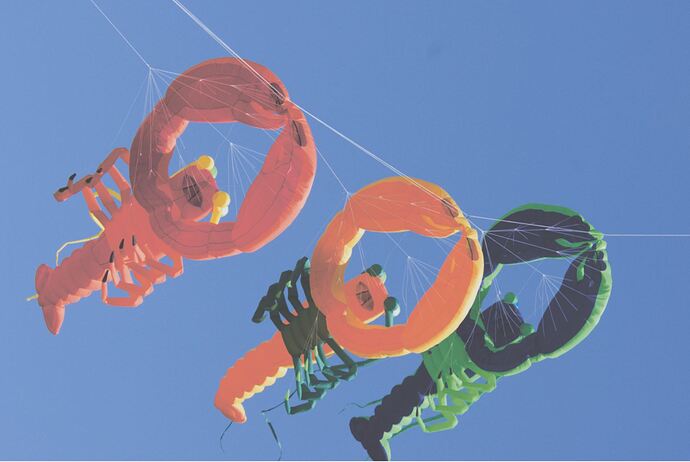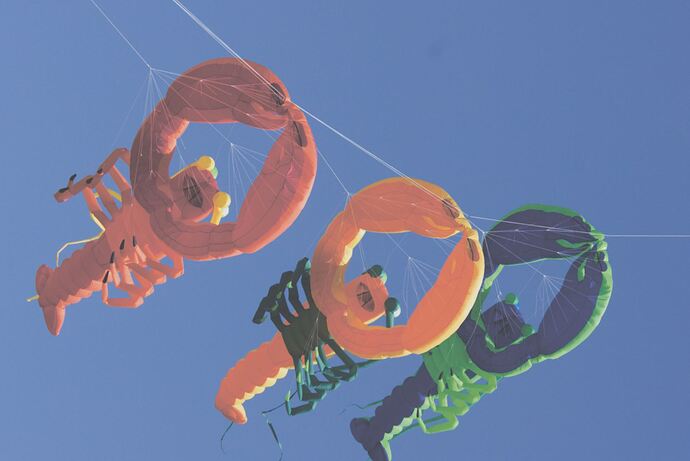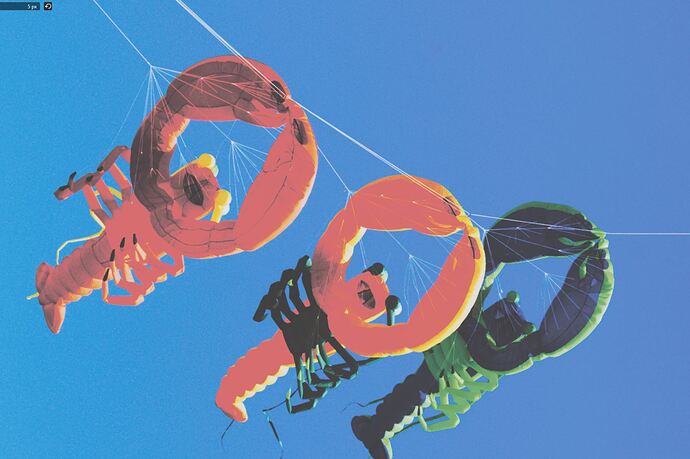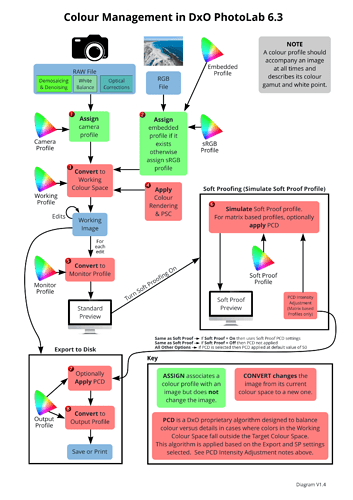You have a misconception it seem to me. The article says:
"There are also color spaces that are defined independently of any device, such as the XYZ space designed in 1931 by the International Commission on Illumination (abbreviated to CIE from its French name, Commission Internationale de l’Éclairage). This space attempts to model color perception along three axes: X, Y, and Z. "
That is correct. But it does not mean this is what it used for the conversion, because it has shortcomings. If you stop being stubborn and actually pay attention you will notice that the model is from 1931, not exactly the age of digital software.
The concept is correct, but application is not suitable for modern digital world, hence most applications used Lab that is doing the same thing, but it is suitable for needs of modern digital software.
"The Lab color space is itself derived from an earlier reference space, CIE XYZ. In 1931, CIE established a model based on an averaged observers’ visual sensitivity to different wavelengths of light under a specific light source and angle of illumination. From that model, the CIE introduced XYZ tristimulus values and when plotted in 3D form, three coordinates XYZ. In its 2-D form, color is plotted in an elongated n-shaped chart known as the CIE 1931 XY chromaticity diagram.
Lab adopts a 3-D model that uses values that are easier to interpret, with L or Lightness co-ordinate and two a and b color components. The model also closely matches the human color vision, with respect to the perceived differences in color and the distances between them, especially when plotted in a 2-D form using a circular color wheel. However, a Lab coordinate is computed from an XYZ coordinate by “normalizing” to a white-point. This means that under a certain light source, a color that is perceived to have the same color as white is neutral, and will have coordinates, or values, a*=b*=0. In Lab, that light source is D50."
Please don’t be arrogant and think everyone else is stupid. You have fundamental misconceptions and you have been corrected. If you insists on being stubborn about your misconceptions, they will remain firmly your misconceptions.