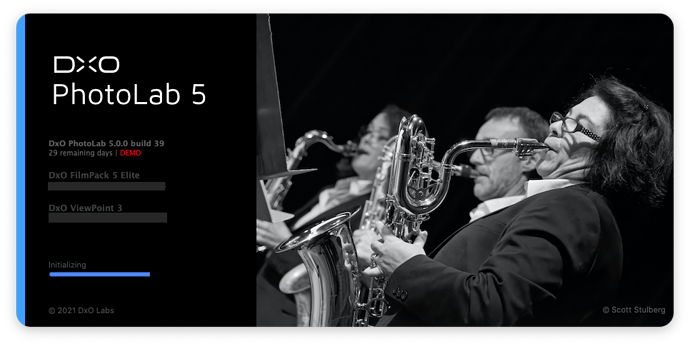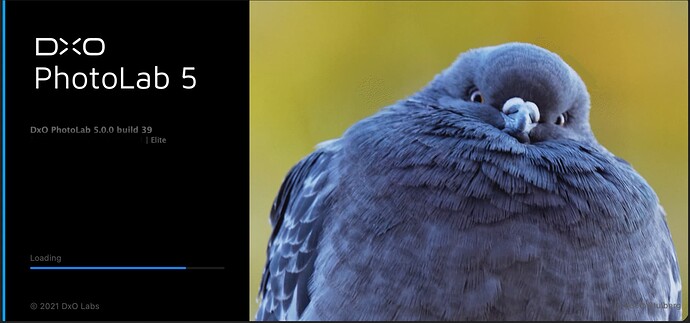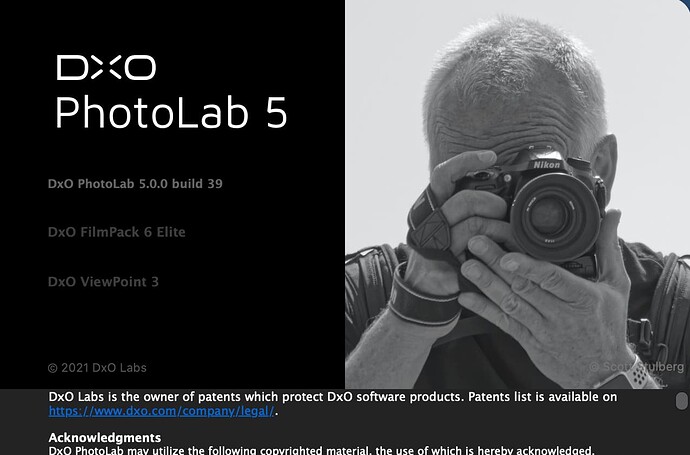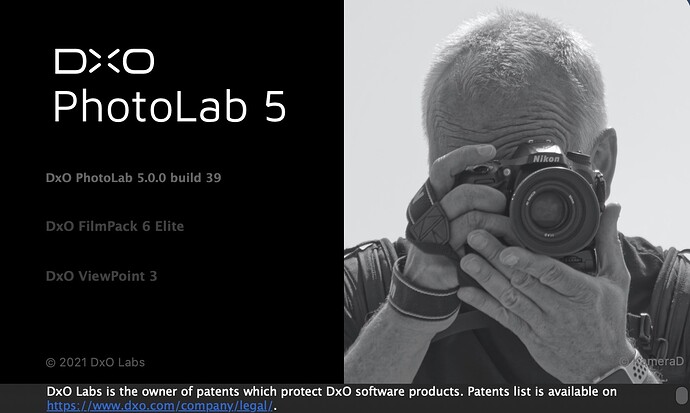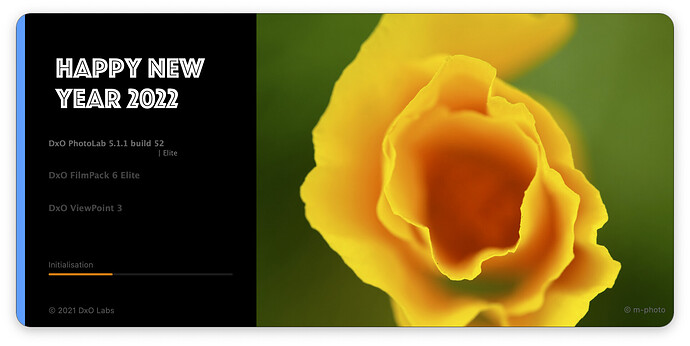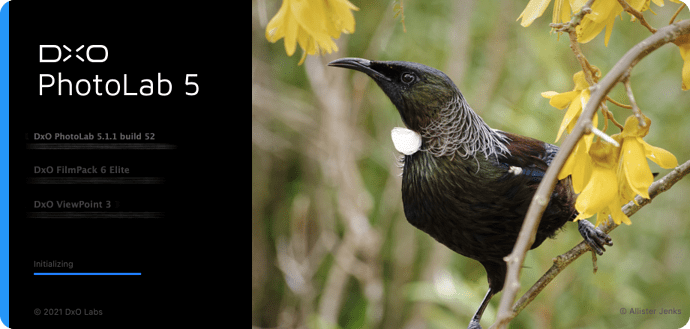I really don’t like the splash screen image. So, I changed it 
Well done and please tell us the secret of how to please 


And can you change the copyrights text too ?
Hehe and btw found it. Just right click, show package content and than folder Recources/splashImage.png.
Basically, you need to go into the app bundle, find the Resources folder and replace splashImage@2x.png and splashImage.png with identical sized png images. You can do the same with aboutImage@2x.png and aboutImage.png.
Of course, this will be overwritten every time DxO issue an update.
Possibly but that involves diving deep into one of the embedded bundles, which are strictly binary and might not take too kindly to being fiddled with. But I’m going to try anyway 
Thank you Joanna for the details.
Hehe
Time to pull the hex editor 
Oops! Done
muuaahh! 

I find the image a little more distracting than PL4’s, but by definition it’s only there when I’m not doing anything else. I do think it doesn’t show off the power of PL as well as the detailed night shot of PL4.
Oooh, cool! What did you have to do?
Soon PhotoLab will have skins just like WinAMP 

Package content/Resources/ and than depending on your language settings the ja./fr./en./ or in my case in the de.lproj folder the files, About.strings und Splash.strings. Open with for example BBedit and edit
in the About.strings, from
/* Autogenerated file, do not change */
“60.title” = “[Versions info]”;
“A0i-tj-Wp0.title” = “© 2021 DxO Labs”;
“NYy-jY-InV.title” = “© Scott Stulberg”;
to
/* Autogenerated file, do not change */
“60.title” = “[Versions info]”;
“A0i-tj-Wp0.title” = “© 2021 DxO Labs”;
“NYy-jY-InV.title” = “© KameraD”;
for example
same in the Splash.strings,
/* Autogenerated file, do not change */
“1.title” = “[SplashScreen]”;
“18.title” = “[Versions info]”;
“58.title” = “[Progress label]”;
“MgE-FV-kPS.title” = “© 2021 DxO Labs”;
“WYk-hV-YC6.title” = “© Scott Stulberg”;
“YXM-Qq-JyK.title” = “[Detail label]”;
to
/* Autogenerated file, do not change */
“1.title” = “[SplashScreen]”;
“18.title” = “[Versions info]”;
“58.title” = “[Progress label]”;
“MgE-FV-kPS.title” = “© 2021 DxO Labs”;
“WYk-hV-YC6.title” = “© KameraD”;
“YXM-Qq-JyK.title” = “[Detail label]”;
Finally had some time to participate to the splash screen contest 2021 
Here is my contribution:
Disclaimer: No pixel editing made appart from removing my licences numbers.
PS: Here are the two files for the 2022 wish.
 it is white text with transparent background so you will not see them but they are here, follow the signs and clic
it is white text with transparent background so you will not see them but they are here, follow the signs and clic 
File 1 
Link: clic to direct download
File 1 
File 2 
Link: clic to direct download
File 2 
I cannot manage to do this in Windows 10 with PL5 and I’m wondering if it’s only possible in Mac operating systems or is it just that I am too dumb. I see this is posted in the Mac part of the forum - can anyone here advise?
My efforts so far are: I’ve found what looks like the image file in
C:\Program Files\DxO\DxOPhotolab5\DxOHub\en_files [also same file in ‘\de_files’, ‘\fr_files’ etc]. It’s named “slide1-scaled.jpg” but swapping it for another jpg file has no effect on the splash screen when I start Photolab - it still launches with the blue face. I cannot find any file in any DxO folder with the word ‘splash’ including in the ‘Resources’ folder within ‘DxOPhotolab5’. Also right-clicking the image in the splash screen has no effect.
No disrespect at all to that superb picture by Scott Stulberg btw - but would be nice to have an option to change it after a while!
Thanks.
David,
I’m in the same position as you in being unable to change the splash screen image on Windows. Like you, I tried swapping in a different image with the name “slide1-scaled.jpg” but the standard image still appeared on startup of PL5.
In the same folder there are some .HTML files, including en.html - examining this with Notepad shows it has a reference to slide1-scaled.jpg. I thought about editing this to refer to a different image, but when trying to save a copy of en.html by remaining it I get a warning that “it would no longer belong to the folder en_files” so I abandoned this, not being sure of the implications.
I did take a copy of the en_files folder and en.html file and place them in a temporary directory so I could modify them without concern. When I open the en.html file with a web browser (e.g. Chrome) it displays the slide1-scaled.jpg image. I can change either the filename referenced in en.html or the image file in the en_files folder and opening up en.html in the web browser then brings up the changed image.
Perhaps someone with more knowledge of Windows, and more free time, can enlighten us.
My only other thought was to uninstall PL5, reinstall it and replace the image file before first launching PL5 - in case the image is being cached somewhere or held in the PL5 database. However, as this seems to be a case of “a sledgehammer to crack a nut”, and I’m not that motivated to change the image, I’ll leave this for now. I might give it a go when the next update of PL5 comes out,as I’d be doing an install anyway.