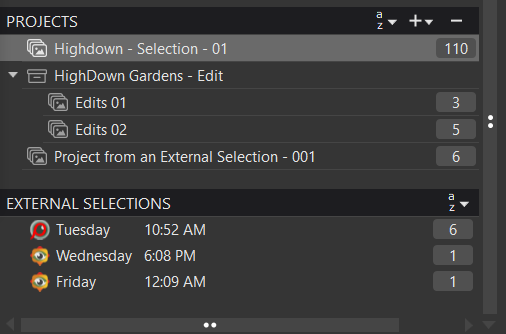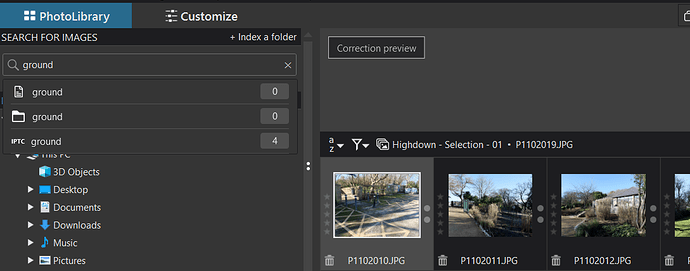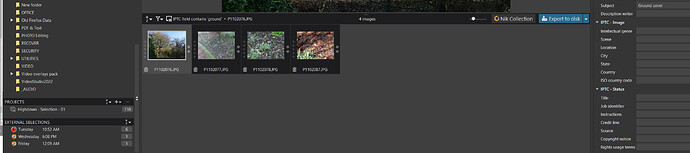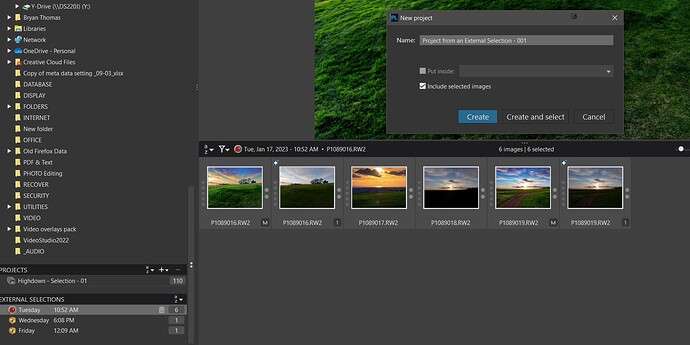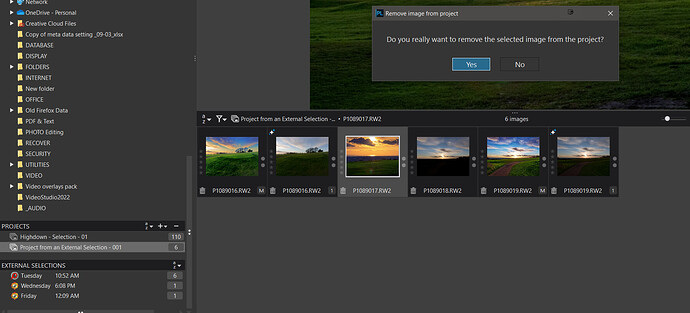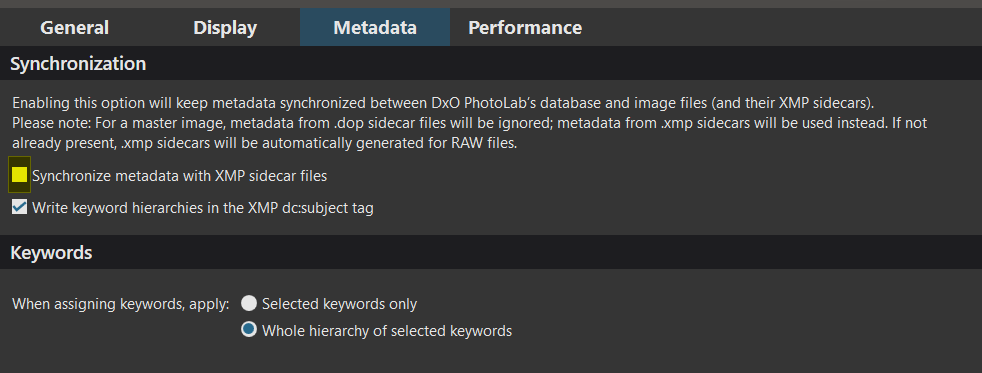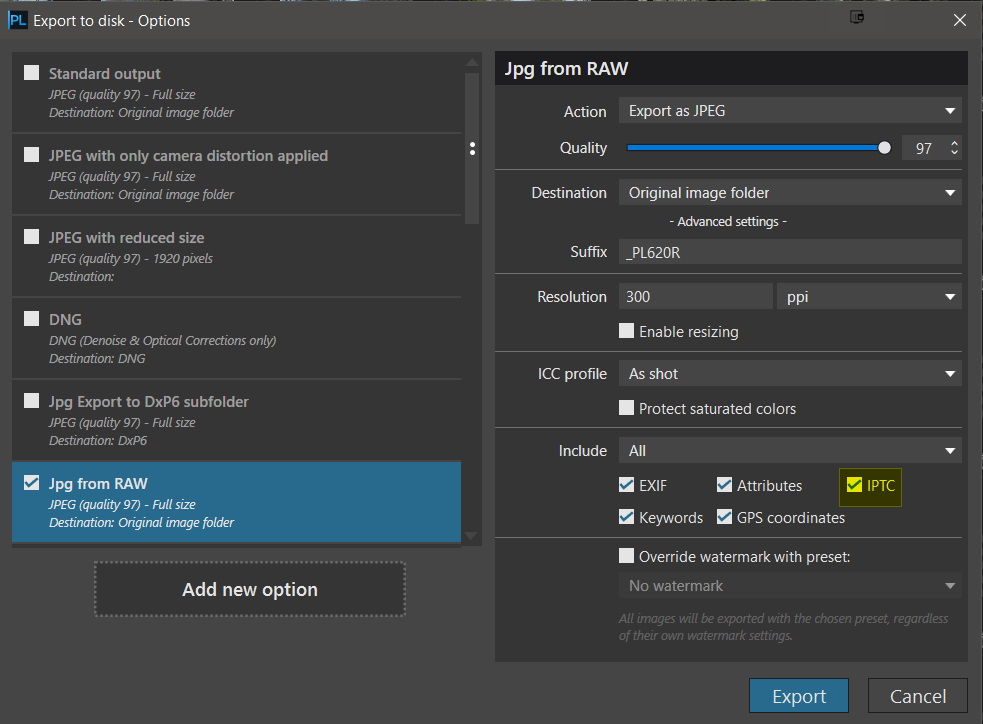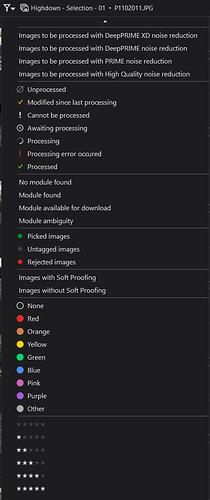@john_jay firstly we do not know whether you use a Windows or a Mac system and that can alter some features available to DxPL or modify the way that they work!!
The alternative with some products is to use “Tagging” which may or may not persist across a program restart, but within DxPL “Tagging” is not available!
@Joanna’s suggestion of creating a ‘Project’, which can be “permanent” for as long or as short a period as required and can have projects within projects (from PL6 onwards), e.g.
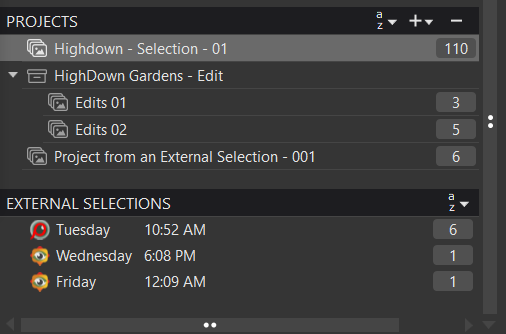
An alternative or an adjunct technique could be to use IPTC data to “mark” certain images either within a directory or within a ‘Project’. Please note that there is only one database record and one DOP for an image whether it is in one project or many, the edits made are all to the same record regardless of the path used to locate that image!?
So here I have created a project of 110 images and started to “mark” some as “Ground cover” using the IPTC ‘Subject’ field and used the search function to find ‘ground’ and then selected the items from the search results!
The ‘Search’ function will work for partial searches in DxPL for data in the IPTC fields so I could also search for “cover” successfully!

But you cannot search using “AND” or “OR” etc, which I and others also consider a serious omission!
But for the purposes of managing your workflow, simple fields should suffice and all should work well!
In the screen snapshot you will also see ‘External Selections’ (bottom left), i.e. images “tagged” and/or selected in other packages and then passed as a group to DxPL for processing and ‘External Selections’ can be edited just like a project but they can also be turned into or added to a ‘Project’.
The snapshot is from a Win 10 system and most packages work well and can submit multiple images for processing in one pass but FastStone submits a number of images in a way that results in only the last image arriving at DxPL!
‘External Selections’ are persistent but cannot be added to or removed from!
Removing from a project causes the image to be removed from the project but not from disk.
‘Projects’ are persisted only in the DxPL database, loss of the database will mean loss of the ‘Projects’ so backup regularly. The IPTC data will be persisted in the DOP and will survive the loss of the database. Whether that data is written back to the image is a function of this option
But the IPTC data will be in an image export unless specifically prohibited in the export process
Sorry it is easier to do that to write up!
PS:- An image can belong to as many ‘Projects’ as “desired”/required and are maintained as pointers in the database back to the actual image data, also in the database, so their impact is “light”!