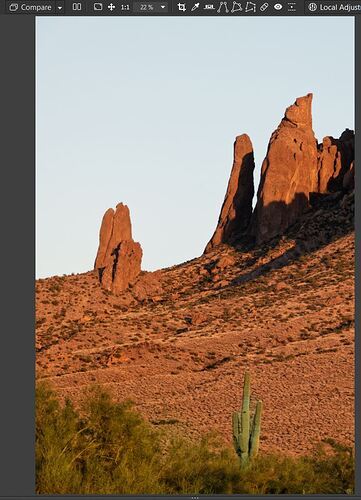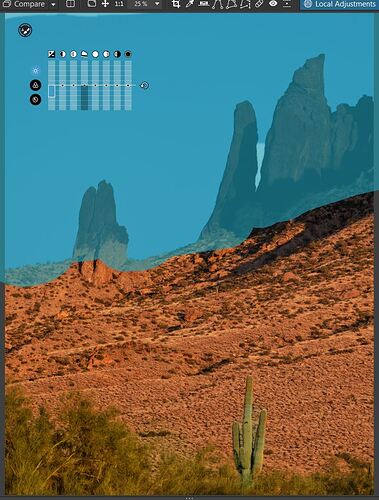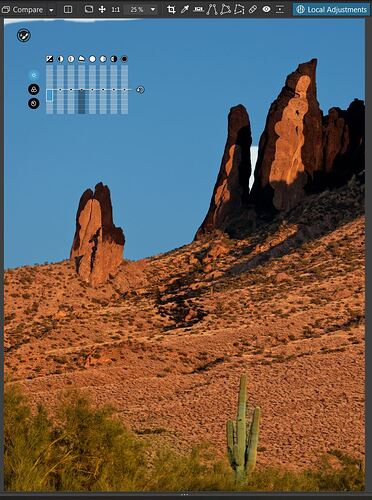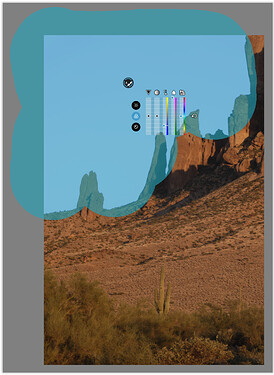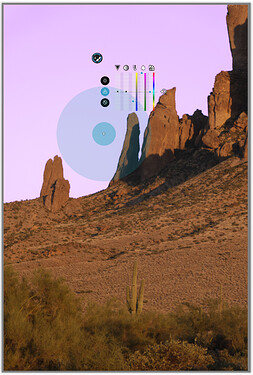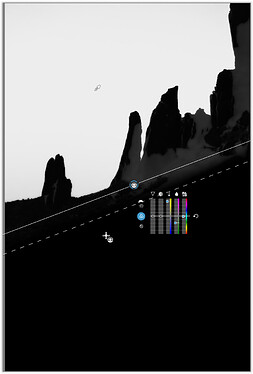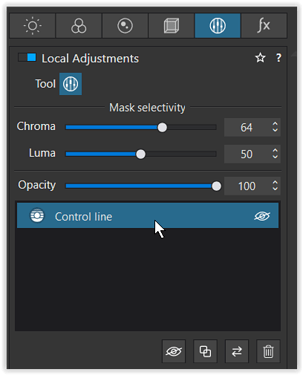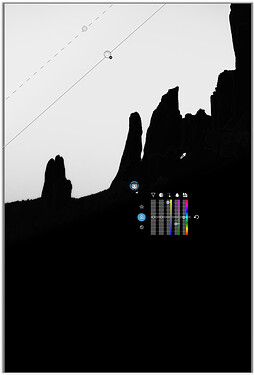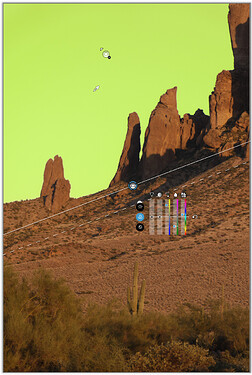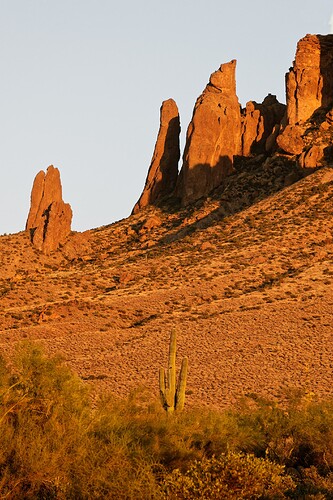@John-M: I haven’t spent any time with control lines - I’ll investigate that.
The brush fuzz, flow, etc. is fixed, only size is adjustable. checking mask shows I covered everything I was after. I often run the exposure slider to black to confirm whichever mask is being used is operating correctly.
@OXiDant: Thanks for the work flow recommendation.
I’ve attached the (frankly, mediocre) snapshot. I played with it a bit, concluded it was never going to survive cropping let alone anything else. I played with auto mmasking to get a better handle on doing that. The location is “Praying Hands” formation in the Superstition Mtns, east of Phoenix, AZ. I was on a “golden hour” expedition.
This almost the basic RAW - ignoring I messed with the cactus and brush - much too saturated, but so what. It shows the colors before masking. The sky is just blah - why not fix it?
The mask was applied, and life got interesting. The (control point, or whatever it’s called) was dropped in a place that didn’t create the large swath, across the middle of the sky, That prompted the question. However, note the gap at the top of the frame, and between the “hands” in the formation. First time around, it took more than one new mask to fill in those gaps. Look at the original file, and there not much indicating the first mask won’t act on anything like the sky. Note the mask covers over a lot of rock. Different color, different shading, the auto-masking should work very nice. Fail!
In this file, I erased some of the mask over the rocks.to show how what should have been golden rocks, darker than the sky, were also operated on. Or a faint variation in the sky is rejected, while rocks, very different than the sky, are adjusted. (The color comes from shifting the color temp blue-ward. It’s much too exaggerated for actual use, but makes the point about what’s happening, or not, with the masking)
Again, please ignore the content. Think of it as a test card.