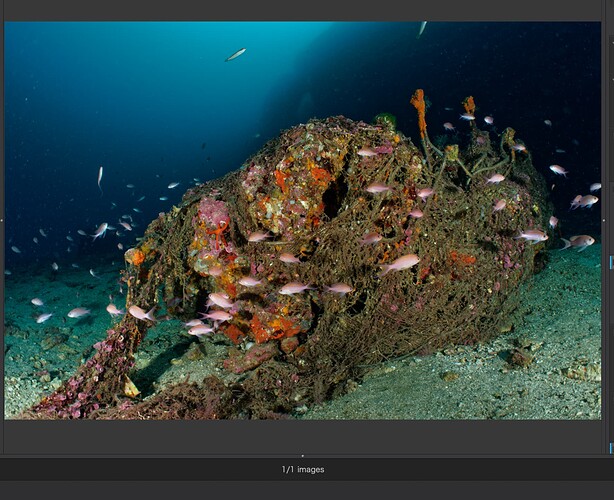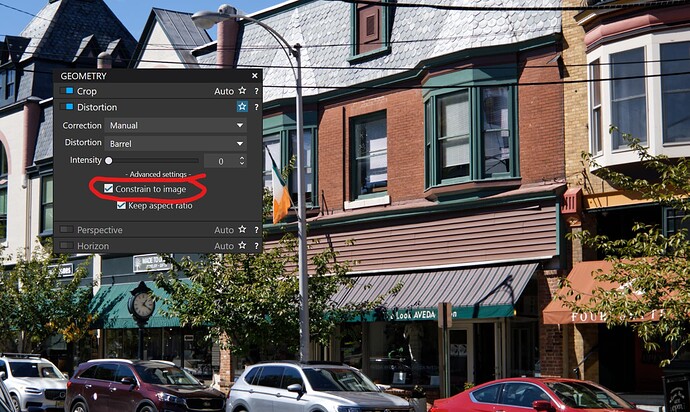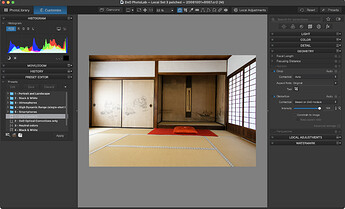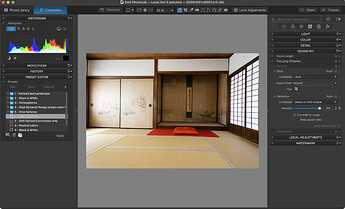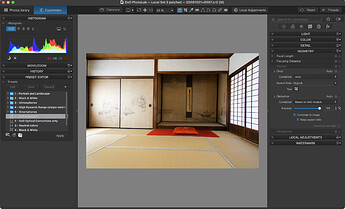Sony A1 with 28-60mm zoom
This is not a bug but the consequence of a new feature. Please check the box in the “Distortion” tool or use the crop tool to get exactly what you want.
The new feature has been added to provide a way to crop more precisely, specially when the image is tight, i.e. has not much space around the subject. Moreover, Lightroom and Photoshop can eliminate the black parts with “content aware fill”, a feature Adobe added a few months ago.
Perhaps it would have been better to include an image of the Geometry palette where the Distortion tool is located rather than you customized Special palette which could confuse @Interceptor121.
Mark
Nope
The issue is only after export
That button was there before
I expect the dng to be the same as I see on screen on photolab
Actually, that is a new feature in PhotoLab 6. As to why it was ignored when you exported to Lightroom, assuming constrain was selected, I can’t say.
Mark
To be clear the screenshot with the image with no black borders is photolab
The one with the black border is the dng exported with only noise and optical corrections
There is no reason to have differences that’s the whole idea
This has not happened with previous builds that I can say
…well, your issue is absent on my system with DPL6.5.1 on macOS 12.6.5 on iMac 2019.
and I get exactly what I set in DPL - minus settings like perspective and tonality corrections.
I don’t so your reply is not helping me
Considering this is random it looks like a bug
while I’m on Windows …
-
used a pic, where I had to activate → “Constrain to image”
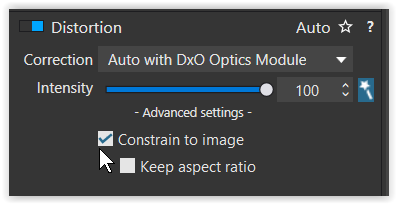
-
exported to DNG (with Denoise + opt corrections only and with All corrections applied)
and both finished DNG files looked correctly
(in PL and my trusty viewer, but I didn’t export to old LR)
Considering that @Wolfgang and i cannot produce the issue you see, you could try to re-install DPL from a fresh download and see if the issue goes away.
I found out what causes the issue
The bug is with the crop setting
As per instructions constraint to image is the same as auto crop except it is not
With crop set off and constrain
To image on I get the correct output
It is a bug
Export with “All corrections applied”, when you crop manually (sucessfully tested ).
Sorry this is a bug
The auto crop and constrain crop achieve the same result as per documentation except they don’t
Some moderator look into this I will open a ticket
Please post the paragraph you are referring to.
You can open a ticket on support.dxo.com. They will check your report and maybe @StevenL can support them in checking what the documentation says vs. the effect you describe.
@StevenL, the user guide shows a capture of the distortion tool of a version prior to the current version of DPL. The “constrain to image” box is missing.
Press the ? On the distortion controls and read what it says by yourself
Will open a ticket for this bug
You are referring to this?
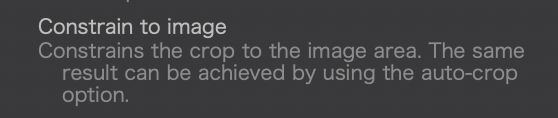
As far as I can see from the preview on my Mac, the crop is exactly the same when I (un)check the boxes. But the exported files, even though showing the same crop, have different file sizes! Also, the preview size changes in DPL’s customise view, if it’s set to a fixed zoom ratio. See screens below.
-
No boxes checked in the distortion panel:
-
Checked “Constrain to image” → slightly larger preview and exported file
-
Checked “aspect ratio” → preview and export as in step 2
@StevenL, something feels strange with this “equal crop different size” effect I see on my Mac…and the effect seen by @Interceptor121 on his machine.
Screens capured from DPL6.5.1 on macOS Ventura on M1 MacBook Air.
This is not a bug … You are getting what you asked for, which was …
In this case, the Distortion tool has been applied … but, if “Constrain to Image” is not actioned (which, in PLv6, is no longer the default setting) then you will get the full image included in the DNG - including areas that are part of the lens-distortion correction.
You could change this behaviour by changing your default preset (the one that’s applied to all “new” images) to set the “Constrain to Image” option as you prefer it.
Let me see, if this helps …
.
When manually cropping this pic (showing leftovers from former distortion)
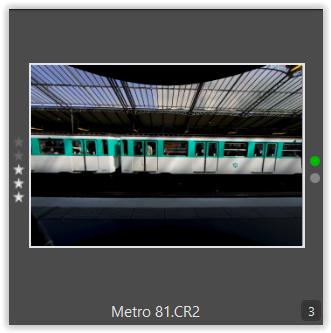
.
with “Constrain to image” unchecked
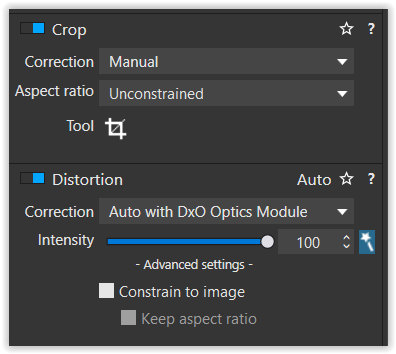
.
I get this version,
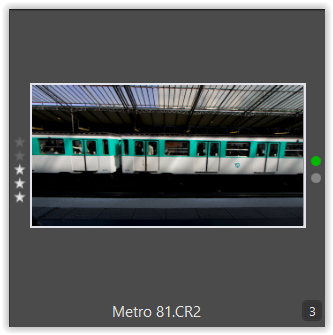
.
which after export to DNG
a) with “All corrections applied”
b) with “Denoise + optical corrections only”
looks like …
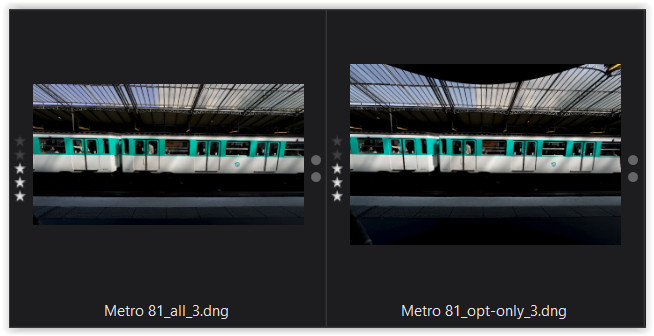
[ tested with PL (Win) 6.5.0 Build 171 // should be the same on Mac ]
see also @John-M before
I reckon this behaviour is an “unintended consequence” of exposing “Constrain to Image” as a user-managed option;
-
Previously, “Constrain to Image” was applied by the Distortion tool, by default … with no ability for the user to change this behaviour.
-
Internally, tho, it’s referred to as “~KeepEntireImage” … where the status of True is when “Constrain to Image” is False … Confusing, right ?!?
-
So, when “Constrain to Image” was exposed (in PLv6) as a user-managed option, the internal setting (“~KeepEntireImage”) was mistakenly given the wrong setting (of True)
– and that’s how we got to where we are now !!
That’s exactly it
Before the default would be with the constraint image on. Now by default it is off
So when I follow my workflow which is apply 2 optical corrections and denoise I now get black bars I was not getting before
So I need to redefine a new preset due to the ‘new feature’