Having trouble locating a shortcut () to adjust brush size. Maybe one doesn’t exist yet. Real handy for a little dodge/burn session.
Mike
Having trouble locating a shortcut () to adjust brush size. Maybe one doesn’t exist yet. Real handy for a little dodge/burn session.
Mike
Which operating system? I believe that Mac is a bit different than a PC. On a PC Both the brush and Auto-mask can be sized by holding down the Alt key while rolling the mouse wheel. There is also a slider displayed in the upper left corner of the image which allows you to drag a bar to change the brush size and Auto-mask size. For Auto-mask you can only modify the size and for the brush there is also a slider for Feathering, Flow and Opacity.
Mark .
Thanks for the reply, Mark
I have a PC and the ALT and mouse wheel enlarges the image and has no impact on brush size.
Any other ideas?
Mike
For those that care, the brush size on a PC can be adjusted by CTRL+ALT and mouse wheel to adjust.
I don’t find this shortcut documented anywhere, but could just be my oversight. Took pounding a lot of KEYS to discover!!!
Regards
Mike
My dumb error. It’s the Ctrl key, not the Alt key. Don’t know why I typed Alt. and although Mike indicated Ctr+Alt as the solution, you really only need the Ctrl key and the mouse wheel to resize. Sorry for the confusion.
Mark
Hello guys,
Actually, you can see the shortcut keys in the Help panel 
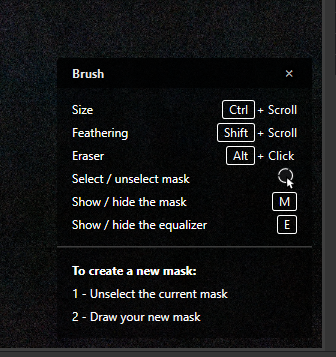
Regards,
Svetlana G.
Wow, I have scheduled an eye appointment… I have had that panel open many times and never notice that??
Mike
At your pleasure 