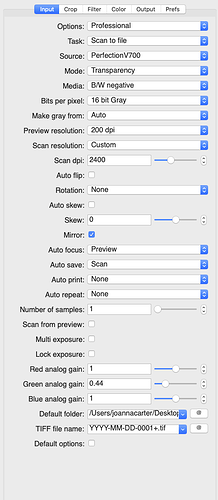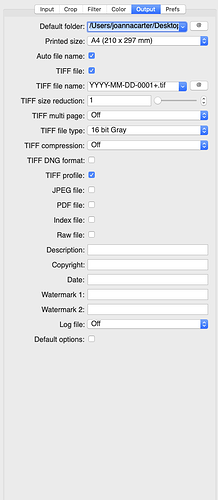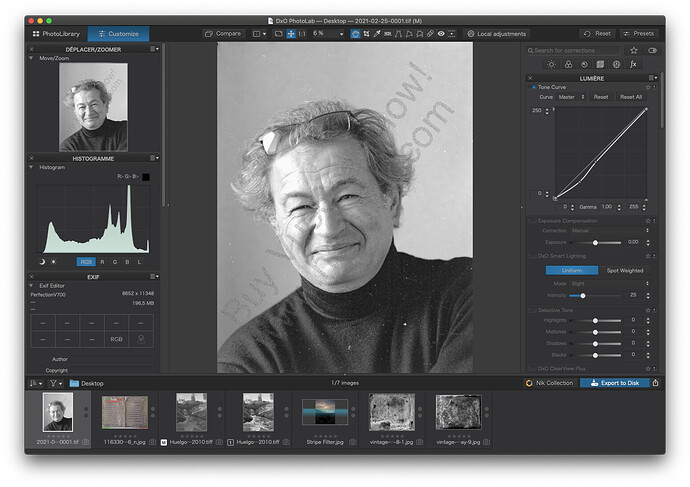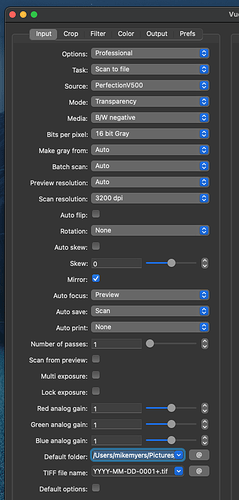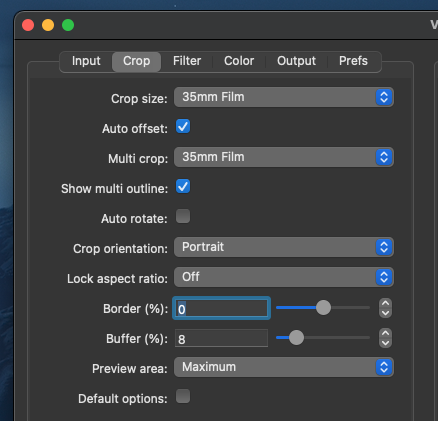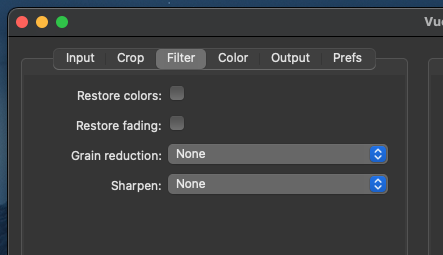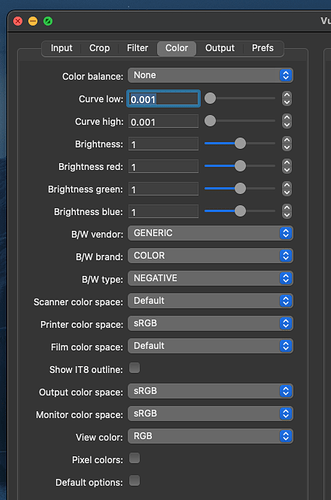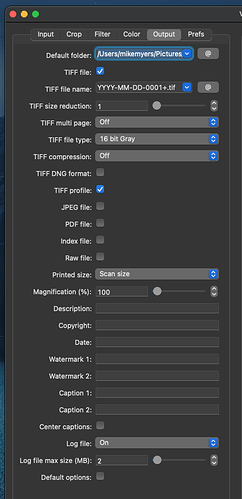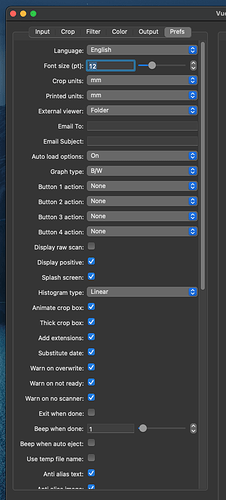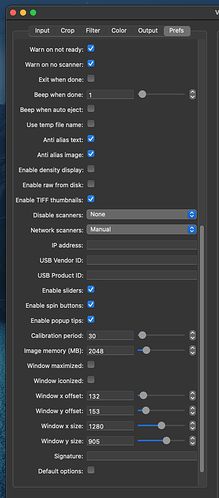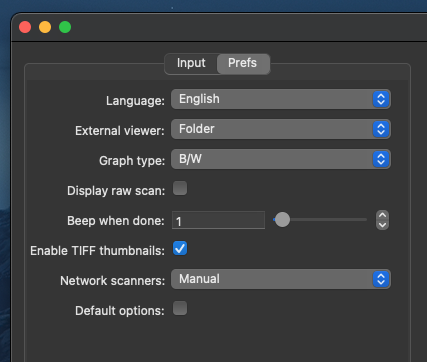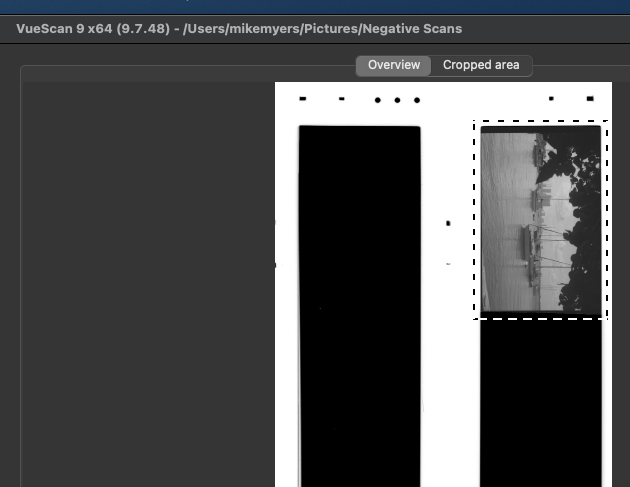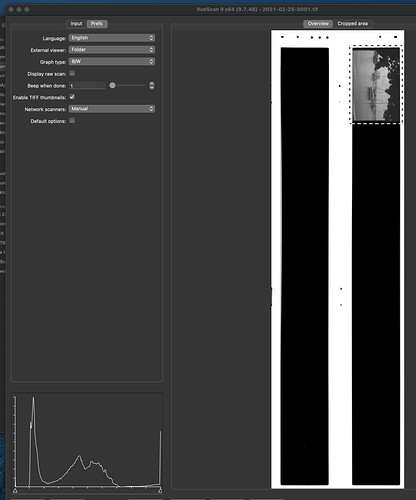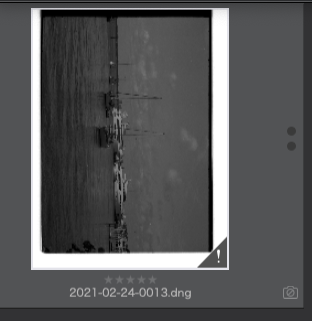Well, I got out my (unregistered) copy of VueScan to see how I would set it up.
First, I use the Professional mode and here are my Input settings for scanning a 5"x4" neg…
The output settings are equally important…
For a 5"x4" neg, at 2400ppi, this gives me a file size of 196MB and is the equivalent of a 98Mpx digital camera! For printing at 240ppi, this gives me a possible print size of up to 50" x 40" without interpolation.
And, of course, the higher the resolution, the longer it takes to scan, because it seems that VueScan does the whole scanning area, not just the cropped area 
Cleaning negs is always a nightmare unless you live in a vacuum or in the shower room with the shower running. Even the dust from your hair can find your way onto the neg after you have cleaned it. Don’t used compressed air cans because they can contain propellant which can come out in microscopic droplets. I use a rocket blower and lint-free cloth myself.
Best to just anticipate long hours spent spotting the scanned files.
For scanning 35mm film, here is a table of scanning resolution, digital equivalent and possible print size without interpolation…
By the way, dpi is a term only properly used for printer resolution. For computer manipulation, it should always be ppi, even though a lot of software uses the wrong term.
| Resolution | Mpx equivalent | Print size |
|---|---|---|
| 2400 | 8.5Mpx | 15" x 10" |
| 3200 | 15Mpx | 20" x 13" |
| 4800 | 34.5Mpx | 30" x 20" |
I don’t know what the file sizes are likely to be but, needless to say, with a 16bit TIFF file, they are not going to be as light as RAW 
PL balks at some DNG files because they are not “real” RAW files, just containers for a TIFF or other format.
With the settings I show in my screenshots, I got a (large) positive and reversed TIFF that PL opened without any problem in PL4.
What! they don’t support a Rodenstock 210mm lens? 
Anyway, here’s a screenshot of PL4 with the resulting scan, just to prove it does work…
Now, let the spotting begin