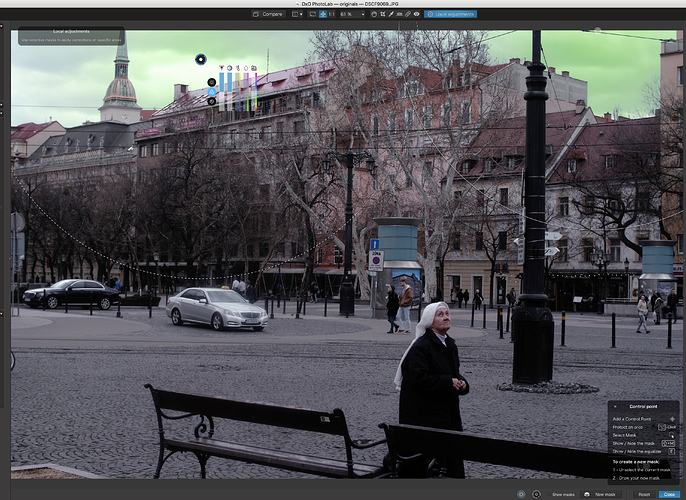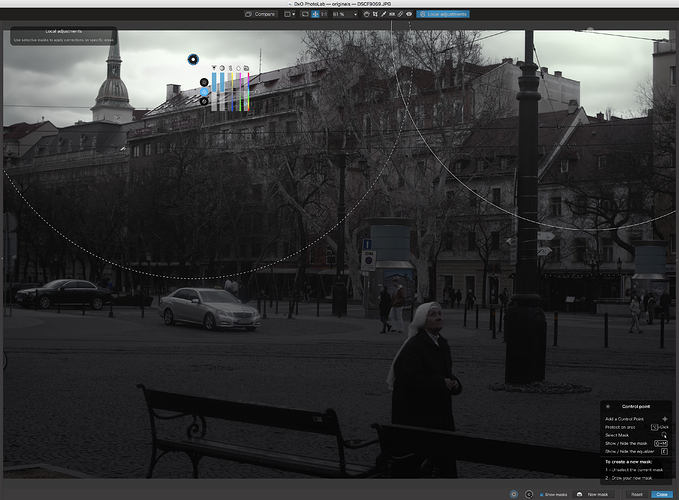You can use multiple u-points. They will be linked. Press “E” to see the area effected by the point(s).
You can adjust the saturation, temperature, and hue with the graduated filter.
Depending on the blues your photo has, you’ll get the blues trying to saturate them.
I suppose your image is such a case. Can you post a (smallish) jpg copy?
If your hope was that there is a color picker that would allow you to paint in a specific color to turn the sky from grey to blue, that functionality does not exist in PhotoLab. Using local adjustment you can change things like exposure, vibrancy, saturation, temperature, tint and hue which can have a major impact on the color of the sky,
Mark
Have a look at Nik Color Efex
Yes, the Graduated Filter therein works well to emphasise blue in the sky.
True - but there’s a Request for this that you can vote for here.
Regards, John M
With the multiple large u-points, there is usually some kind of automated luminous selection enabled (the luminous of whatever user selects first will be the starting point for the selection). When you link multiple u-points like this, it’s possible to do a sort of luminous mask/selection and affect the whole set.
Here’s a quick example of two big linked U-points used to turn a sky green (I’d turn it steely blue but then someone might think that those colours are either in the sky or in the buildings to begin with - green shows more clearly).
I had an exclude mask on the clock tower but it wasn’t necessary - luminance already separated it. Here’s what the mask looked like.
Here’s what the edited image looks like:
I used the sky luminous map to bring the sky way down so I could increase the overall exposure fairly radically. I could probably do more to highlight the nun (a mask on her to increase brightness and add a bit of clarity). But I’m fine with this.
I’m processing from the jpeg this time as it’s a Fuji X-T3 file (what I happen to have with me and want to process right now). DxO PhotoLab is surprisingly subtle in its treatment of jpegs. Looking at the full size copy, I see I should have added the exclude mask on the clock tower as the edge is very hot and on the edge of the roof to its left as well. Up to 2048 pixels (500px, Facebook), it’s fine as is.
The local adjustment tools are already very powerful, even if they are different than the masks we would apply in Photoshop or Affinity Photo.
Just for clarity: You mean; Press “M” to see the area effected by the point(s).
Pressing “E” shows/hides the Equaliser (or correction sliders).
John M
Your example works well, Alec, when there’s some cloud detail in the sky - but, when the sky is “bland and flat” then it would be great to be able to use the Graduated Filter (in Local Adjustments) to apply some blue colourisation … as per the request mentioned above.
Regards, John M
I voted for your gradient filter request. The issue here is that the original poster @mandarin Michael Clift was struggling to recolour his skies. My post was to show him how to do so with the existing U-point local adjustment tools. There’s no urgent need for tool improvement here to be able to effectively and efficiently recolour skies or water.
I think we’re all getting a bit spoiled here and losing sight of the end goal - a great RAW developer which works fast and efficiently. It’s absurd to expect DxO to bring most of Photoshop into PhotoLab and still maintain reasonable performance (make sure to read @Garret’s post a little lower as well).
That is a fair comment Alec but it is also the reason that DxO will never be my front line editor. Lr just brings so much power to the table and in one place. I really do not see any over-riding reason to go to DxO first; the difference in image quality argument does not cut it for me and I still think the out of the box images in Lr are superior in the main.
Oops; my bad.
Thank you, Alec.
I understand your point - but reckon it’s worthwhile having this on the “to-do” list … t’would a handy tool in the arsenal.
John
A big thank you to all those that responded with helpful suggestions.
With the use of U points and a lot of tinkering i was able to get close to what i wanted to achieve. Guess it’s a question of more practise needed.
The effects in Nix are quite interesting and i like the way you can assign them in “Open in Application”. However the Nix interface is very difficult to follow with light grey text on the dark background and no obvious way to adjust. Also a bit disappointing that only seems to want to work on jpg files, not a lot of use when you shoot in Raw.
I’ve still got a few days in trial mode to get better acquainted with the software.
Will I buy it?
Nix - no I wouldn’t, too fiddly to use, difficult to read legends, and most of it of no real use if you have PL2.
PL2 - most of what it does it does well but at full price it’s a lot of money for the full set. I’ll make a decision when trial ends and i’ve played a bit more.
Again, support here has been tremendous. Unfortunately the couple of questions i sent to DXO Support whilst answered pretty quick were quite vague and nowhere near the quality and detail of forum responses.
M
Hello Michael,
Nik works fine with 16 bit tiffs
I second that.
Mandarin, can you share the picture. I would like to have a try. Usually it is not “fiddly” at all to work with NIK
Hi Michael/@mandarin - -
What @Sigi means by this is that you can process your RAW file in PL - completing all your basic corrections & improvements, etc - then, to finish off with specific tweaking you can “Export to Application” from PL, using 16 bit TIFF as the intermediary file.
There are some excellent filters/tools in Nik’s Color Efex Pro application … See here for my “cheat sheet” on what works best, by intended purpose. ColorEfexPro_Filters(byPurpose).pdf (59.8 KB)
Then, when you’ve finished in Nik you can save the file and re-open it with PhotoLab for “Export to Disk” in the format and manner you prefer (eg. with sharpening, at specific size, etc).
Regards, John M