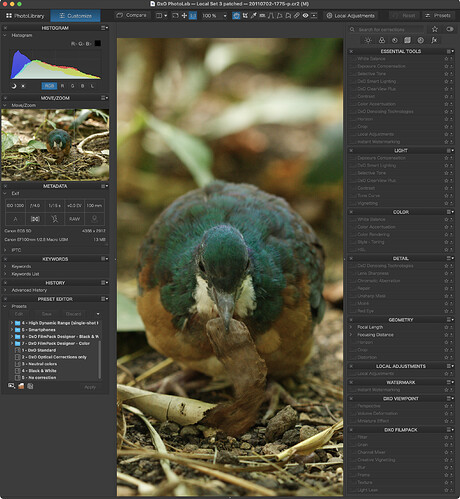I think I know the answer to this question, but I’ll ask anyway. When I first got involved in PhotoLab (3, then 4, and now 5) I was completely lost looking at the opening screen. Several people here, especially @Joanna, gradually helped me to simplify my “Workspace”, leaving out things that I wasn’t ready for, and leaving me with Workspaces that appeared much simpler. Over the past two years, I saved these new Workspaces, using the current date for the workspace name.
I now see that my PL5 has “DxO Standard”, “DxO Advanced”, and 14 other workspaces, first the workspaces that others sent me, and then what became “my” workspace, as I added or removed things.
My suggestion for DxO is that in addition to the “Standard” and “Advanced” workspaces, they include a very basic and simple workspace for newcomers, who probably know nothing about what all this stuff is or means, and who (like I did) get lost trying to do something simple, and not knowing how to find things.
Since I now know where to find the tools I use, each time I want to use PL5 I plan to click on the “Advanced Workspace” for my starting point. I don’t expect to have any problems, and eventually I expect to set this as my default.
A question I’d like to ask here is why so many of you create your own workspace at all? I have “All-in-one” workspaces (I forgot who sent them to me), and workspace from Joanna from before and after I changed the language to English, and a lot of workspaces for trying things out, some of which I gave up on. Why don’t all of you just use the “DxO Advanced” Workspace?
Finally, if there are good reasons to use something other than the “Advanced” workspace, maybe someone at DxO could collect these, and make them available for others to try?