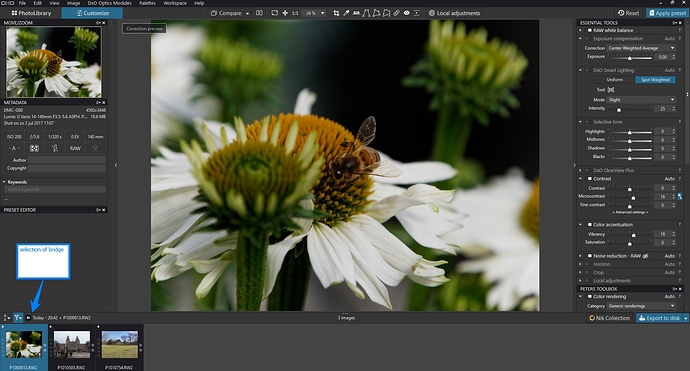Hey guys
I am just a hobbyist and therefore only manage photos in the few Hundreds per year which is why I so far organized them on a hard disk without relying on additional photo management software, occasionally uploading several photos to flickr for the very purpose of sharing them. As my library is growing larger and my brain is getting weaker, I am now trying to find a better way of organizing my photo library with the following goals/requirements:
- DxO PhotoLab has to be the RAW converter
- possibility to more effectively search my photo library (e.g. by keyword)
- ubiquity - access to all photos on any device from anywhere without relying on a 3rd party cloud service
So I developed the following workflow:
- use Qfiling app to ”import” photos to personal QNAP NAS
- use DxO PhotoLab for RAW conversion and basic photo organization/tagging
- use QuMagie as a web based photo viewer with A.I. assisted cataloging and sophisticated search
I will detail my workflow in the following and would love to hear you guys’ opinions on it. One discussion I would like to prevent is data safety and security. Setting up and properly administering a personal data storage (and even cloud) solution certainly requires quite some IT knowledge.
(1) Import: QNAP Qfiling
On my QNAP NAS I did set up a shared folder called Photos. When plugging my camera into the USB port of the NAS, a Qfiling task copies all stored photos to the Photos\RAW subfolder, automatically creating a folder structure based on the photos’ creation dates (which is equal to the date in EXIF’s CreateDate field), like:
> Photos
> RAW
> 2019-12-24
DSC_0001.nef
DSC_0002.nef
> 2019-12-25
DSC_0003.nef
DSC_0004.nef
Qfiling can take into account several EXIF and IPTC tags for automatically building the folder structure and renaming files in batches.
(2) Cull, Tag & Edit: DxO PhotoLab
The Photos shared folder is mapped to a network drive on my computer on which I then fire up DxO PhotoLab. I haven’t yet dealt with a very large number of photos in one single folder or project and probably never will. So it leaves to be seen whether my Gbit LAN will ever slow me down to a point where editing RAW files inside PhotoLab will become a pain.
Thanks to recent updates to PhotoLab, I do not have to resort to another tool for appropriately flagging (pick/reject), rating and keywording photos. Those features are reasonably well implemented, also allowing for batch processing, even across multiple folders by using projects. Information like author and copyright are already part of my custom picture presets, therefore being automatically applied.
Developed photos are exported to a different location than the RAW files:
> Photos
> Master
> Christmas 2019
DSC_0001.jpg
DSC_0002.jpg
DSC_0003.jpg
DSC_0004.jpg
RAW
Organizing photos by venue or event instead of using a year/date as the top level helped me locate a shooting rather quickly in the past even without a sophisticated search. I’ll stick to that structure for my developed photos.
Geolocation
Since neither does my camera feature a built-in GPS module nor does PhotoLab support geotagging, I thought about taking a picture at each venue with my smartphone and copying the GPS data which would have required another tool though and would have made my workflow quite a bit more complicated and time consuming. So I decided to go with keywords for locations too which has the benefit of using them in search together with other criteria in order to build “complex” queries.
(3) Catalog & Share: QNAP QuMagie
QuMagie takes all my developed photos stored inside the NAS’ Master folder (Photos\Master), putting an A.I. assisted organisation on top and making them available to any device anywhere in the world. The way QuMagie’s A.I. is able to recognize and relate faces, detect subject types and catalog photos accordingly is indeed magical. It is of course also possible to manually create albums or smart albums based on user-defined criteria.
All the face and subject related metadata is stored inside QuMagie’s database. But since it is mainly A.I. generated I wouldn’t mind the loss.
Search is quite powerful, also being able to find photos with certain people on it. It is even possible to hand it a picture of somebody and search will try to match it.
Several search conditions (including my keyword based locations from the XMP subject tags added by PhotoLab) can be concatenated either using an AND (all conditions have to be met) or OR (any condition has to be met) relationship.
While I do use sRGB as color space in my workflow, I don’t believe that the web based QuMagie would hinder me in upping my game to Adobe RGB. Today’s browser engines are able to read color profiles from both, the source and the output device, applying a proper conversion.
QuMagie perfectly complements my workflow with PhotoLab in terms of an ubiquitous photo viewer and powerful search front-end, taking into account both, the manually added and A.I. generated metadata.
Conclusion
I don’t like Lightroom’s monolithic approach and cluttered UI. Many things are done exceptionally well (some of which are probably a bit overdone and therefore not too straight-forward to use) while some are just there because Lightroom is entitled to be this all-in-one carefree package.
While DxO Optics Pro has indeed been a bit too primitive with respect to photo and metadata management, PhotoLab just gets it right for my personal workflow. But there are a thousand ways of doing things and the question where to draw the line isn’t an easy one to answer. I can see PhotoLab improving more towards (1) than (3), like an “import” of photos from the camera’s storage, automatically creating a folder structure and renaming files based on certain criteria, or improved culling with side-by-side comparison of several photos.
With respect to cataloging I would rather see PhotoLab handing it off to another application. It does not have to support albums/collections, geotagging, face detection/recognition or provide a photo cloud with apps for different platforms.